There are several question types available. Controls and question options differ for each question type.
Title and Picture
In addition to the title, a picture can be uploaded. You can also insert a picture without a title.
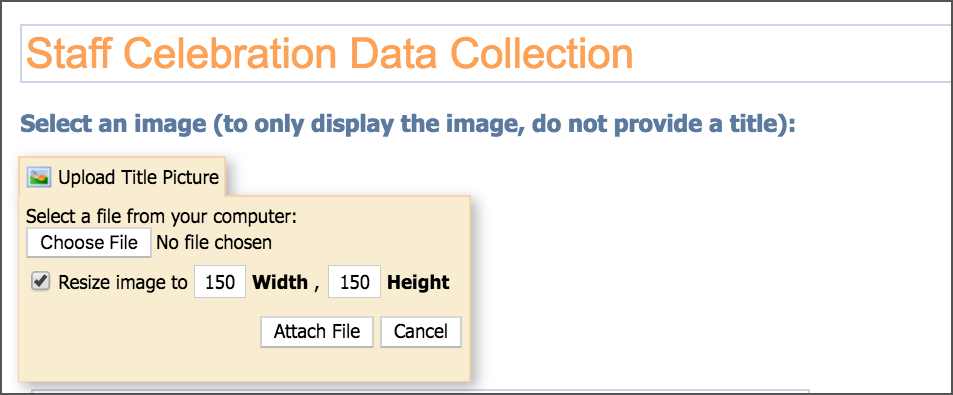
Instruction Block
This question type is non-interactive and is designed to provide additional information for staff filling out the form. An instructional block can also be used for basic form divisions.
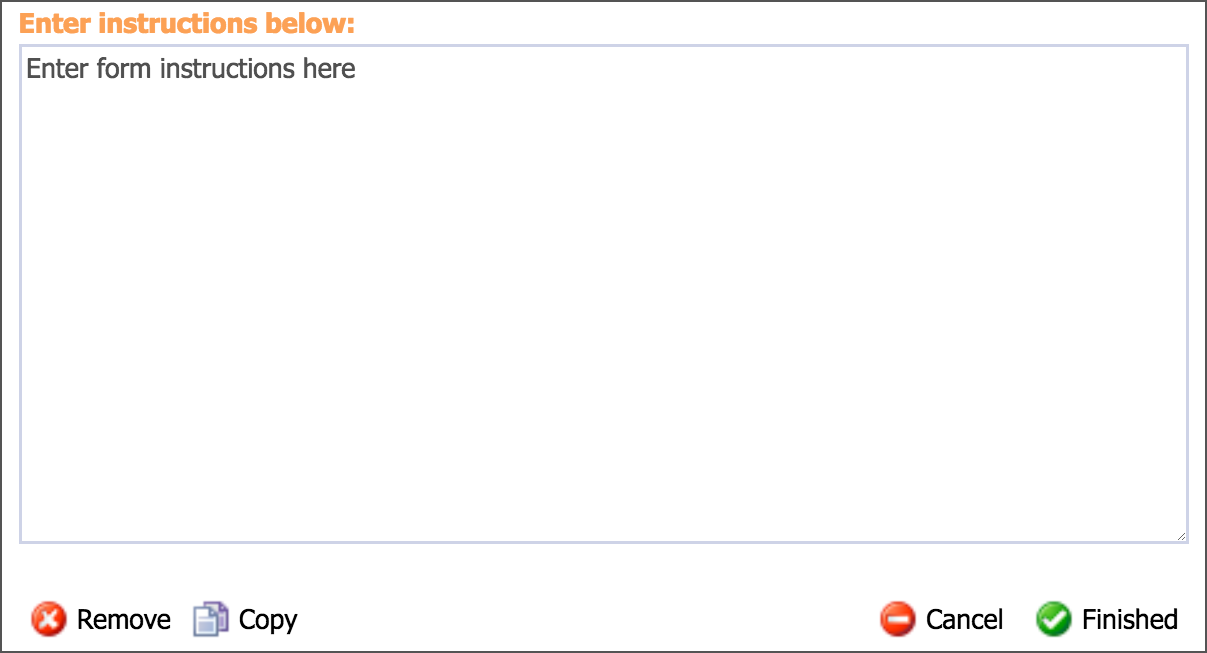
List Question
This question type is designed to prompt users to choose from a list of options. A list question can can exist in a multiple selection, multiple choice, or a drop-down list format. To add an additional option, click the green Add button at the end of the text field.
Question Options
Question Required
Questions Format
Include "Other" Option
Repeat Items
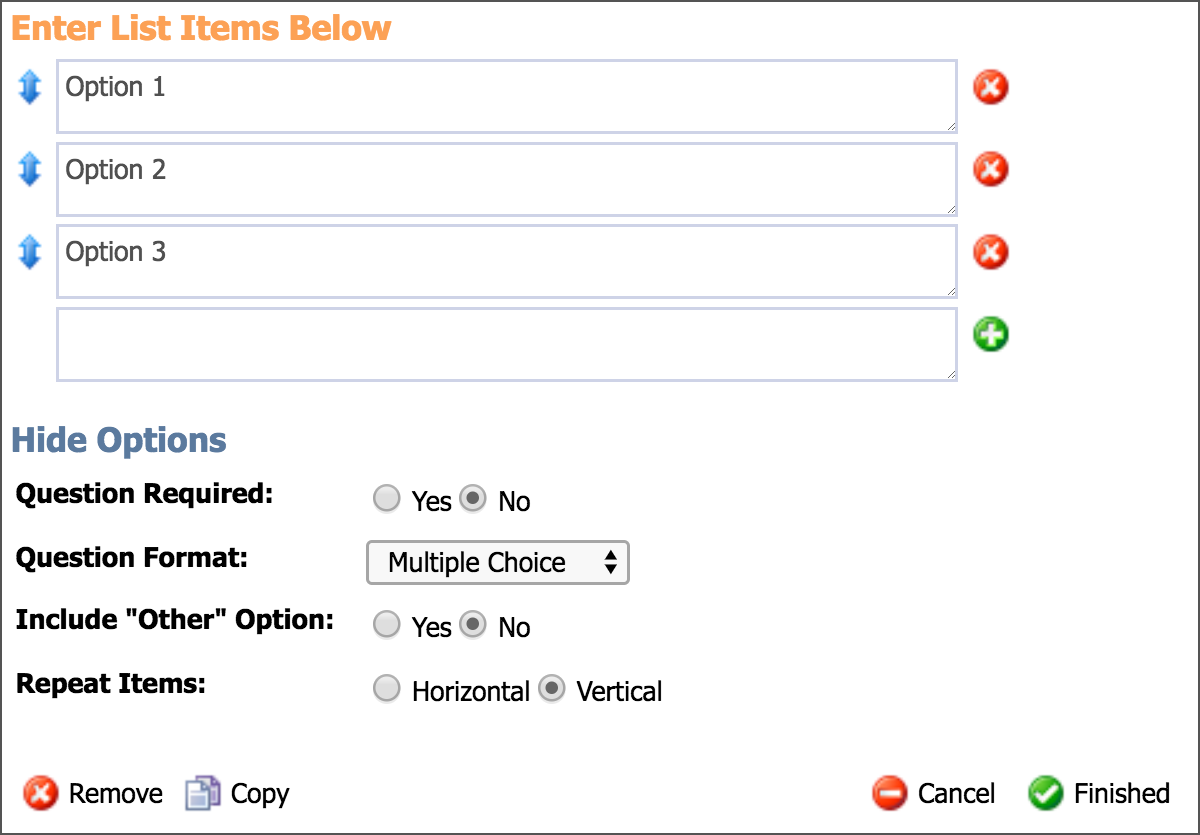
Text Question
This question type provides a place on the form for the staff member to type a text response. This would be an option to use for forms requiring short text answers or paragraph text answers. Use the options to add more rows and expand the text width to a larger percentage to maximize space for more text.
Question Options
Question Required
Number of Rows
Text Width (for the staff member filling out form)
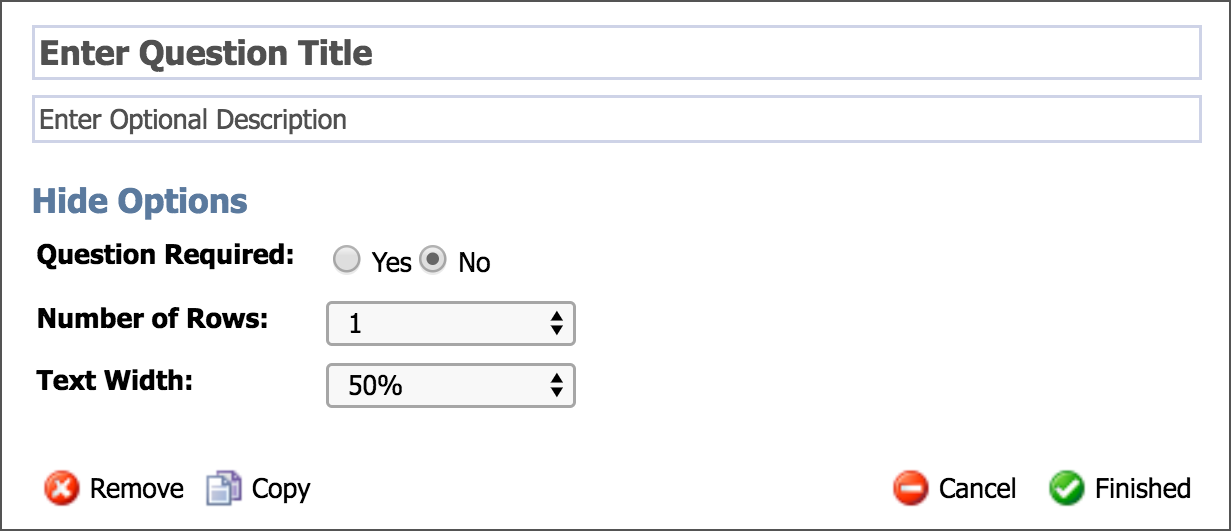
Date and Time Question
This question type allows the user to select a date and/or time on the form using a calendar with time options.
Question Options
Question Required
Include Date Range
Include Time
Repeat Items in a horizontal or vertical orientation
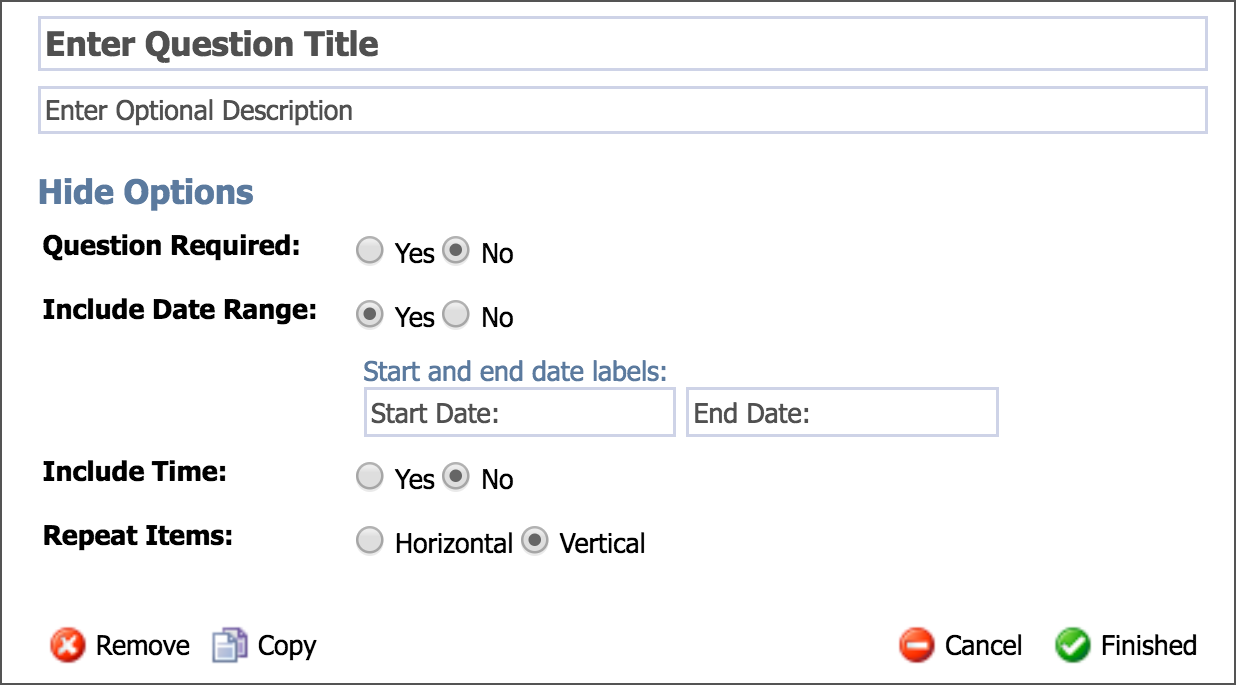
Question Matrix
This question type provides a matrix for the staff member to fill out on the form. To add an additional column or row, click the green Add button at the end of the text field.
Question Options
Question Required
Display answers as radio buttons or check boxes
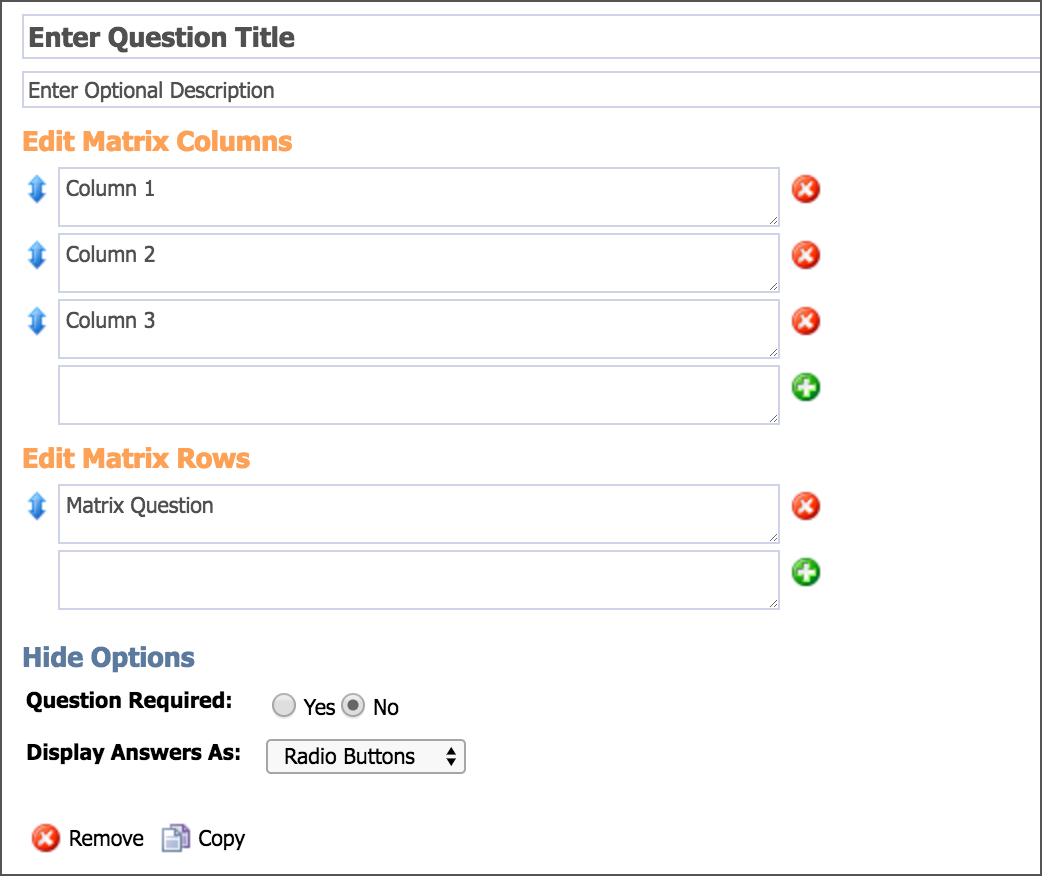
File Upload Question
This question type provides a way for the staff member to upload a file or files to the form.
Question Options
Question Required
File Extension suggestions - enter in the required file format options (.jpg, .pdf, .docx, etc.)
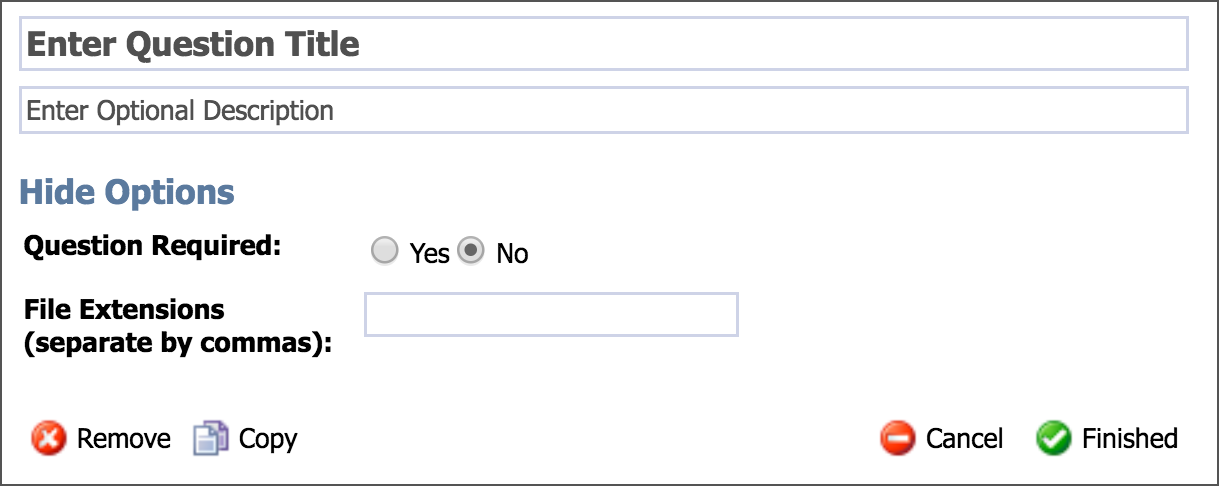
Budget List Question
This question type provides a way for the staff member to submit data based on list and number titles you provide. The data appears in the form of a grid when the requestor submits the form. This list is a simple addition form based on the line items added for the total.
Question Options
Question Required
Number Format
Money
Whole Number
Decimal
List Item Title
Number Title
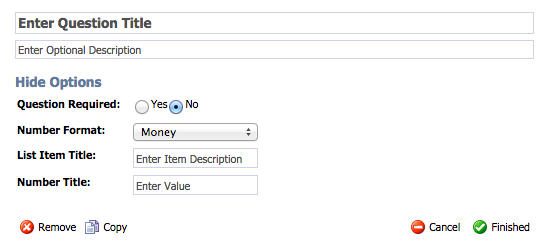
During form completion, the budget list appears similar to the image below. To add an additional row, the form submitter will need to click the green Add button at the end of the text field.
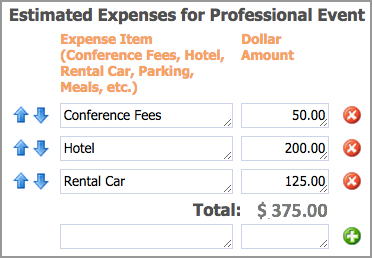
Document ID Label
This question type allows schools and districts to track individual forms by ID number. The number could be assigned by someone in the workflow based on the nature of the form.
Question Options
Use leading zeros
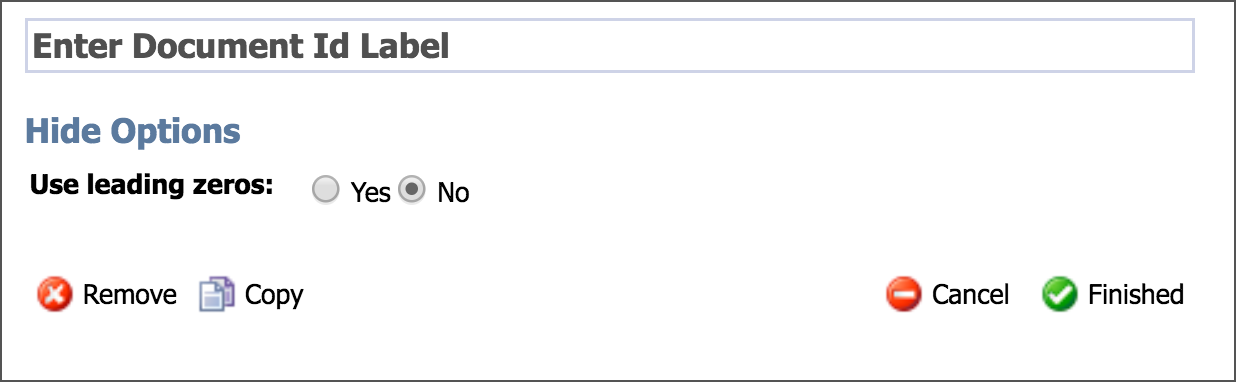
Publishing Form Questions
After completing the form building process, click the Publish button located in the upper-right corner to commit to the question changes. This action does not make the form Active and viewable to end users.
