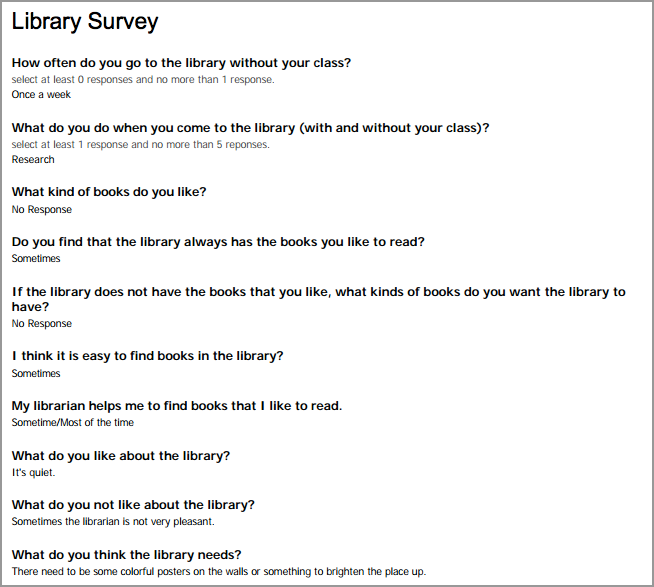Survey results can be viewed and analyzed on the Reports tab.
Select Survey Analysis on the Reports tab.
Select a specific survey.
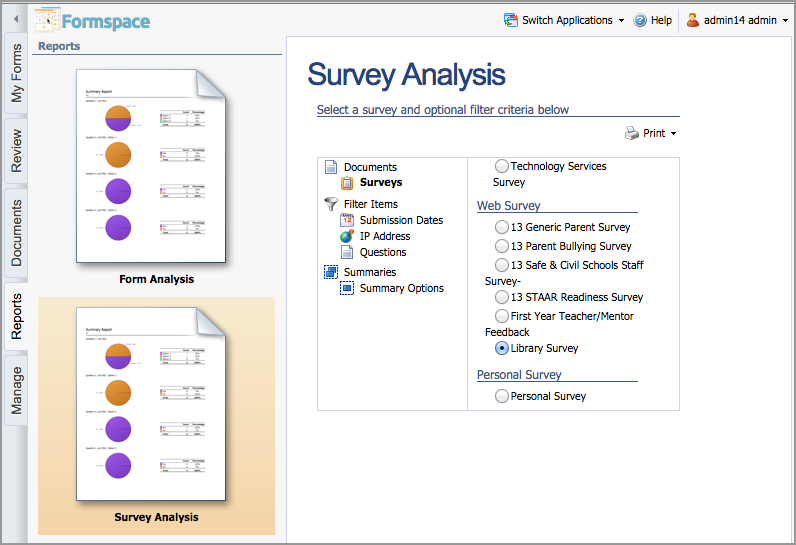
Filtering Items
Additional filtering options are available that provide richer survey analysis. Filter Items will differ depending on the type of survey.
School – Select a campus to view results for that campus only (available for district and school surveys).
Submission Dates – Narrow the results by viewing surveys submitted in a set time frame.
IP Address – Filter results by unique IP address (available for web surveys).
Questions – Select a specific response to narrow the results to only include the surveys with that specific response.
Summary Options – Summarize the results by each criterion selected.
Printing Survey Results
Users with the Formspace Administrator, School Administrator, or Public Web Administrator roles can export survey results to PDF or Excel format. To print survey results, click the Print icon and select the report.
Print Summary Report – This report displays a summary of all objective results for a survey by giving a count and percentage for each question. The information is also displayed in a pie chart.
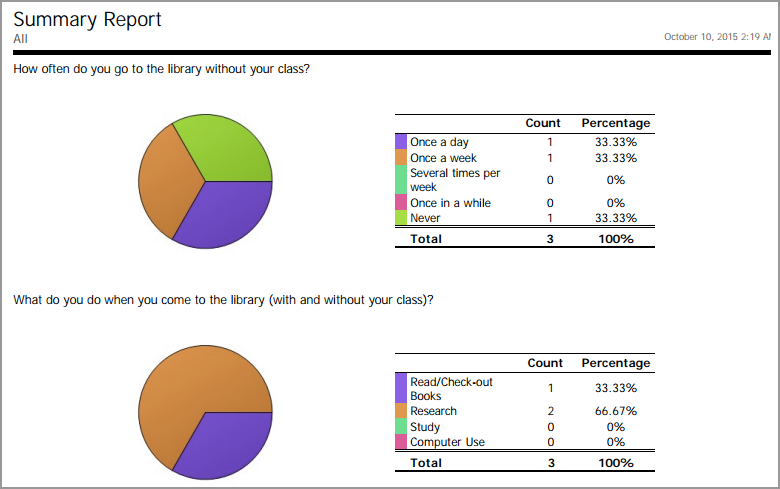
Export Summary to Excel – This report exports a summary of all objective results to Excel for each question as well as the number of responses for each question.

Export to Excel – This report exports each submitted survey to Excel and includes objective and subjective responses.

Print Combined Surveys – This report generates a PDF of each individual survey.