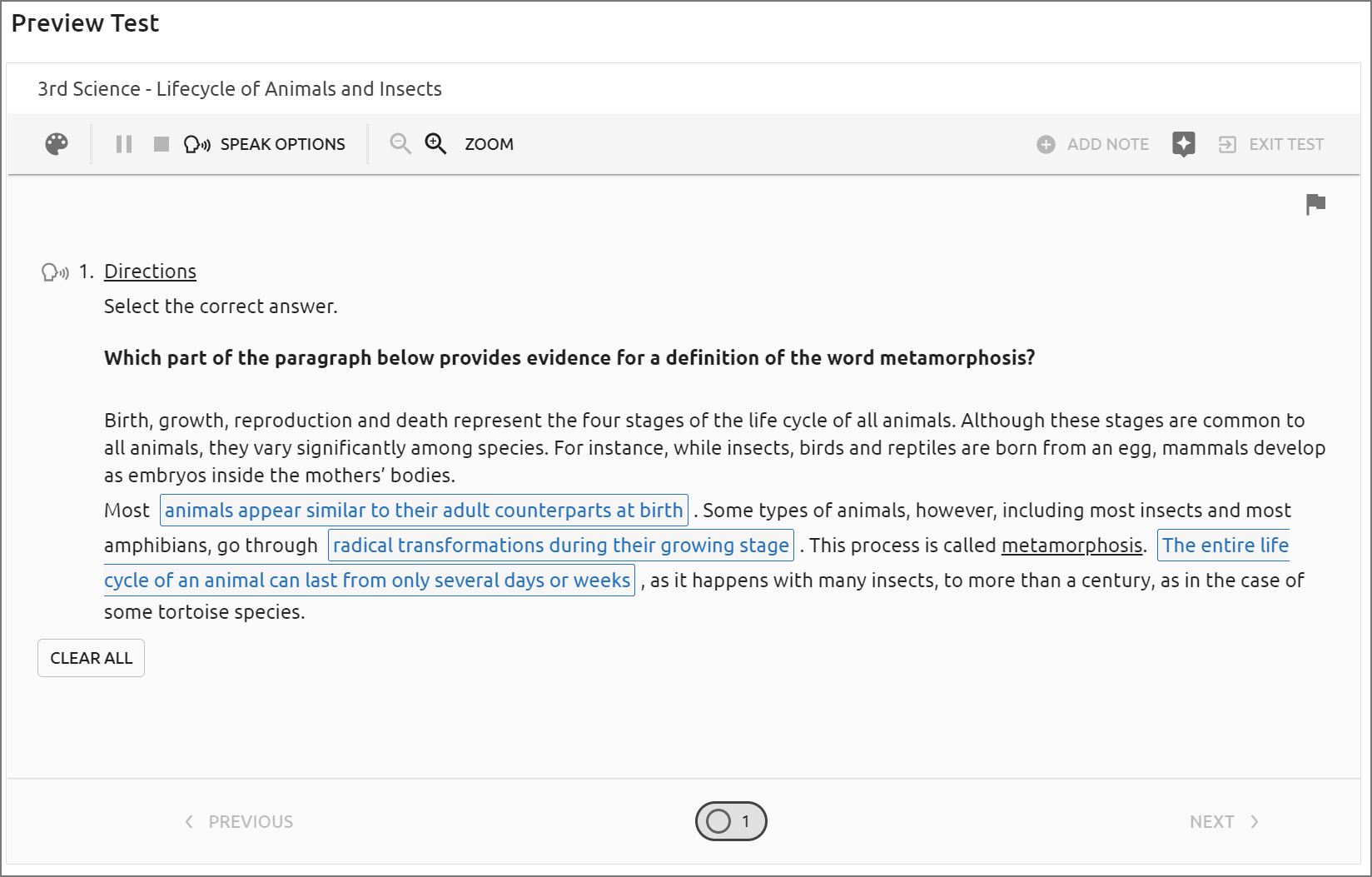Teachers can use Quick Views and Saved Views to easily access their students’ state and local assessment data to facilitate data analysis.
Viewing Data By Student
You can view a detailed breakdown of student test scores and other assessment analytics by selecting one or more assessments to view in Quick Views or by opening a Saved View in the Data Views Bank. For detailed steps, see Accessing Data Analysis in Quick Views and Data Views Bank.
Note: When selecting a grade level for a state test, select the grade the students were in when they took the test. You are only able to view students in your current roster, so select the state test most recently taken, not necessarily the grade level in which students are currently enrolled.
.png)
.png)
After selecting an assessment, the screen generates list of students who took the test along with a detailed breakdown of their scores and relevant demographic information. This should be the teacher’s current roster of students or an approved Student Access List. If a student moved from another district, the state scores will not necessarily appear for that student.
.png)
Exporting Grades
If the Aware manager for the district enabled the Export Grades feature for teachers and the district uses a supported third-party student management system, you can click the Export Grades icon to generate a file. The file can be used to upload any test grade in Aware to your grade book.
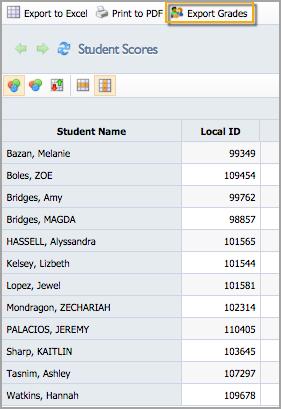
Viewing Scores by Course and Section
Select the Course/Section Summary icon to view students by course and section. The course and sections will be grouped so that the average scores for each section can be compared. To see the students for a section, drill down by double-clicking on the teacher’s name and section.
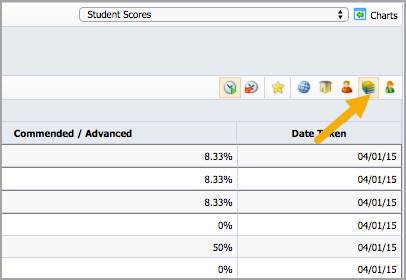
Reviewing Test Questions
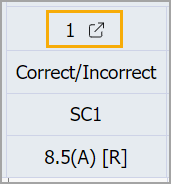
To aid with data analysis, teachers can select the question number to preview the question in a new tab. For example, if a majority of students scored poorly on a particular question, you can preview the question to determine whether it needs further review, corrections, or replacement.