School- and district-level assessments may be assigned to schools and courses. To designate these selections, navigate to the assessment, then select the Administration tab. Schools and courses are listed under the Students option of the Administration tab.
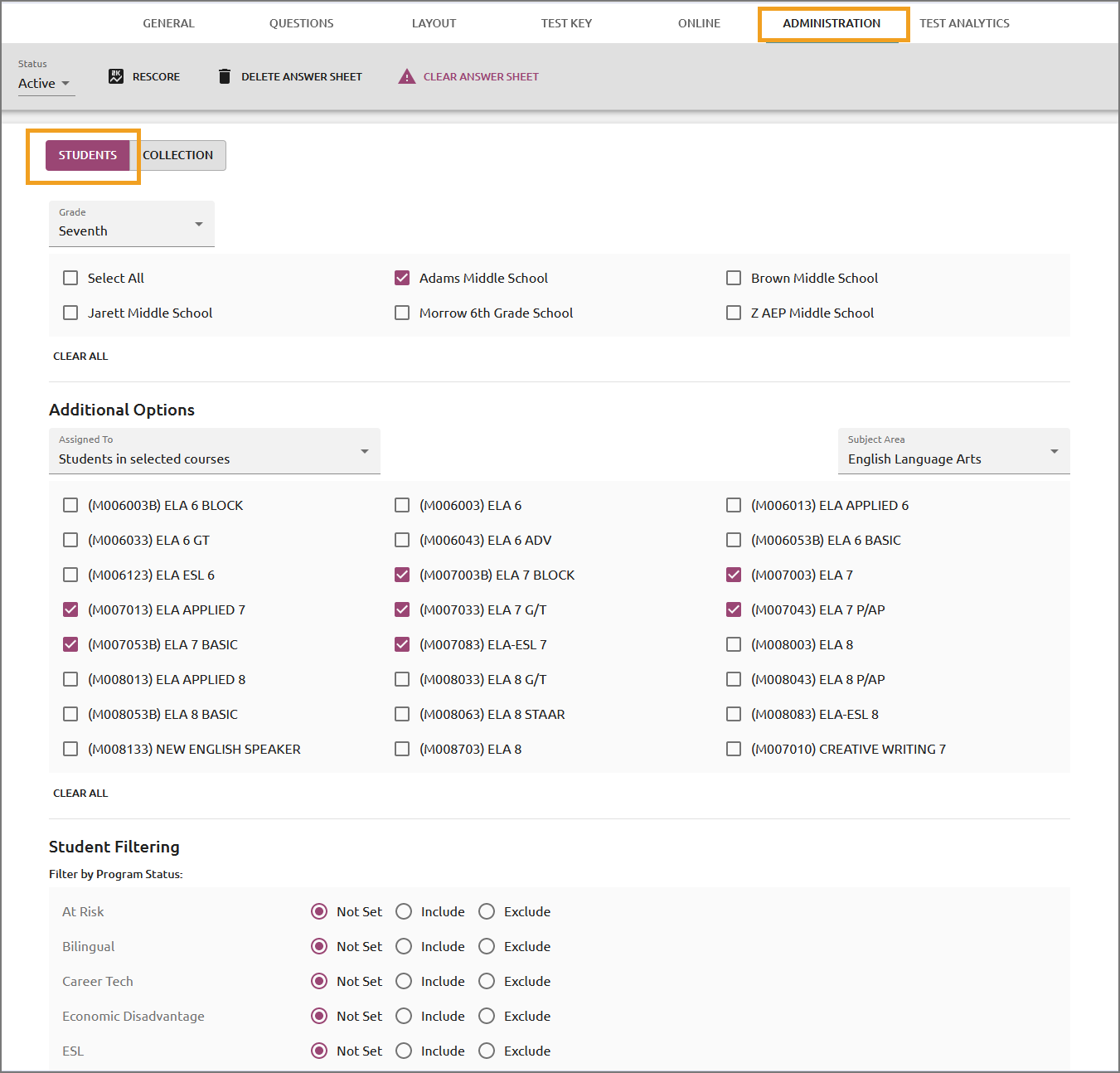
School Assignment
Use the Students tab under Administration to select the schools that are associated with the test. All schools that are associated with the test need to be checked. Either select all schools from the list, or filter by grade level to see a list of only those schools that teach that grade level and click Select All.
Note: School assignment occurs during the creation of the assessment; these selections can be confirmed or modified in the Administration window.
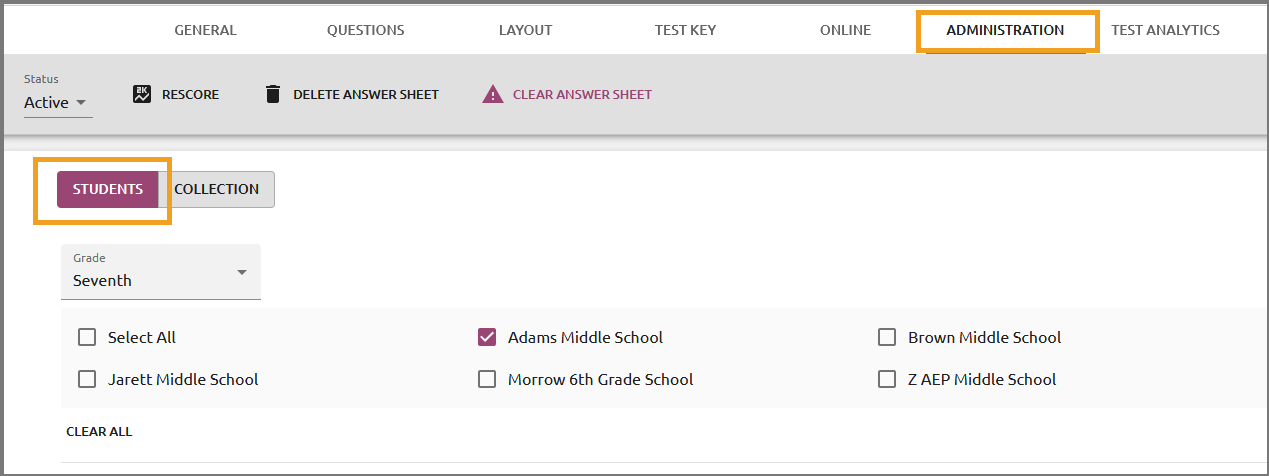
Student Assignment
Assign students to a test from the Students tab under Administration.
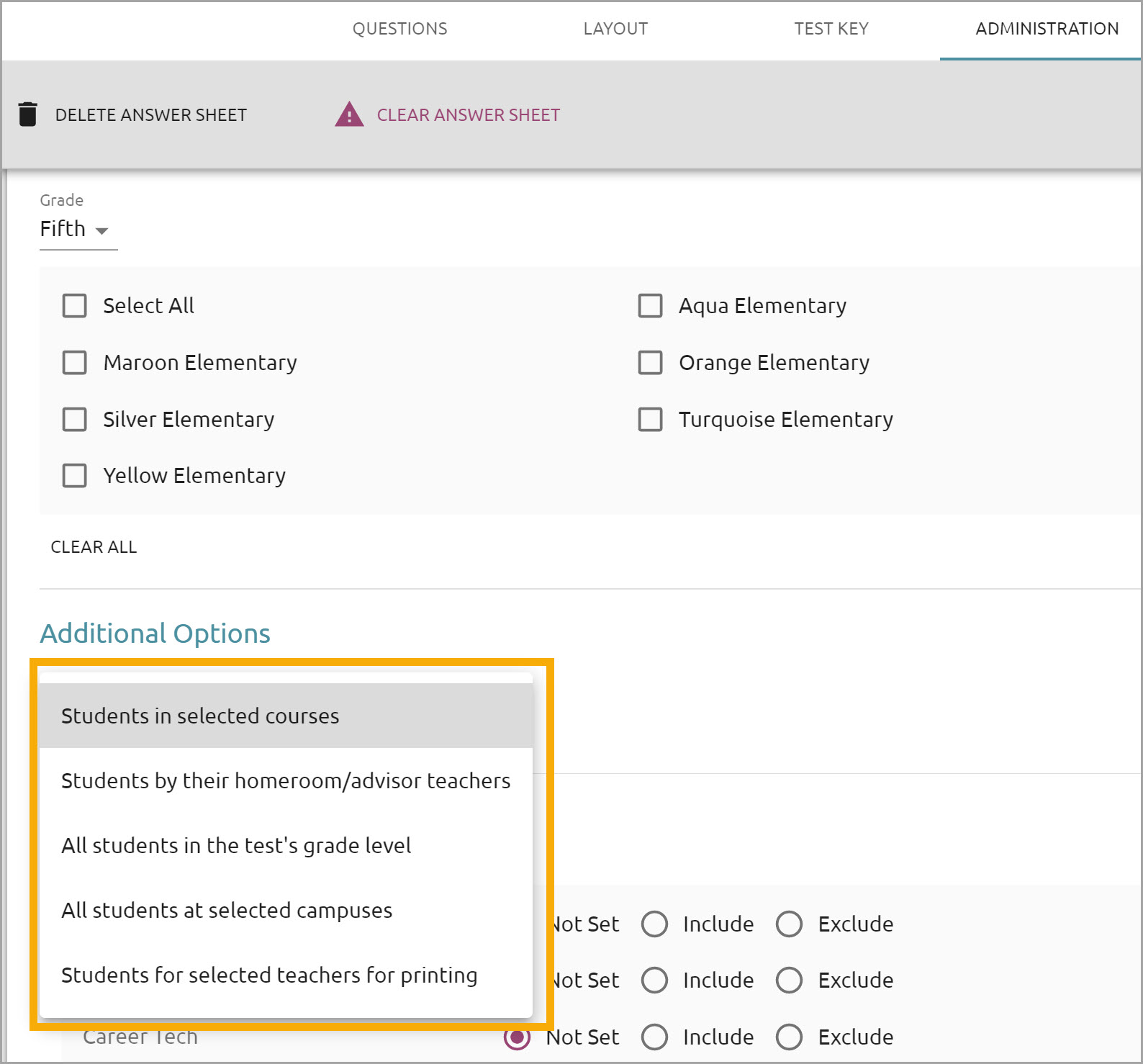
There are five ways a student can be assigned to a test:
Students in selected courses - Select the appropriate roster courses for the test. This is the most widely used option because it allows teachers to print their own answer documents by their roster classes. This is also the best choice for allowing online testing.
Students by their homeroom/advisor teachers - For each school, select the homeroom/advisor teachers for the test. This is not used most of the time because districts rarely import their advisor teachers.
All students in the test's grade level - If all students for an entire grade will be taking the test and answer documents do not need to be organized by courses or teachers, this option can be used. This option is generally used for "mock" test situations. Only the test administrator can print answer documents by grade level. This option is not broken up by class and cannot be used for online testing.
All students at selected campuses - For each school that is selected in the Campus tab, all students for each school will be assigned to the test. This is NOT used most of the time because tests are rarely made for multiple grade levels.
Selected teachers for printing - For each school, select the teacher associated with the test. If this option is selected, benchmark printers and administrators will not be able to print answer documents for the teacher. Only the teacher will be able to print the answer documents.
Student Filtering
Student filtering limits printing of answer documents by Program Status, Form, Grade Level, or Monitor Group. When a test author selects one or more monitor groups here, they can apply the assessment to only those monitor groups under the Online Test Proctoring tab.
If multiple filters are applied across the same filtering category, students can meet either criterion selected. For example, if At Risk and Section 504 are selected, any students who are At Risk or Section 504 will be included. However, if Third Grade is also selected, only Third Grade At Risk or Third Grade Section 504 students will be included.