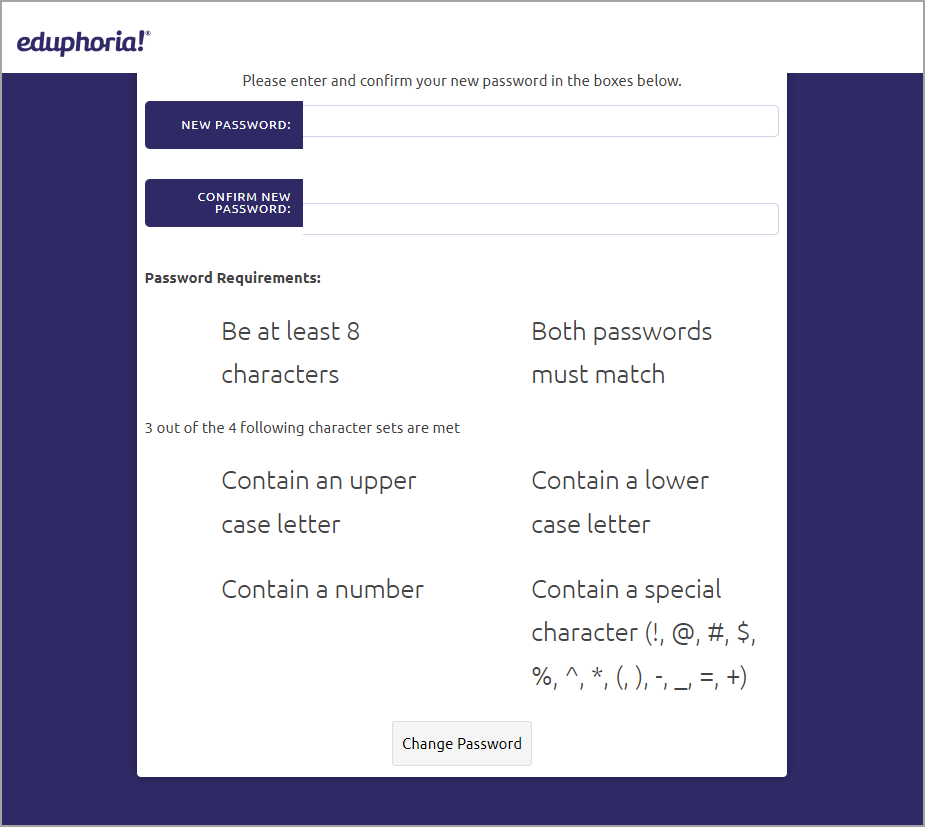A system administrator must set up password complexity under Management. Password complexity includes setting a minimum password length of 8 characters along with requiring 3 out of the 4 following character sets for user password creation:
Contains uppercase character
Contains lowercase character
Contains number
Contains special character (!, @, #. $, %, ^, *, (,), -, _, =, +)
System administrators can also set the number of days before a password expires. Once users reach the expiration day, the system prompts them to update their passwords.
Note: If the district authenticates with Active Directory (AD), the password complexity feature doesn’t apply. AD configures password complexity upon authentication.
Enabling Password Complexity
Step 1: Log in to Eduphoria and select Management.
.png)
Step 2: From the main menu, select the Organization Settings gear icon.

Step 3: From the resulting drop-down menu, choose District Settings.
.png)
Step 4: On the District Settings screen, access the Security tab.
Step 5: Select Enable Password Complexity to enforce the Complexity Requirements.
.png)
Step 6: Determine the Expiration Frequency by adding the number of days passwords remain valid, after which the system forces all users to reset their passwords.
For example, enter 90 into the box if you want users to reset passwords every 90 days. Set the number to 0 (zero) if you do not want passwords to expire.
.png)
Step 4: Click Save when you’ve finished making changes.
The next time a user chooses to change their password, the system enforces your complexity settings.
However, you may want to force users to update passwords using the complexity settings immediately, which you can do by employing the Reset Profile Check option.
Reset Profile Check
Selecting Reset Profile Check forces all users to update passwords and verify profile information the next time they log into Eduphoria.
Locate Reset Profile Check by selecting Manage User Profiles from the Users Settings drop-down menu.
.png)
Users see all requirements to set a new password.