Districts manage accounts and login credentials differently. The best way to determine a resolution to password issues is based on the color and options shown that appear your login screen.
Eduphoria Login
Districts that log straight into Eduphoria get a blue login screen.
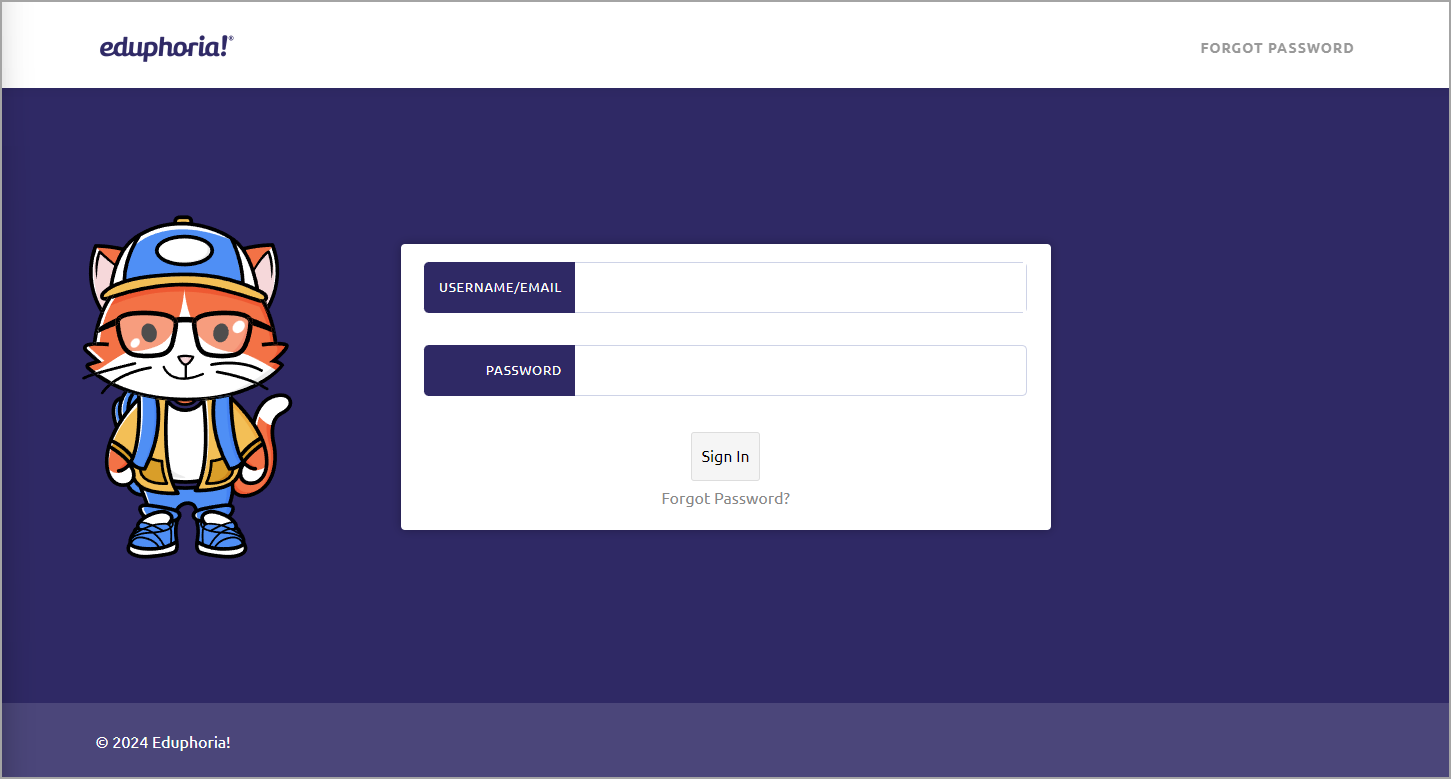
The Username will be your full district email address (everything before and after the @).
Users with this login option create their own Password. To set or change your password, enter your email address and click Forgot Password. Check your email inbox for an email with the steps to reset your password. Check your spam or junk email folder if you do not receive a prompt response.
Note: If you do not see the Forgot Password link, your district might be using Single Sign-On. See the Single Sign-On section below for more information about this option.
Active Directory Remote Authentication Login
Districts using Active Directory Remote Authentication have an orange login screen.
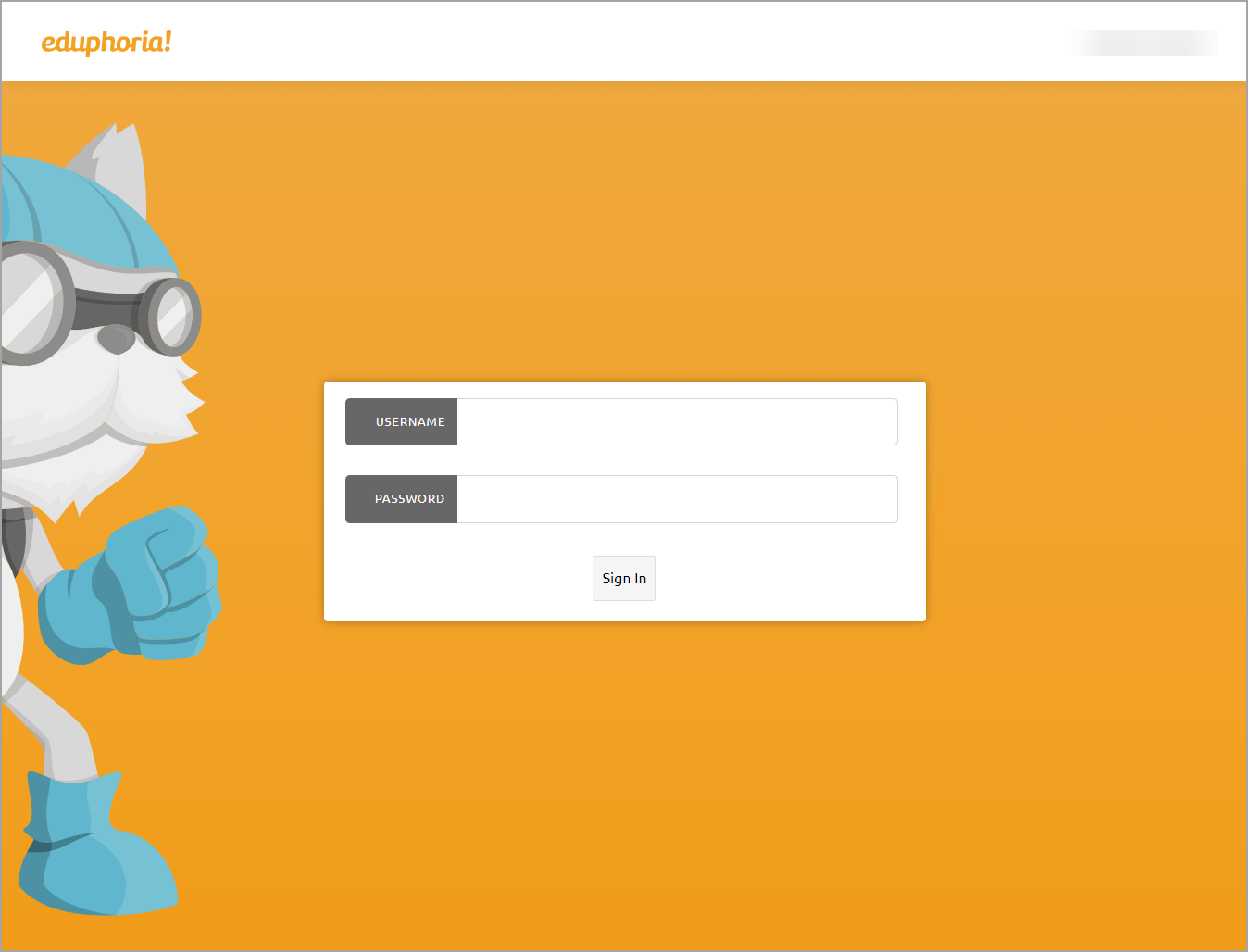
The Username is typically the first part of your email address (everything before the @).
Your Password is the same one you use to access your computer at school in the morning or to access email.
Note: Because your login credentials are directly linked to your district login, there is no Forgot Password link on the Active Directory Remote Authentication login screen. Your Eduphoria password is the same password that you use to log in to your district email. If that does not work, please contact the IT team for your school to reset your password.
SAML Single Sign-On Login
Districts that use SAML Single Sign-On to log in directly to their district see two blue login screens. Select District Sign In on the first screen.
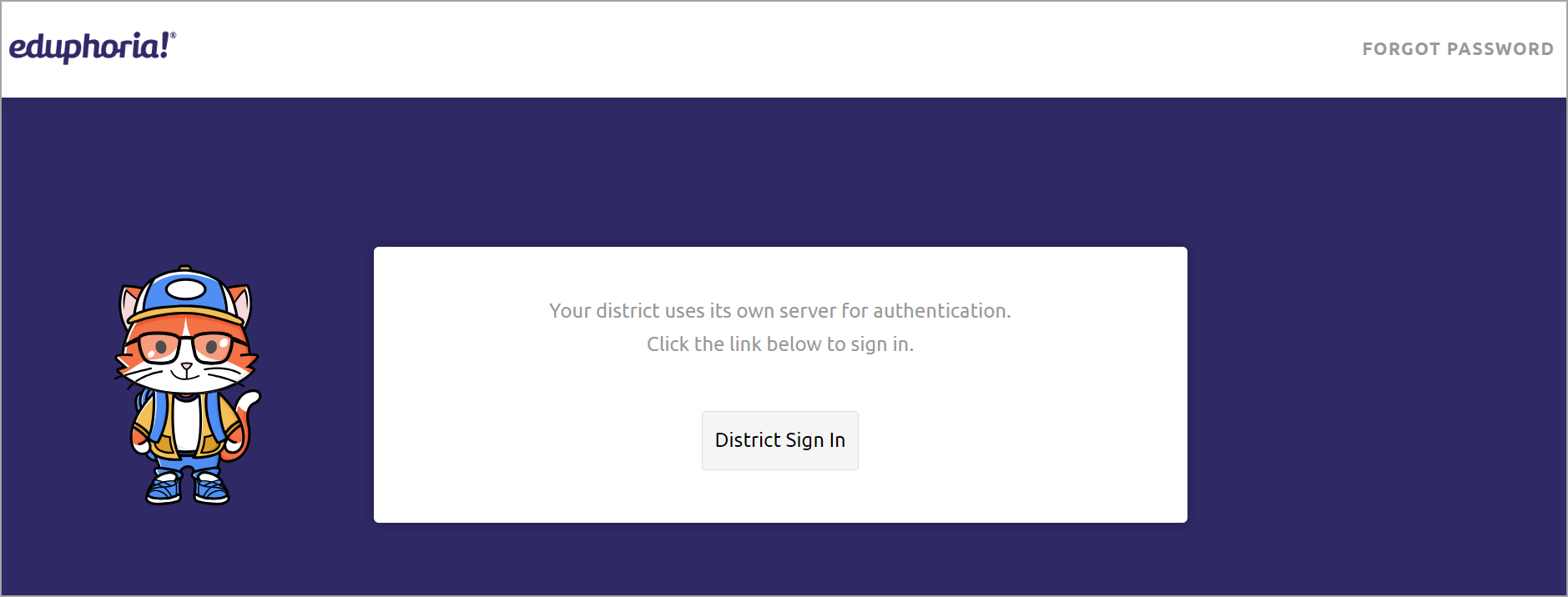
Enter your district email address and password on the second screen. Then, select Sign in.
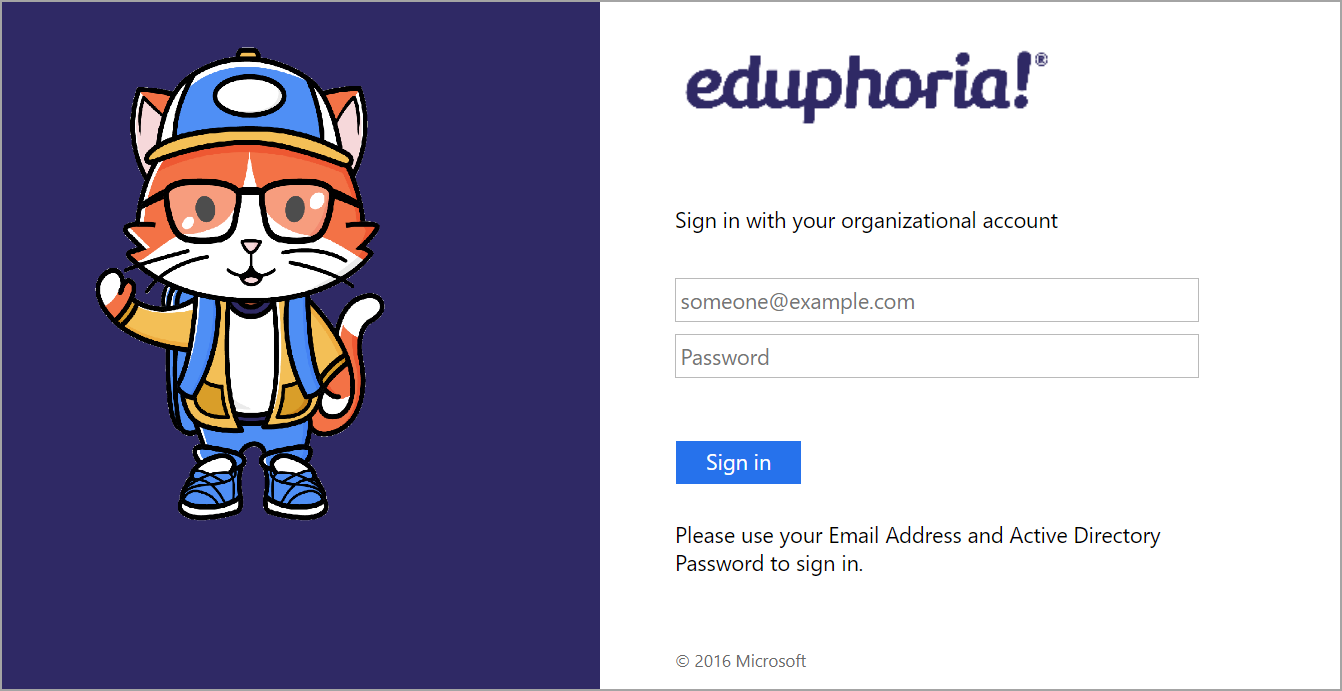
Note: Because your login credentials are directly linked to your district login, there is no Forgot Password link on the SAML Single Sign-On login screen. Your Eduphoria password is likely the same password that you use to log in to your district email. If that does not work, please contact the IT team for your school to reset your password.