The TEKS Scaffold Report can be created by users with Teacher, Principal, District Data Viewer roles in Aware. This report can only be built using STAAR data.
TEKS Scaffolds are great tools for vertically aligning TEKS student expectations (SEs) and investigating concept development across grade levels. TEKS Scaffolds are organized by Process and Readiness Standards as individual tabs on the report. Each Checkpoint for the report may be populated with selected STAAR test data in either aggregated or single-year format.
Access
Teachers can see campus summary-level data. This data is not specific to their rostered students and cannot be filtered to a particular course period/section.
Principals can see campus summary-level data. This data cannot be filtered to a particular teacher or course period/section.
District Data Viewers can see district summary-level data and can filter data to a single campus. This data cannot be filtered to a particular teacher or course period/section.
If feeder schools in your district have been linked, then campus summary data will populate for lower grade levels in your feeder network. Learn more about how you can manage feeder patterns.
Note: A lead4ward Helpguide for the TEKS Scaffold Report is attached to this article and can be downloaded by clicking the link at the bottom of this page.
Creating Your TEKS Scaffold Reports
Step 1: Under Analysis in Aware, select Reports.
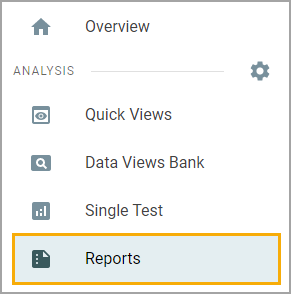
Step 2: Select TEKS Scaffold.
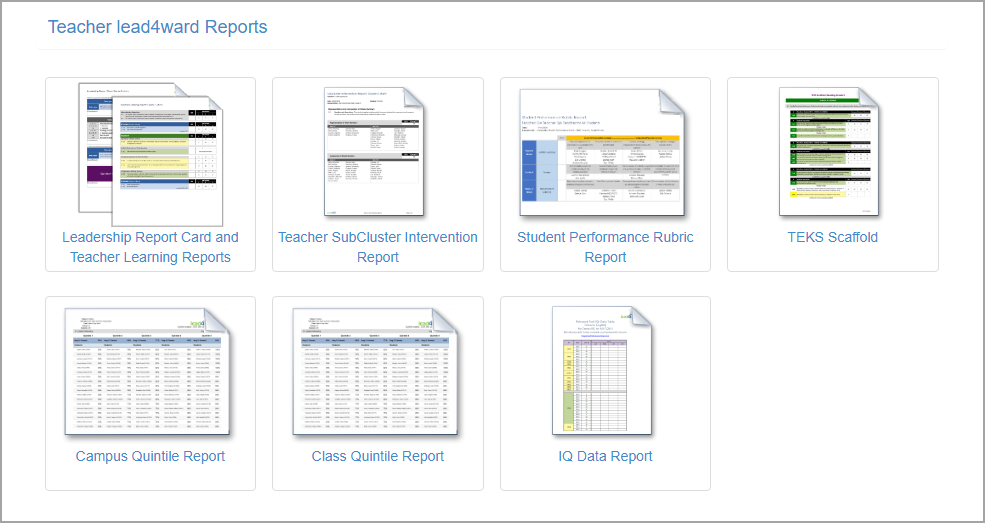
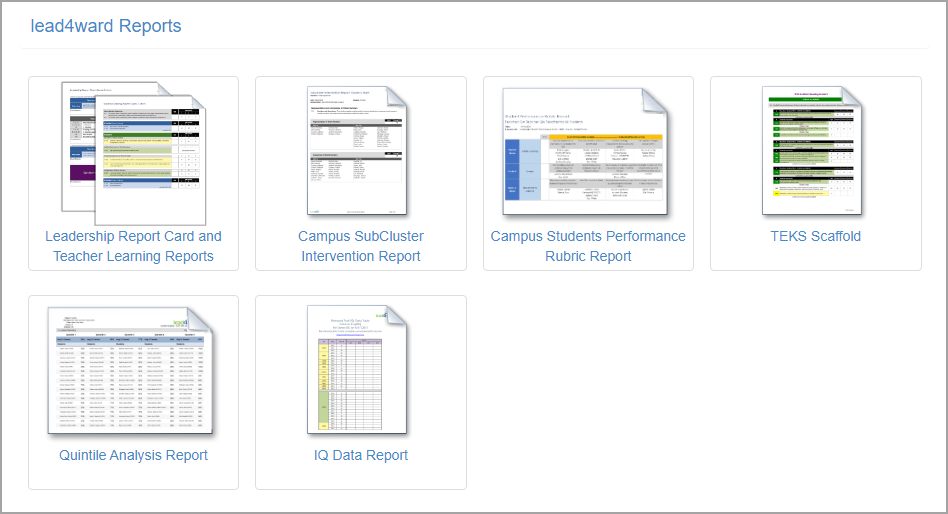
Step 3: Choose the Test Years.
You have the choice of including up to three Checkpoints for your report. Each Checkpoint can have one year of STAAR data or multiple years aggregated together (as though they were one big test).
For Checkpoint #1, select from the available years of STAAR data. After selecting one year, you can choose to include more.
In the example here, the first Checkpoint will aggregate results from STAAR 2018 and 2017. The second Checkpoint will only have 2016 data, and the third Checkpoint will have 2015.
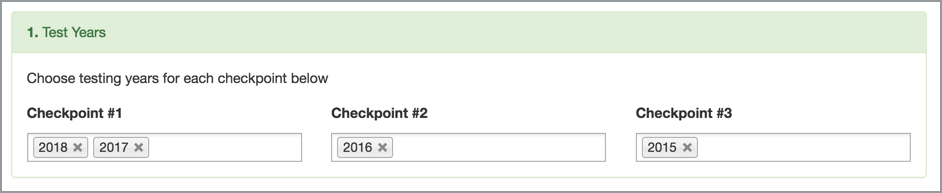
Step 4: Determine the Grade Level/Subject.
Your selection here will determine the grade level and subject template. Each template includes the Processing and Readiness Standards from the chosen grade level (or genres for Reading) and the vertically-aligned SEs from the grade levels that lead up to the chosen grade level.
Note: TEKS Scaffold reports include the vertical alignment of SEs from the chosen grade level of the report all the way to Kindergarten. Vertically-aligned standards that are not all included in state-assessed curricula will have no data.
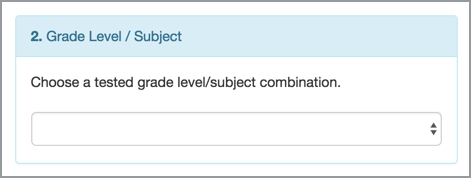
Step 5: Select the School.
The rostered campus will default for Principal and Teacher users.
District Data Viewers can search for a campus and select it from the list. The report will create a Heat Map with Student Learning Reports of campus data for the multiple assessments selected.
If District Data Viewers make no changes to this area, the report will create a Heat Map with Student Learning Reports of all district data for the multiple assessments selected.
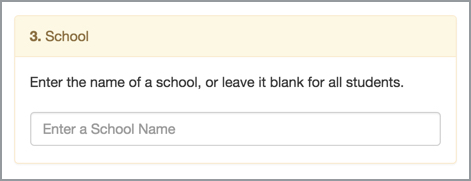
Step 6: Print the report.
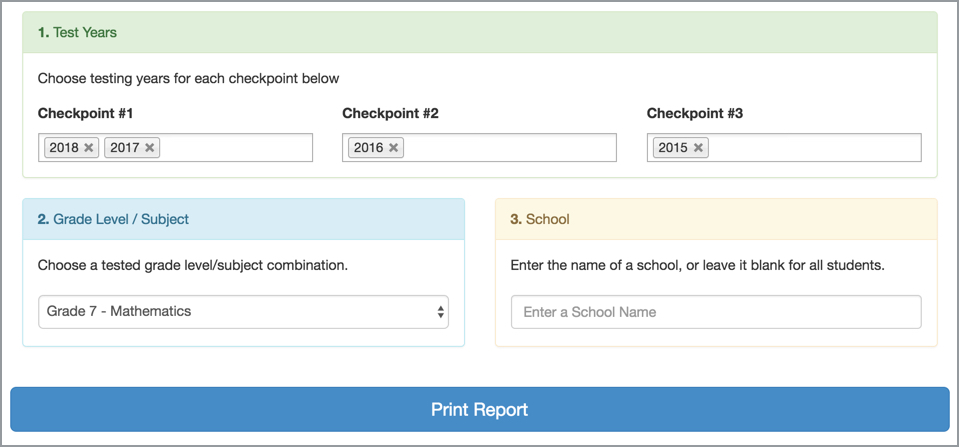
The report will generate as a spreadsheet that can be opened in Excel.
For information on using the TEKS Scaffold Report, please see the lead4ward Helpguide attached below, or contact wade@lead4ward.com.