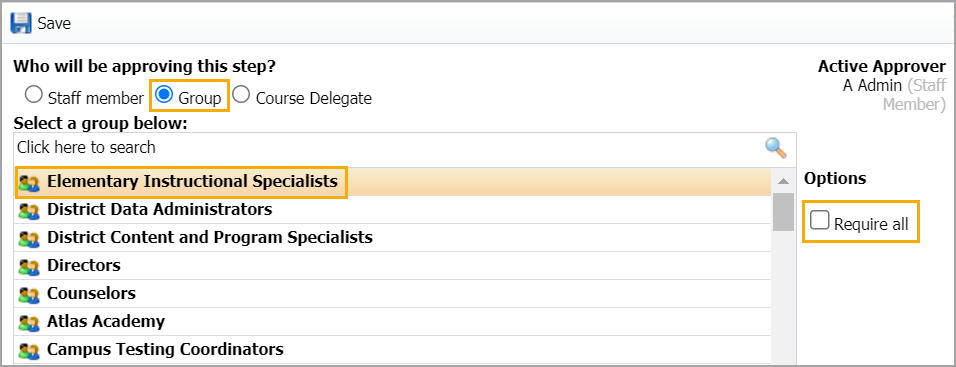Item Bank Workflows allow districts to create a local process for approving item bank questions and resources. You can create notification and approval steps for selected individuals or groups responsible for reviewing local item banks. Workflows must contain at least one approval step.
Quick Guide
Select the Item Bank settings gear, and click Item Bank Workflows to edit existing workflows or New Item Bank Workflow to create a new workflow.
Click on the workflow Title to edit the workflow.
Use the Title bar to change the title.
Search for courses in the Courses search bar. After selecting courses, click Finish.
Use the toolbar to Save, Delete, Add Workflow Steps, Delete Workflow Steps, or move selected steps up or down in the workflow.
Click on the Add Workflow Steps drop-down menu to create an Approval Step or Notification Step.
Click on a workflow Approval Step or Notification Step to edit the step.
Select a staff member, group, or course delegate for each step.
Search for staff members, groups, or delegates by name in the search bar. Select the name and click Save.
For groups, select the Require All option only if you want all group members involved in the Approval or Notification Step.
Illustrated Guide
Step 1: Select the Item Bank settings gear, and click Item Bank Workflows to edit existing workflows or New Item Bank Workflow to create a new workflow.
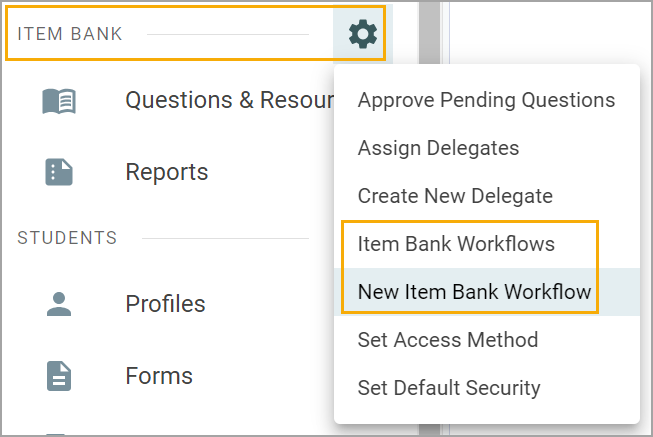
Step 2: Click on the workflow Title to edit the workflow.
Use the Title bar to change the title.
Search for courses in the Courses search bar. After selecting courses, click Finish.
Use the toolbar to Save, Delete, Add Workflow Steps, Delete Workflow Steps, or move selected steps up or down in the workflow.
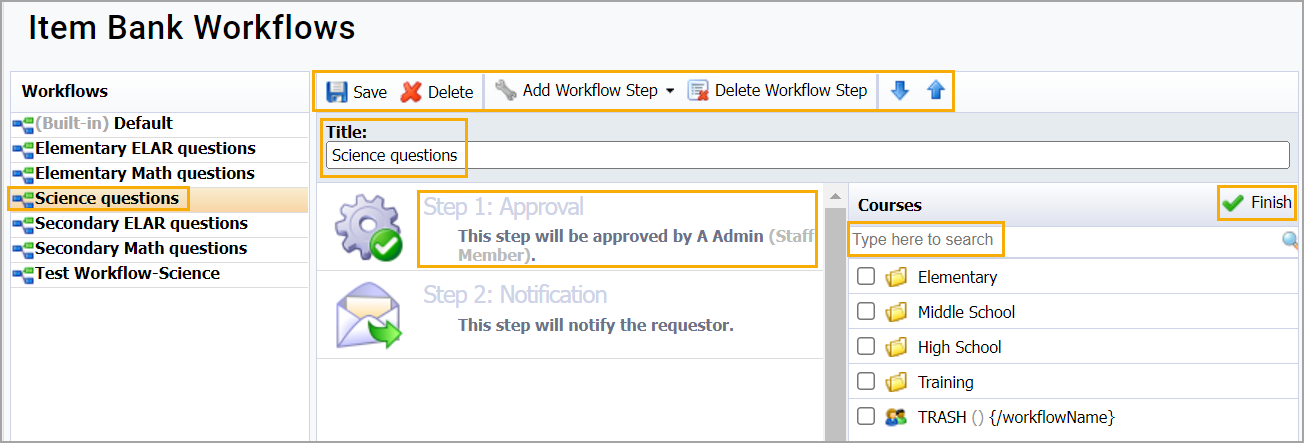
Click on the Add Workflow Steps drop-down menu to create an Approval Step or Notification Step.
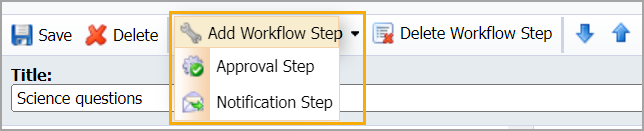
Step 3: Click on a workflow Approval Step or Notification Step to edit the step.
Select a staff member, group, or course delegate for each step.
Search for staff members, groups, or delegates by name in the search bar. Select the name and click Save.
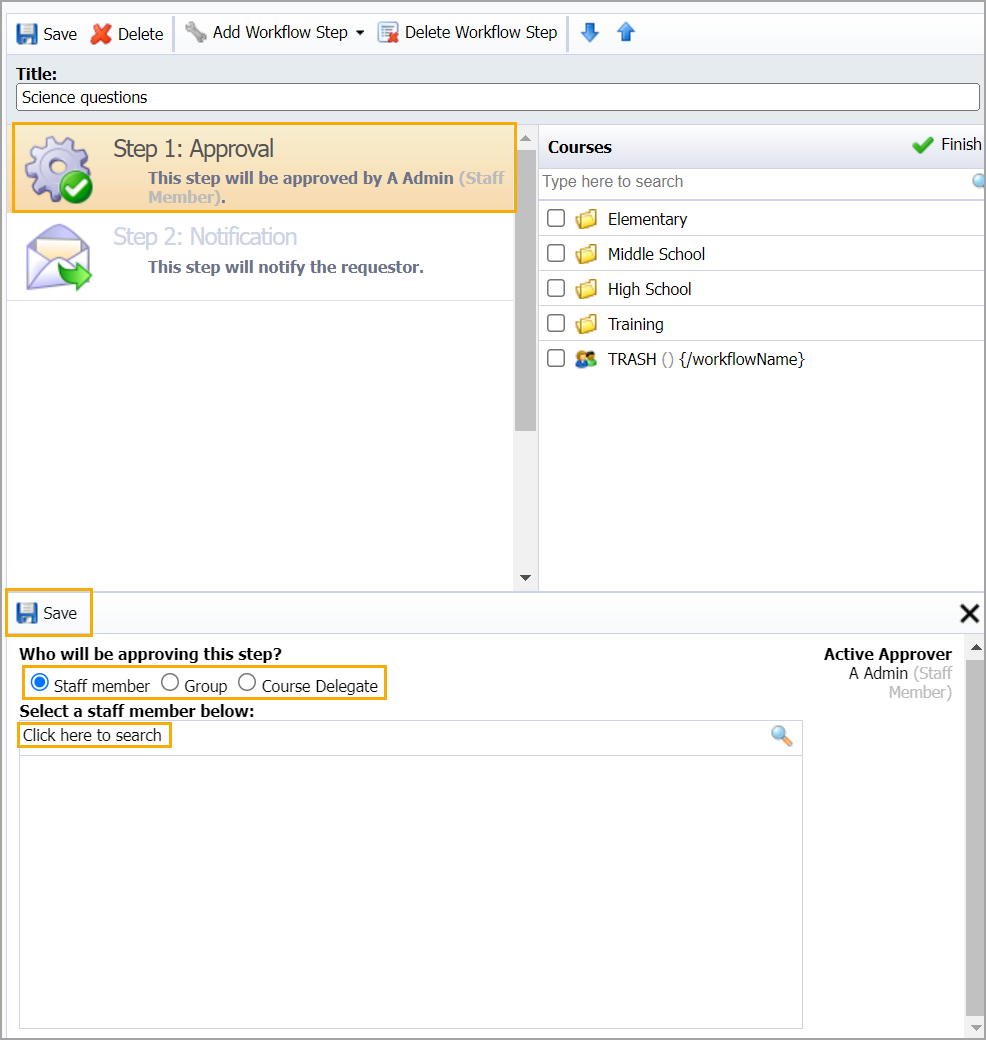
For groups, select the Require All option only if you want all group members involved in the Approval or Notification Step.