With the holiday season behind us, Eduphoria has delivered a belated gift to our Strive users: updates to Strive’s navigation that make exploring the application more user-friendly and intuitive. We have not added new features or removed existing ones, but you may notice some word changes among the rearrangement.
Explore the upcoming changes with us and learn how you can prepare your teams for Strive’s new year, new look.
What’s changed?
We have updated Strive’s navigation and a few internal screens to simplify how users can complete evaluation and professional learning tasks throughout the year. What users see more accurately reflects what they can accomplish in the software based on their roles and rights.
Though core feature functionality remains the same, users will experience some initial changes in locating and accessing these features. Here is a breakdown of what the navigation pane now looks like for a user with administrative rights.
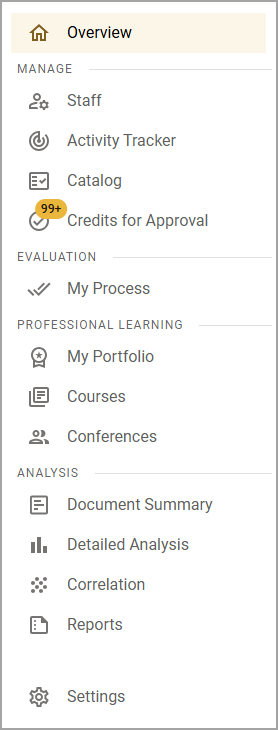
What specific software areas are affected?
Here, we will cover specific navigational and internal screen changes that users should be aware of.
The Manage Section
First, evaluation administrators have a new Manage section in the navigation, where they can access their Staff (formerly called “Appraisees”) to be evaluated and their Activity Tracker. Users who manage professional learning can use Catalog to access Manage Conferences and Manage Courses. Access Credits for Approval as usual to review credit types and credit item requests.
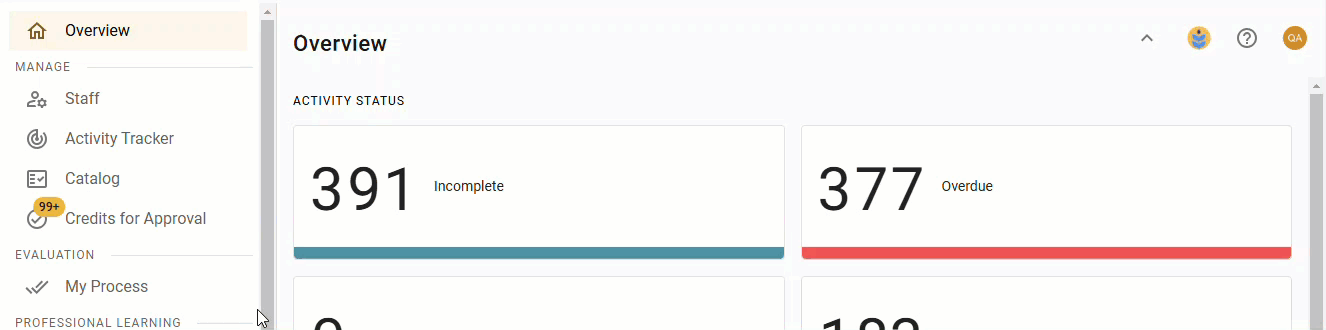
The Analysis Section
Second, we have highlighted Strive’s analysis tools under the Analysis section. Explore the Document Summary, Detailed Analysis, and Correlation tools straight from the navigation.
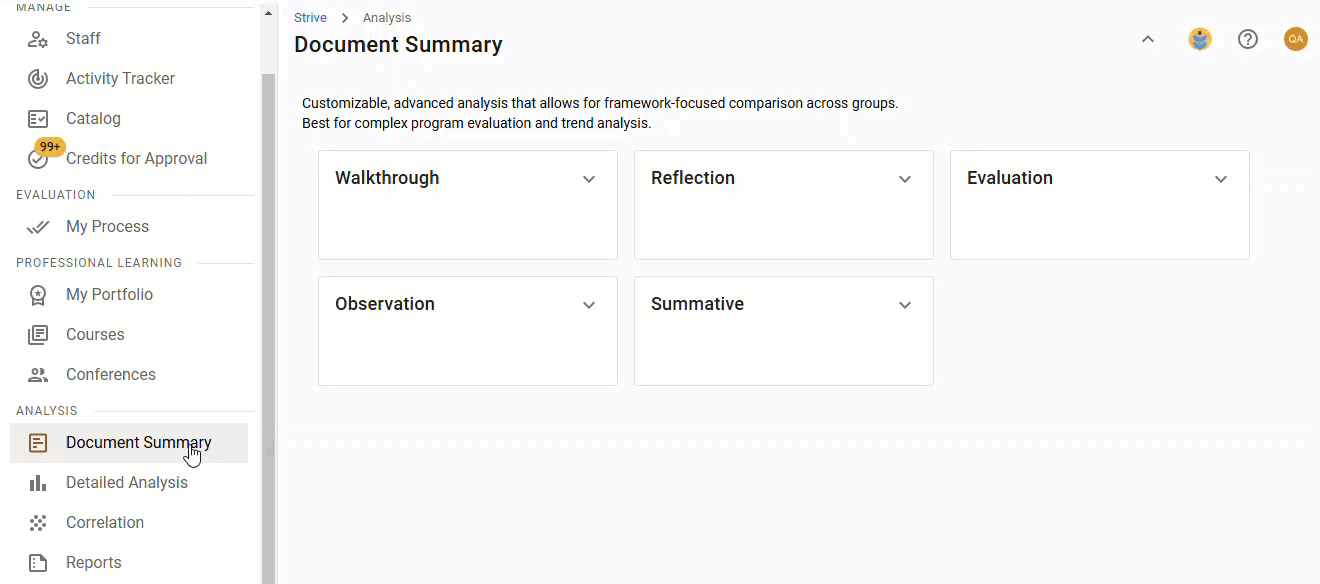
Also under the Analysis section, Reports have a new screen showing evaluation reports, professional learning administrative reports, professional learning staff reports, and professional learning analysis and export reports. Users can see certain reports based on roles and rights.
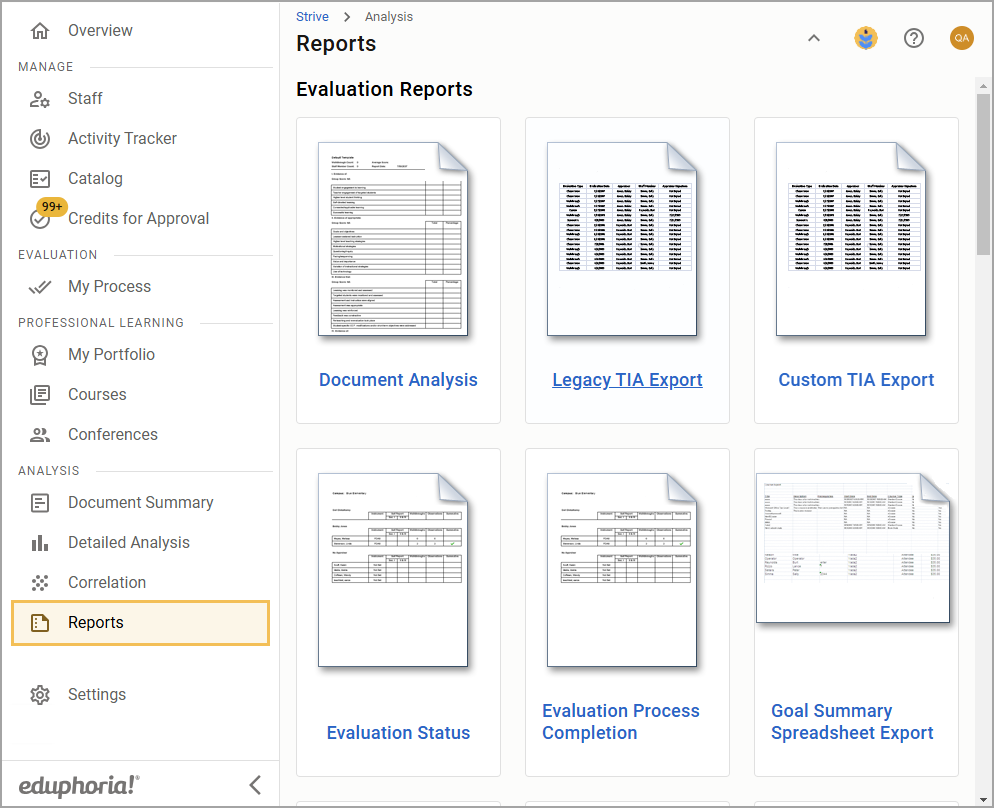
The Settings Screen
Finally, all Strive settings have a new home within the Settings screen. The settings users see are based on the features available to them and the roles and rights they are assigned. The Settings screen can include the following cards:
Evaluation Setup – Create and manage content to customize all professional evaluation processes, including evaluation templates, Appraisee Types, resources in the Eduphoria Community, electronic signatures, appraiser alerts, archiving appraisals, and more.
Professional Learning Setup – Manage the settings and parameters for how professional learning options will function, including general workshop options, adding instructors and guests, editing credit types and training locations, and more.
Framework Setup – Build and modify frameworks to link with professional goals, evaluation documents, and professional learning courses.
Manage Student Growth – Manually enter or import all student growth data so it is available to support advanced analysis and reports.
Manage Staff – Import or export staff portfolios and access locked staff.
Import External Data – Upload custom data imports for mass credit management and create templates with matched column headers for future uploads.
Evaluation Status Emails – Schedule notifications from the system to help keep track of tasks completed and which ones still require action.
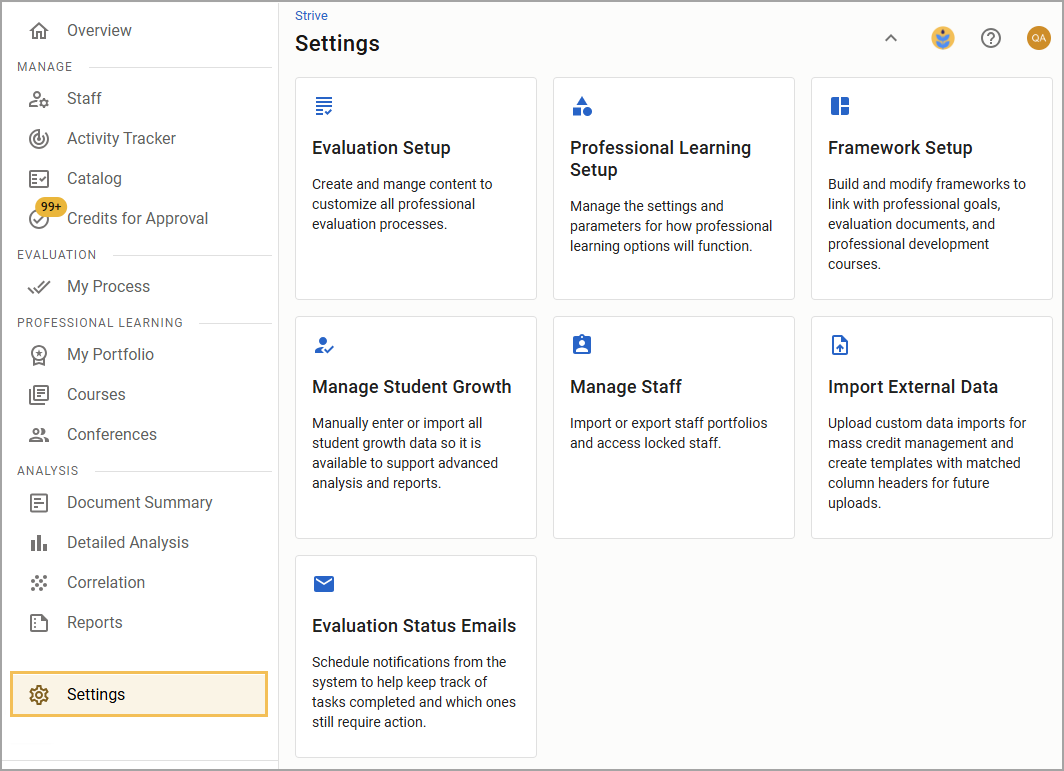
What do I need to do?
Users aren’t required to do anything to see these new changes. However, district and school administrators can familiarize themselves with all applicable updates and communicate with their staff to prepare for any process changes.
We have added a helpful PDF resource to this article that you can download and share with your teams. We are also updating our help documentation to support our users throughout the rest of the 2024-2025 school year.
If you have additional questions, contact our Support team for assistance. Be sure to select the Follow button to stay informed about future updates.