Instructors can access eCourses by selecting the Instructor/Author option in Management Tools. Course Overview and Participants options are available for users with Instructor rights. eCourse Instructors can create and edit course content and assessments. See Author an Course in the Strive Online Help Guide for additional details.
Both the Standard Courses and eCourses options can be accessed in Management Tools.
Participant Information Menus
Select Catalog from the main menu.
Select Manage Courses.
On the Courses screen, select Course Management, then select Instructor/Author, and expand the eCourses list.
Select an eCourse to expand details.
Select Participants to view active participants in the course.
Select the globe icon on the Active Participants pane to access the drop-down menu.
Select options from the drop-down menu to sort participants by the following criteria:
Pending Review
Active Participants
Credit Earned
Credit Denied
Sort by Attendee
Sort by School
Sort by Enrollment Date
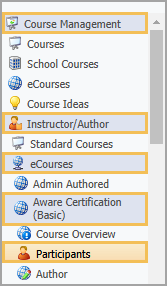
Review eCourse Participant Overview Tab
Select an attendee from the Active Participants list to review the participant’s course information. Select the Overview tab to view the attendee's name, schools, scores, enrollment date, and course attempts. The Score on Objective Questions data will include the required passing score for course credit.
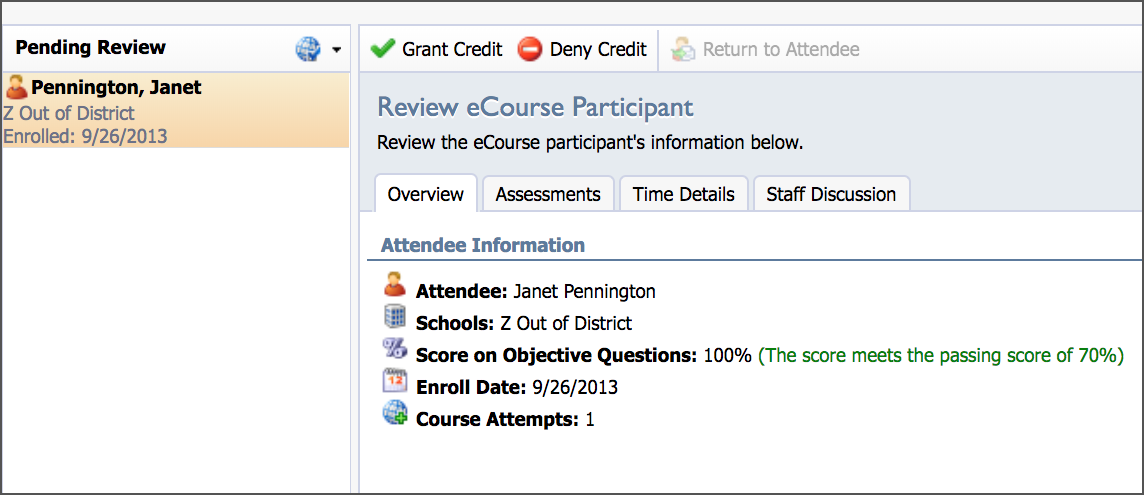
Review eCourse Participant Assessments Tab
After completing an eCourse, participants must request credit. Navigate to the Assessments tab under Review eCourse Participant to view graded assessments. Use the drop-down menu under Select Assessment. Only required assessments appear in the Select Assessment list.
Participants’ answers appear alongside correct answers. Additionally, any uploaded files are available for viewing or downloading. Click the Redo Assessment option to allow participants to retake an assessment or resubmit files. The View Notes option allows instructors to enter directions or notes for participants.
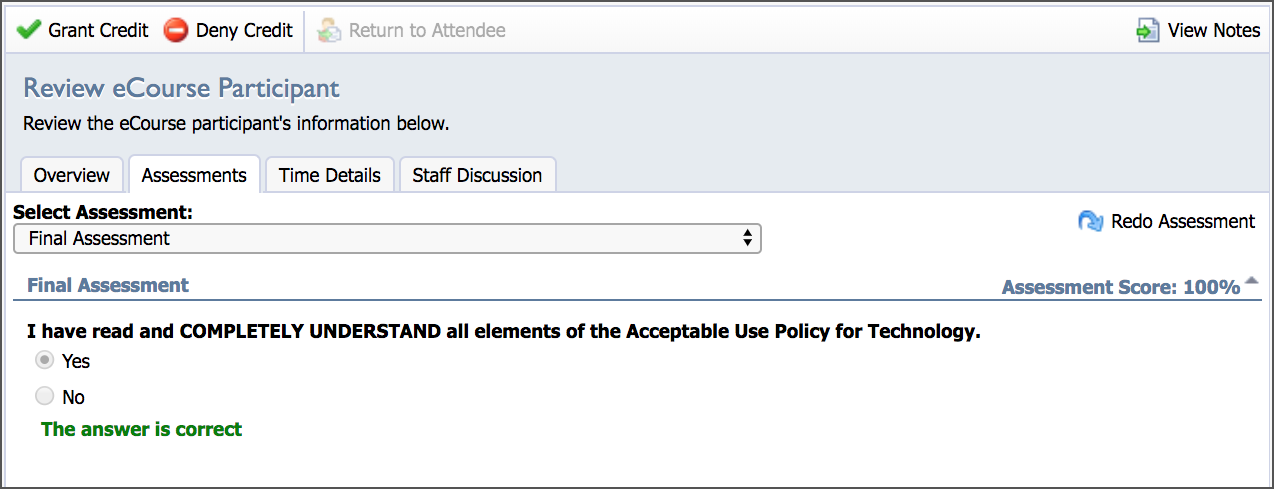
Review eCourse Participant Time Details Tab
Select the Time Details tab to view when the attendee accessed each assessment and topic. The default view displays the total time spent in the eCourse. Navigate through the Select Session drop-down menu to view dates and timestamps for each course element.
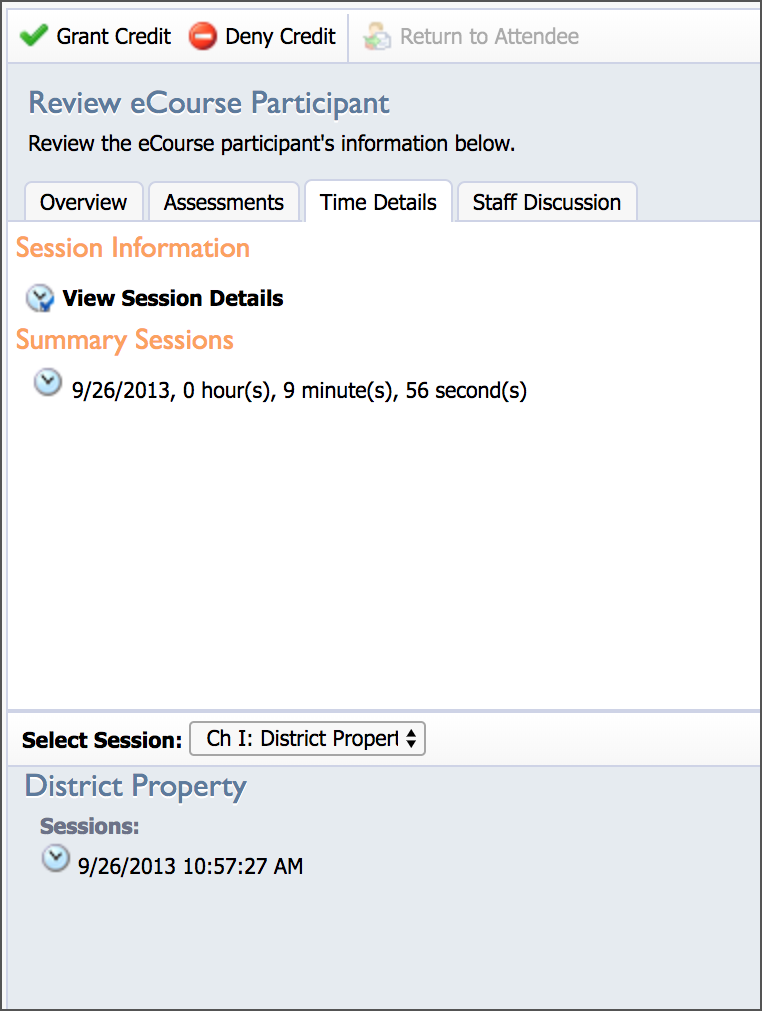
Participant Credit Options
After reviewing all sections of the eCourse, select Grant Credit or Deny Credit. If necessary, select Return to Attendee. Participants receive an email about the status of each selected eCourse.