The Subcluster Intervention Report is available to Teachers (linked to an SIS Account) as well as District and Campus Administrators who can run Aware reports. Users can build this report using STAAR and Local Assessment data.
The Teacher Subcluster Intervention Report analyzes individual student performance within each subcluster to guide teachers in providing targeted intervention. Teachers can see individual student-level data for all rostered students or can filter data by class period/section.
To obtain similar information, district and campus administrators can generate a Campus Subcluster Intervention Report, which filters data by campus instead of by class period/section.
In addition to the steps below, users can download a lead4ward Help Guide PDF to obtain further guidance in generating the Teacher Subcluster Intervention Report.
Creating a Teacher Subcluster Intervention Report
Step 1: Under Analysis in Aware, select Reports.
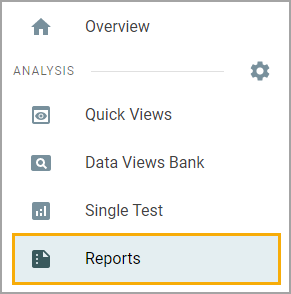
Step 2: Select Teacher Subcluster Intervention Report.

Step 3: Make the appropriate selections from the following fields:
Grade Level/Subject
Course Section/Class Period
Assessments
Threshold
Leave the selection for the class period option blank to show all students. Users can select one or multiple local assessments. The selected threshold defaults to 65% and can be changed. Students who scored greater than or equal to the selected threshold on all items aligned to the subcluster fall into the Got it! category. Students who scored below the selected threshold on all items aligned to the subcluster fall into the Not yet category.
Select Next when ready.
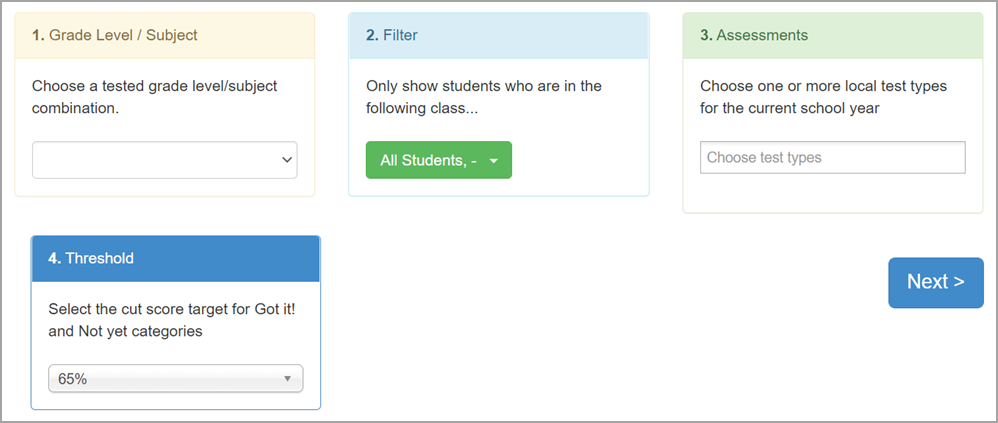
Step 4: Add local assessments by clicking the Plus icon. Teachers can remove assessments by clicking the X icon. Once the assessment list is complete, select Show Report.
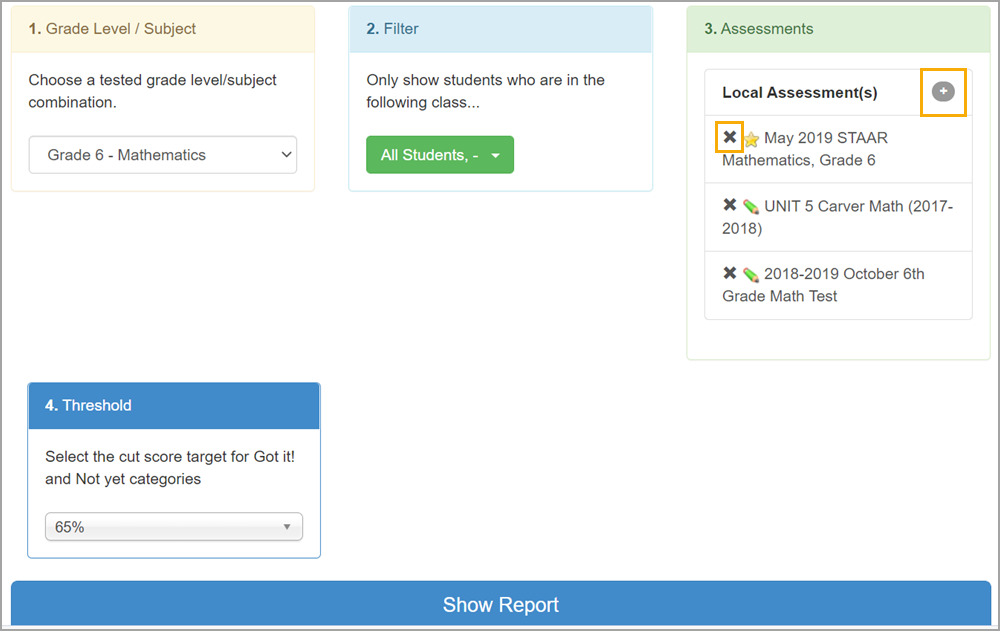
For information about using the Teacher Subcluster Intervention Report, download the lead4ward Help Guide PDF, or contact Wade Labay at wade@lead4ward.com.
Creating a Campus Subcluster Intervention Report
District and campus administrators who run Aware reports can generate the Campus Subcluster Intervention Report for an entire, single campus rather than for a course section or class period. The remainder of the report runs the same as the teacher version.
Step 1: Under Analysis in Aware, select Reports.
Step 2: Select Campus Subcluster Intervention Report.
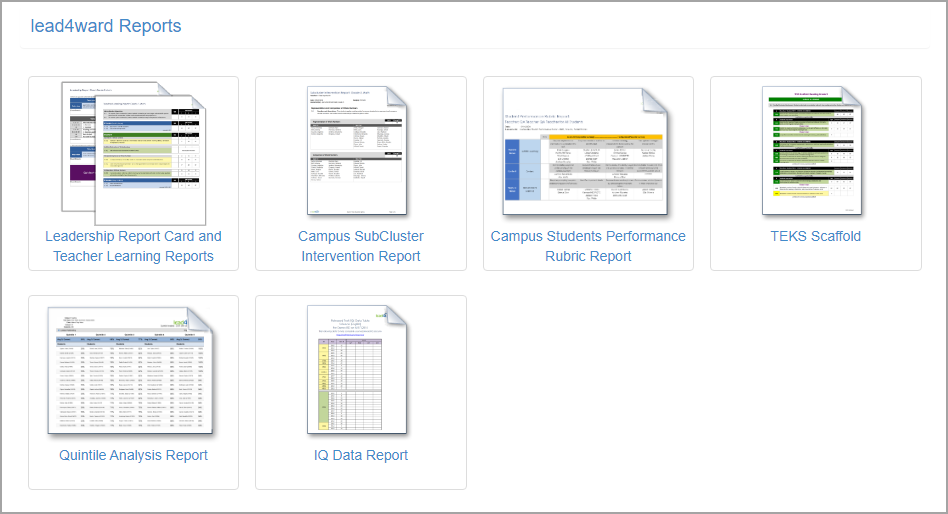
Step 3: Make the appropriate selections from the following fields:
Grade Level/Subject
Campus
Assessments
Threshold
Select Next.
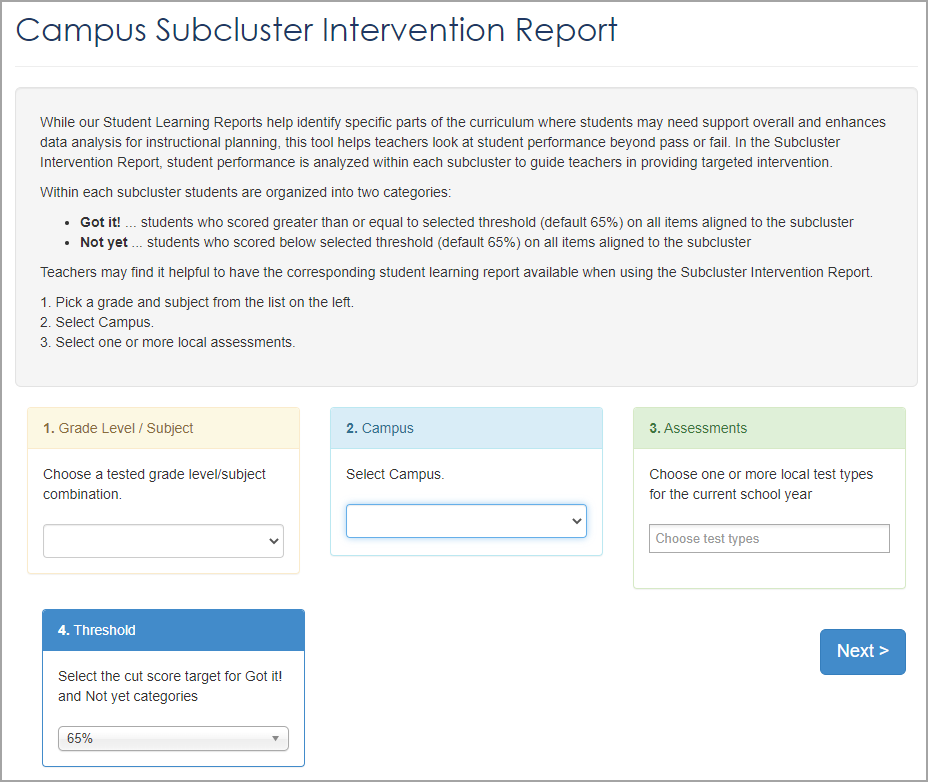
Step 4: Add local assessments by clicking the Plus icon. Remove assessments by clicking the X icon. Once the assessment list is complete, select Show Report.