Leadership Report Card and Teacher Learning Reports tools are available to users with access to Summary Data in Aware such as Teachers (linked to an SIS account), Principals, and District Data Viewers. The tool allows users to quickly and easily access data from aggregated STAAR and local assessments in three possible checkpoints.
The Leadership Report Card and Teacher Learning Reports tool includes the following unique data visualizations/reports:
Leadership Report Card - Summary-level data from the TEKS Clusters
Teacher Learning Report - Provide data for Student Expectations (SEs) and/or subclusters aligned to each TEKS Cluster
Standards Report - Snapshot of SE-level data by standard type
Source Data - The number of items on all selected assessments by checkpoint by SE and TEKS Cluster
Access
Teachers can see campus summary-level data. This data is not specific to rostered students and cannot be filtered to a particular course period/section.
Principals can see campus summary-level data. This data cannot be filtered to a particular teacher or course period/section.
District Data Viewers can see district summary-level data and can filter data to a single campus. This data cannot be filtered to a particular teacher or course period/section.
Creating Leadership Report Card and Teacher Learning Reports
Under Analysis in Aware, select Reports.
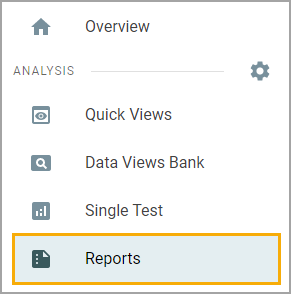
Select the Leadership Report Card and Teacher Learning Reports icon.
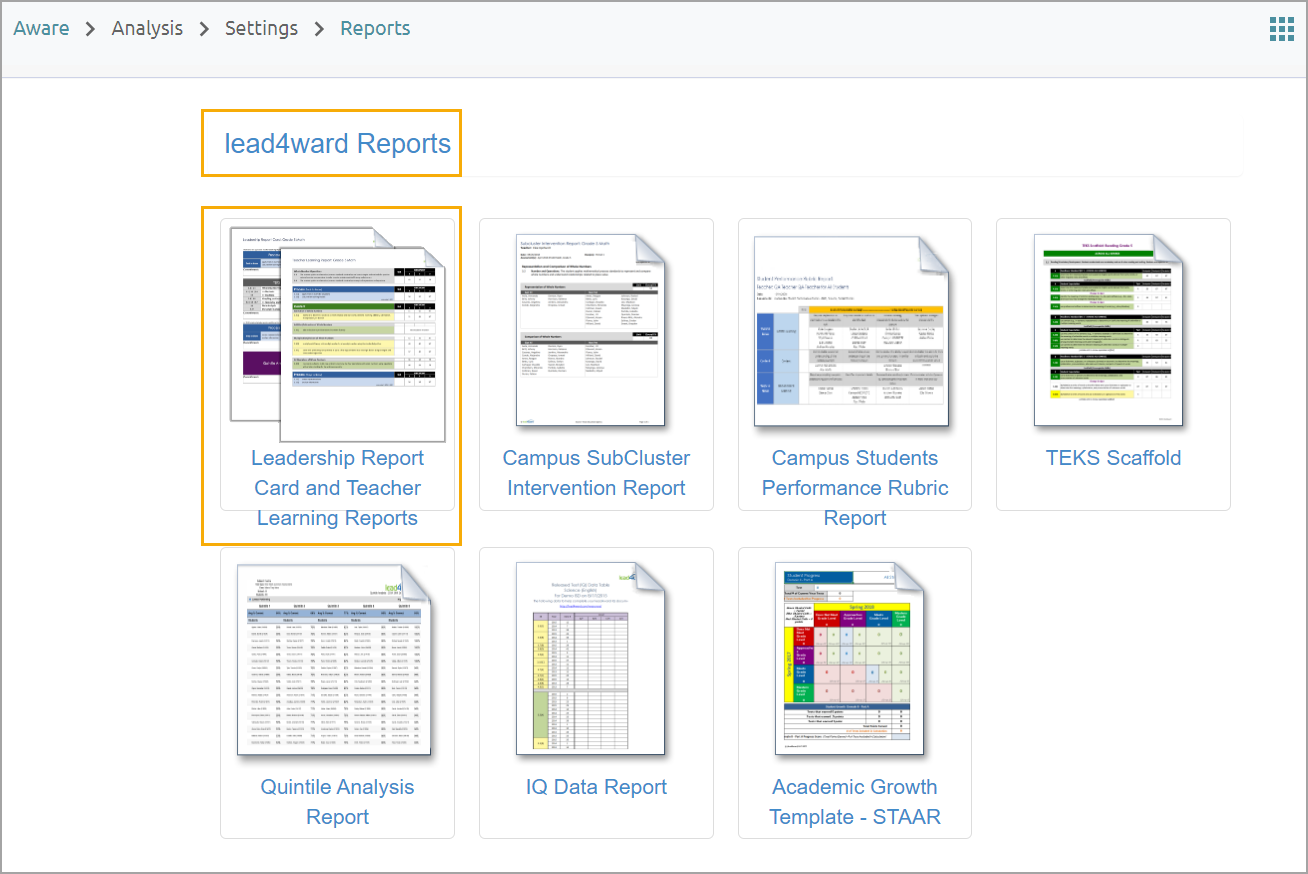
Choose the Grade Level/Subject
Select the grade level and subject template. The drop-down menu includes STAAR-tested grades first with non-tested grades following. Non-tested grades are noted with "(NT)".
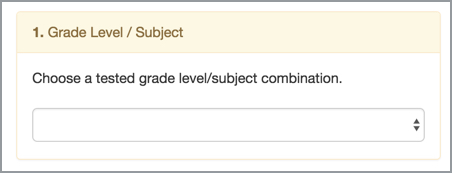
Select Students
Teacher/Campus-Level Users: Assigned campus will automatically be selected. If you have more than one assigned campus, you can select the campus of your choice.
District-Level Users: Leave the school searchbar blank to select all students in the district, or choose a specific campus for data retrieval. To choose a campus, begin typing the name of the campus, then click to select.
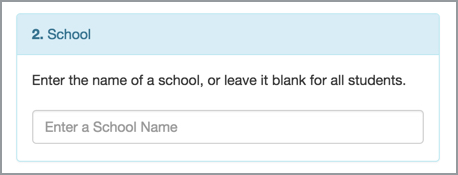
Choose Assessments
When choosing assessments for each Checkpoint, consider the following options:
STAAR: You can choose the most recent administration, or aggregate data from multiple years up to seven years prior.
Local: You can choose one or more local test types for each Checkpoint. This will aggregate data for multiple tests across multiple types. For example, all benchmarks and unit tests given over a year may be aggregated within one Checkpoint.
Note: Due to how the constructed response item type for local tests can vary in their scoring rubric and the nature of the ECR view, local assessments will not populate data in the ECR view.
For more info on how the data is aggregated, see the Calculating Checkpoints article.
Click Next to continue.
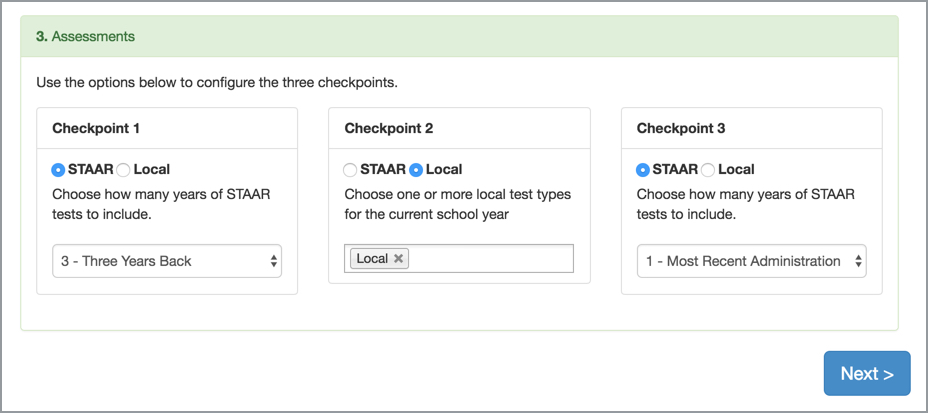
Delete assessments by clicking the X icon next to the Assessment title. Add assessments by clicking the Plus icon next to the Checkpoint type.
Filter student data included in the report by student demographic or membership in a locally created Student Group for each Checkpoint.
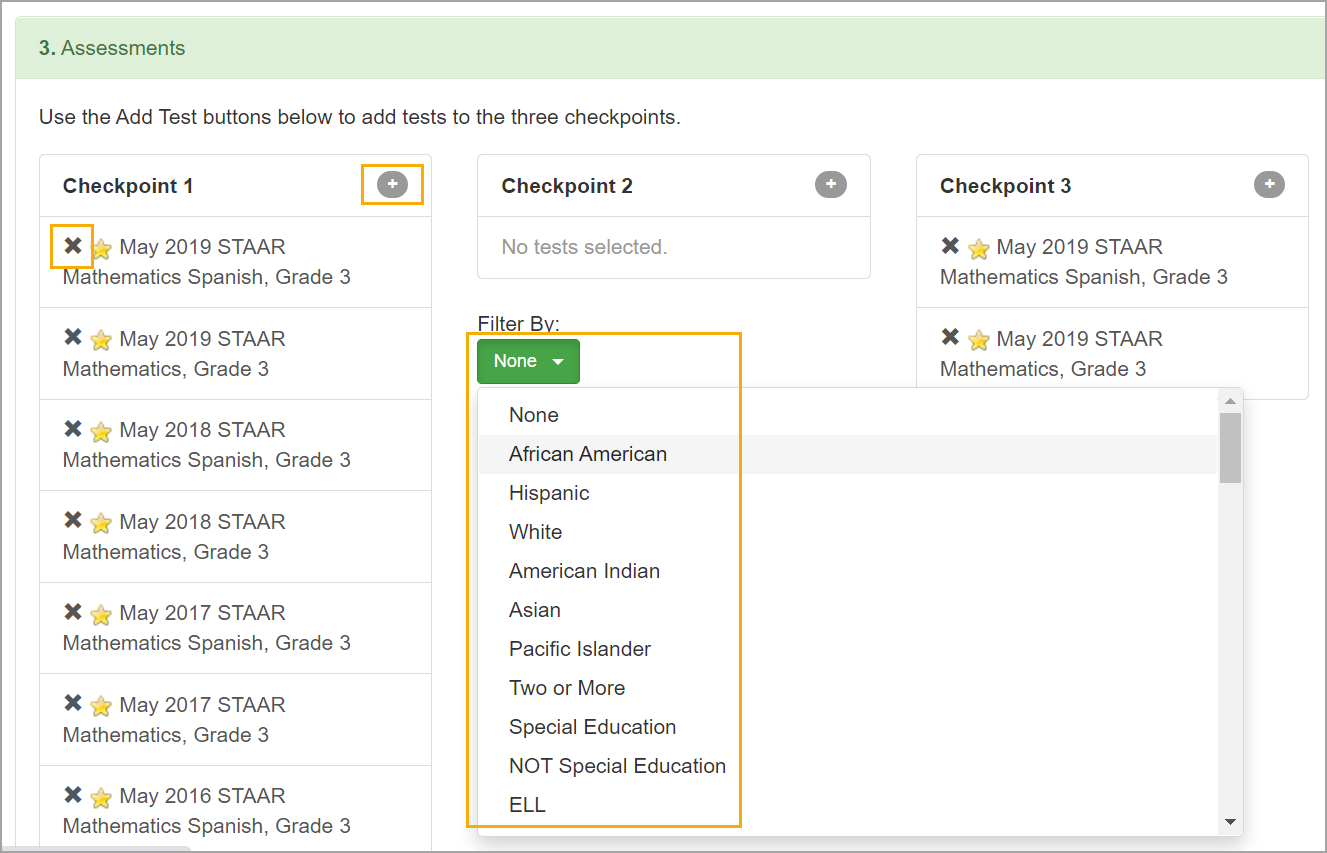
Once all selections have been made, click Show Report.
The report will open to the Leadership Report Card. You can also view a specific Teacher Learning Report, the Standards Report, or Source Data by selecting options from the menu.
Print or download a PDF of all report pages or a single report/page by selecting the appropriate print option.
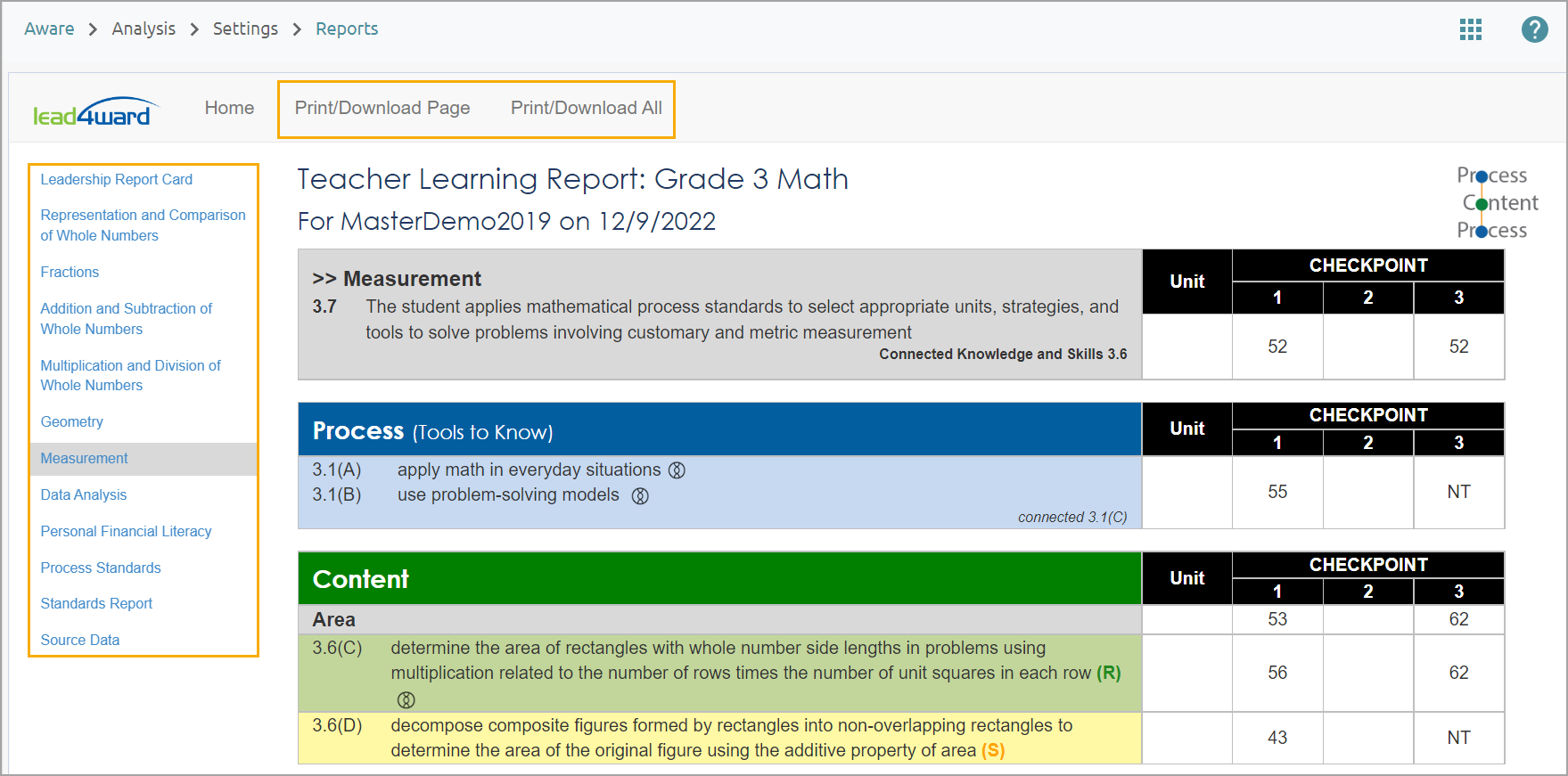
Note: On certain mobile devices or when zoomed in, the menu and print options must be opened by clicking on the menu icon.
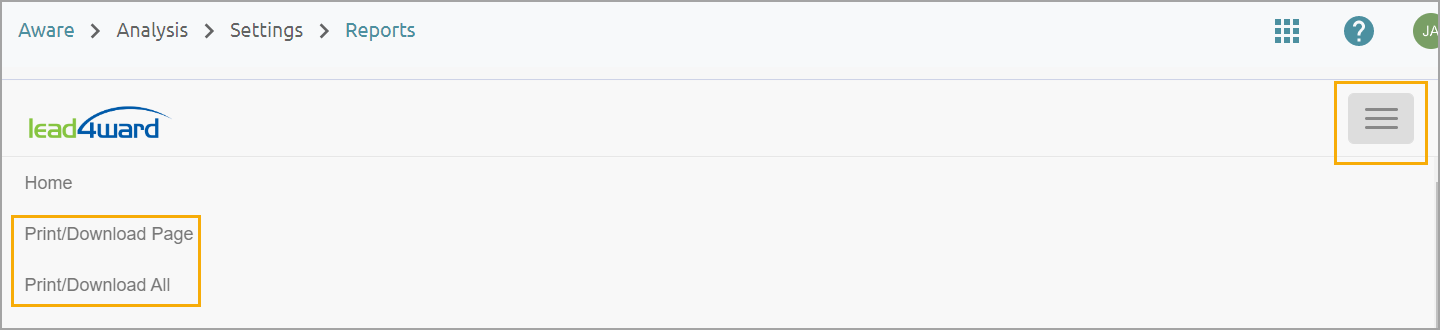
For more information on using reports in the Leadership Report Card and Teacher Learning Reports tool, you can visit the lead4ward Data Tools page, or contact wade@lead4ward.com.