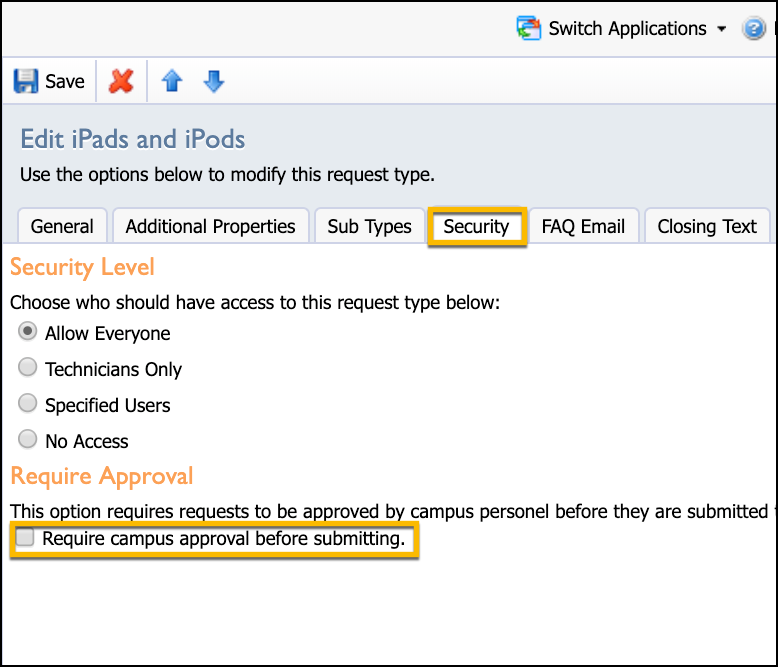Assigning Roles and Rights to a Principal
Principals are given their access role in the System Management settings. Department technician and manager roles and rights are set inside the Helpdesk application settings.
Go to System Management
Click Manage Users.
Select a user.
Click on Roles tab.
Select Principal role.
Click Save.
Principal Role in System Management
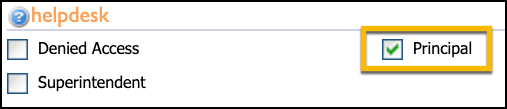
Default rights for Principal role
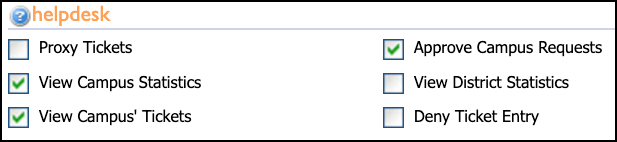
Assigning a Principal or Manager to a School
If you are implementing a ticket workflow requiring principal or manager approval, you can select the school principal in System Management.
Go to System Management.
Click Manage Schools
Select a school from the Schools list.
Select a user to assign as the principal or manager in the Principal/Manager drop-down menu.
Click Save.
Note: Only schools can be setup to use principals as approvers for campus requests in a workflow in Helpdesk. Departments do not have the ability to associate a set Principal/Manager in a workflow for approving building/department requests.
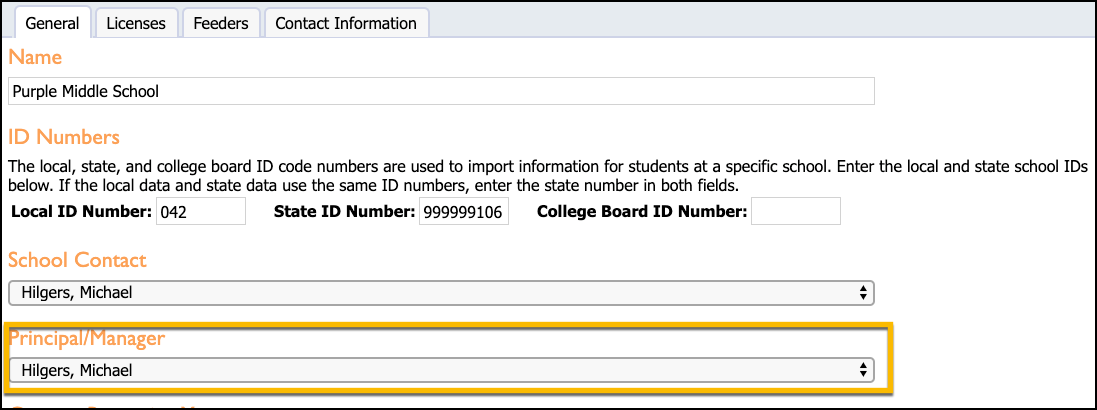
For more information about this setting, see Add & Configure Request Types. You can set the system to require campus approval in the Security tab for Request Types.