Question randomization allows the teacher to sort questions and answers randomly for each student during an online assessment. Randomization helps prevent students from being on the same question at the same time.
To set up a test with question randomization, make sure all the questions are correctly tied to the resource(s) needed to answer the question.
Questions Tab for Randomization
The enhanced Questions tab clearly delineates questions that are linked to a Resource.
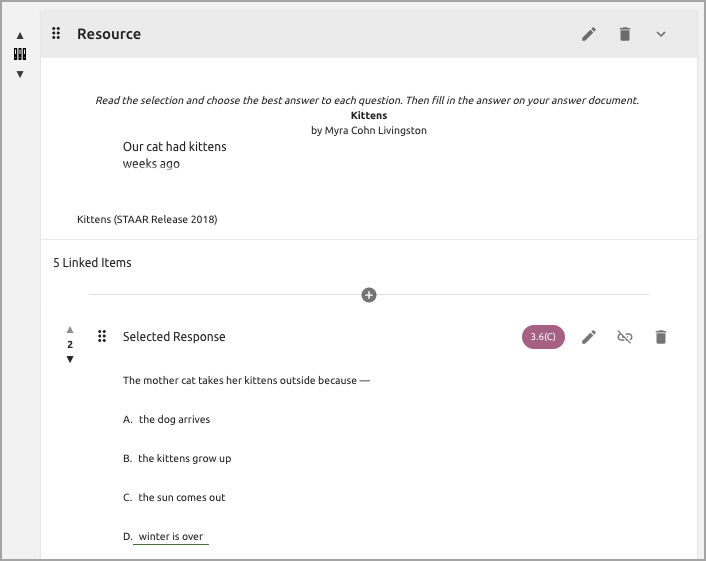
The Link button for each question allows you to tie the question to a resource.
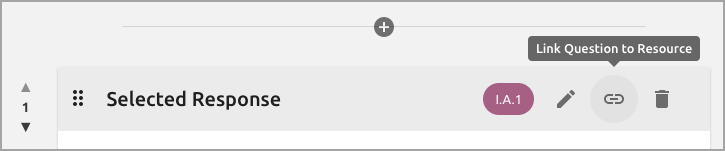
Click the Plus icon to add additional questions. When selecting the Plus icon inside a resource, the new question will automatically be tied to the resource.
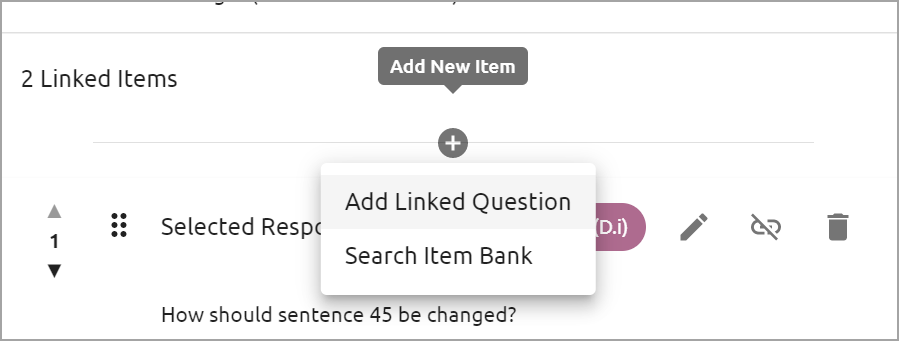
You can add an independent question that is not tied to a resource.

To link a question to multiple resources, select the resources while inside the Link modal. When doing so, the question(s) will show after the last resource it is tied to.
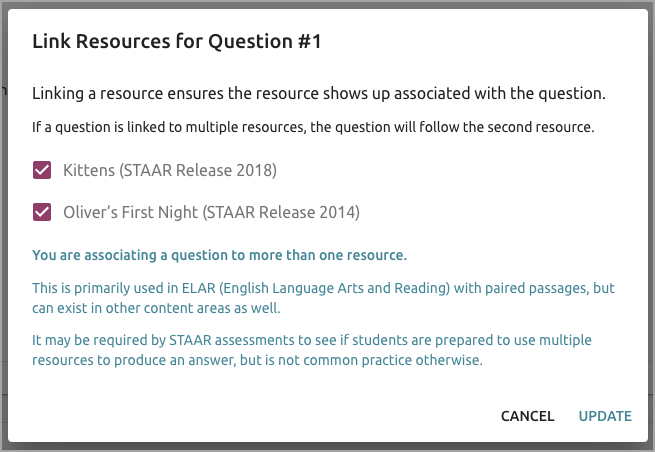
Test Key Tab for Randomization
The enhanced Test Key tab shows which questions are tied to resources. You can also unlink, edit, and reorder questions.
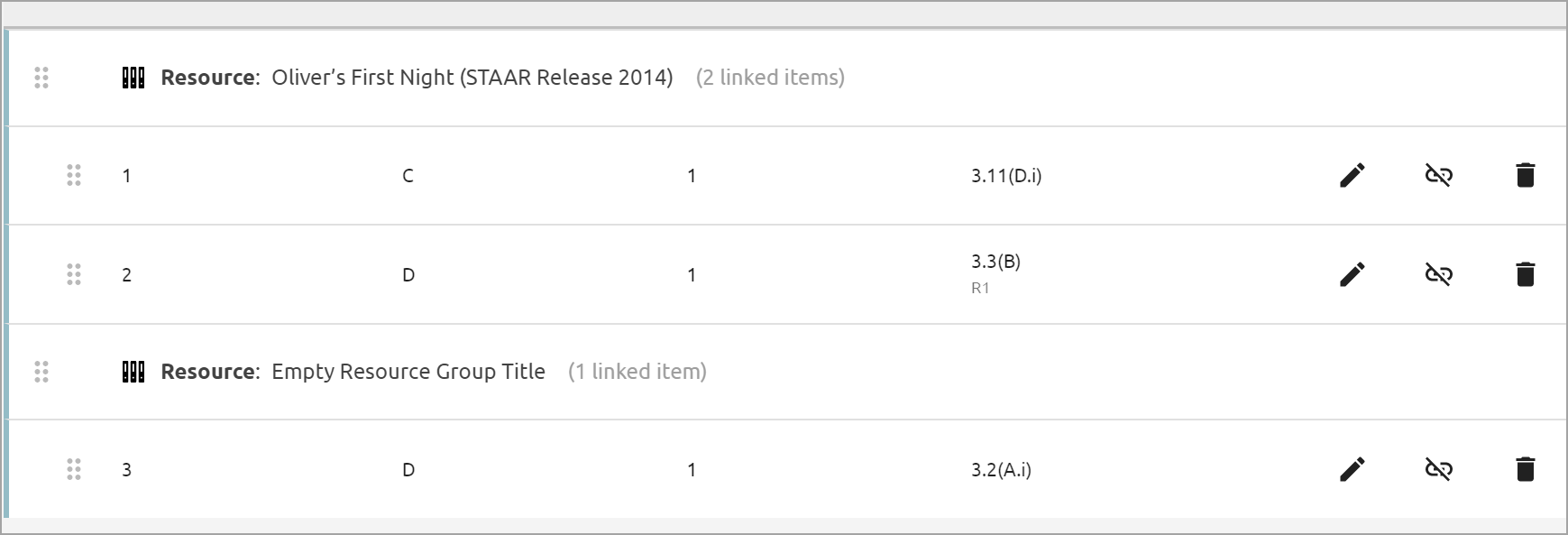
Online Tab for Randomization
Once questions are grouped by resources, you can toggle on question randomization from Test Settings under the Online tab.
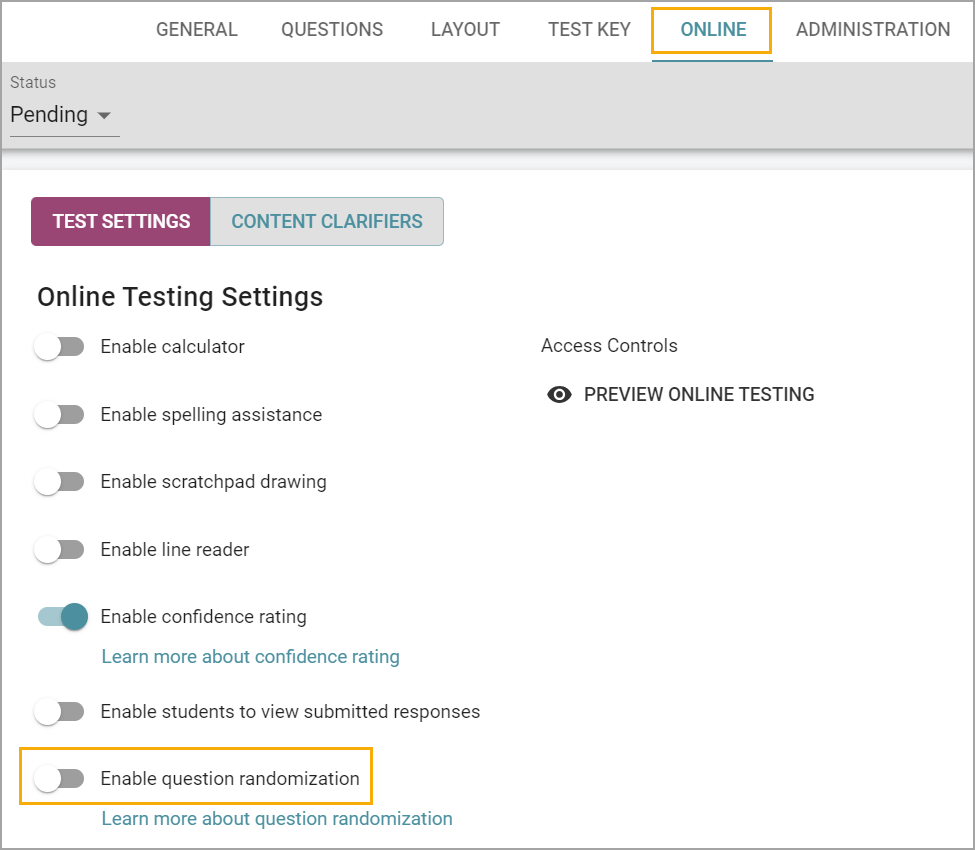
Randomization and Student Score Summary
If you have toggled on both the question randomization and the student score summary features, students will be able to review correct and incorrect answers after submitting their responses. If students leave the test and return at a later date, the questions will no longer be randomized. This allows teachers the option to review a test with all students using the same question ordering.