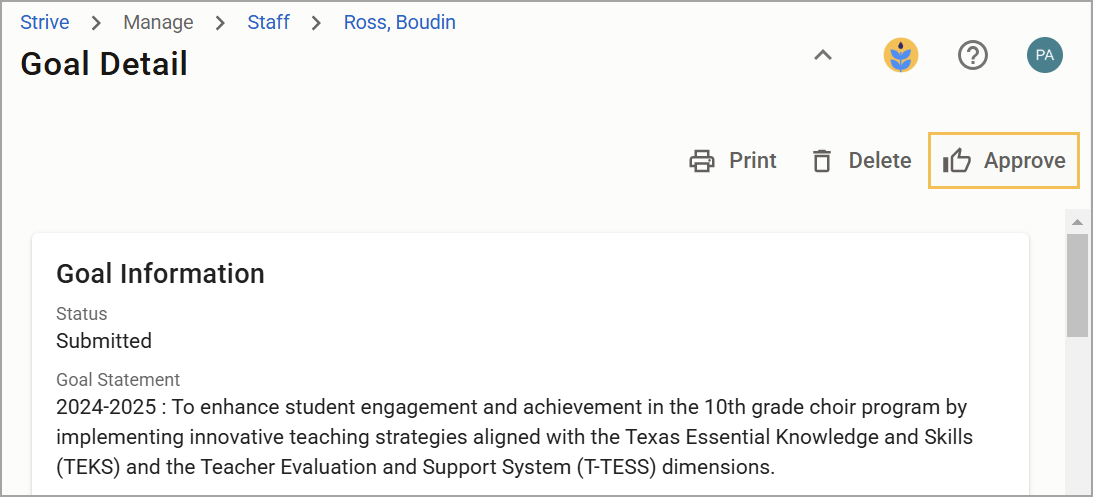As teachers and staff create and submit goals for approval, evaluators can access the Goals Pending Approval widget bar to quickly access unapproved goals. Use the various filters to view goal status by appraisers at the campus selected, by appraisee type, and more.
Quick Guide
Log in to Strive, and select Staff under Manage.
Select the widget button for Goals Pending Approval.
Select your name from the All Appraisers drop-down menu, then select a Campus to show only that campus’s appraisees.
To access menu options, select an individual goal card from the list of pending goals that appear.
Use Messages in the goal if you want the appraisee to change to the goal before you approve it.
Select Approve if the goal is ready.
Illustrated Guide
Step 1: Log in to Strive, and select Staff under Manage.
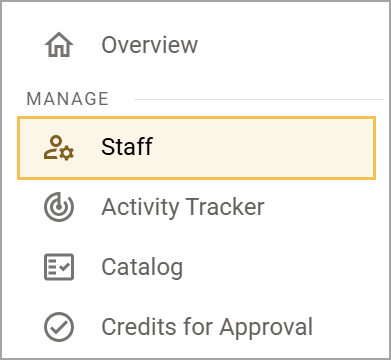
Step 2: Select the widget button for Goals Pending Approval.
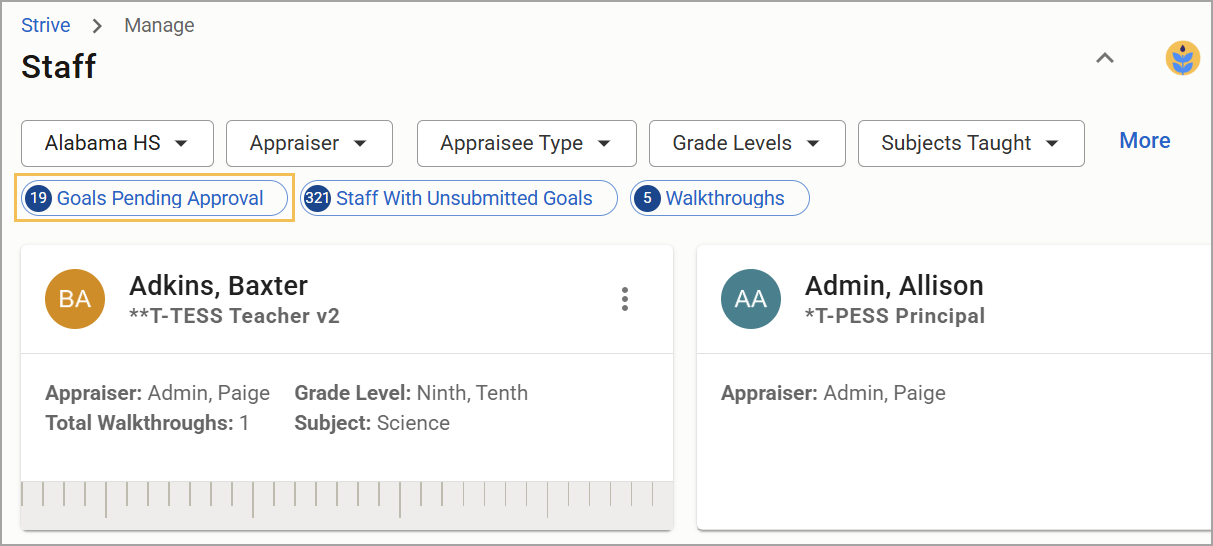
Step 3: Select your name from the All Appraisers drop-down menu, then select a Campus to show only that campus’s appraisees.
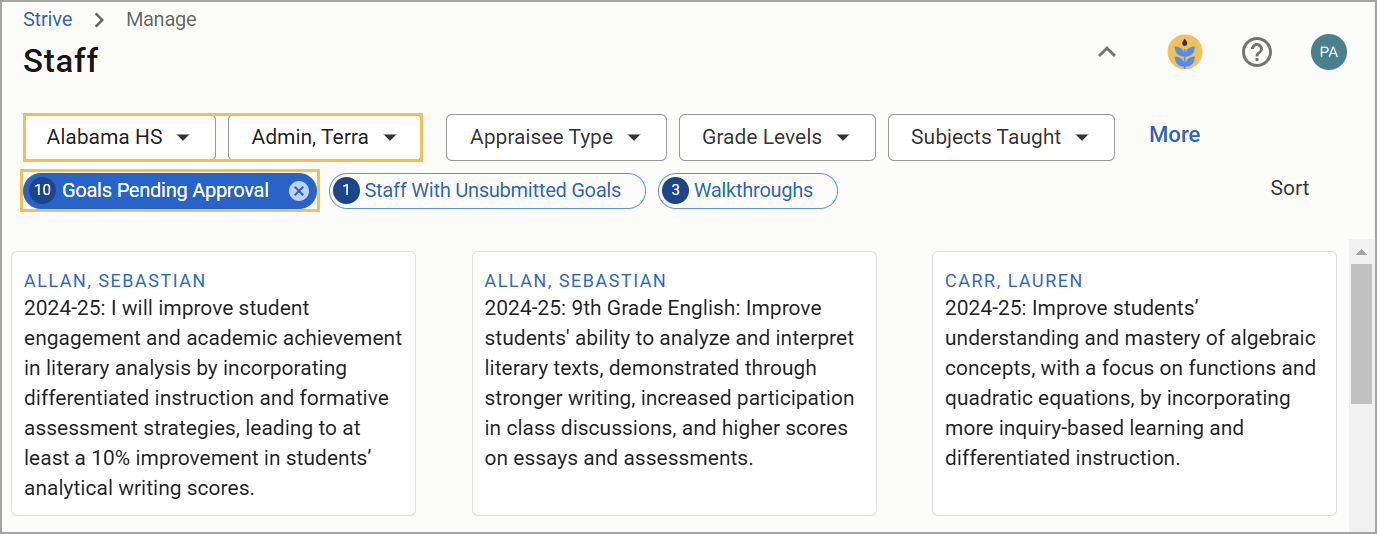
Step 4: To access menu options, select an individual goal card from the list of pending goals that appear.
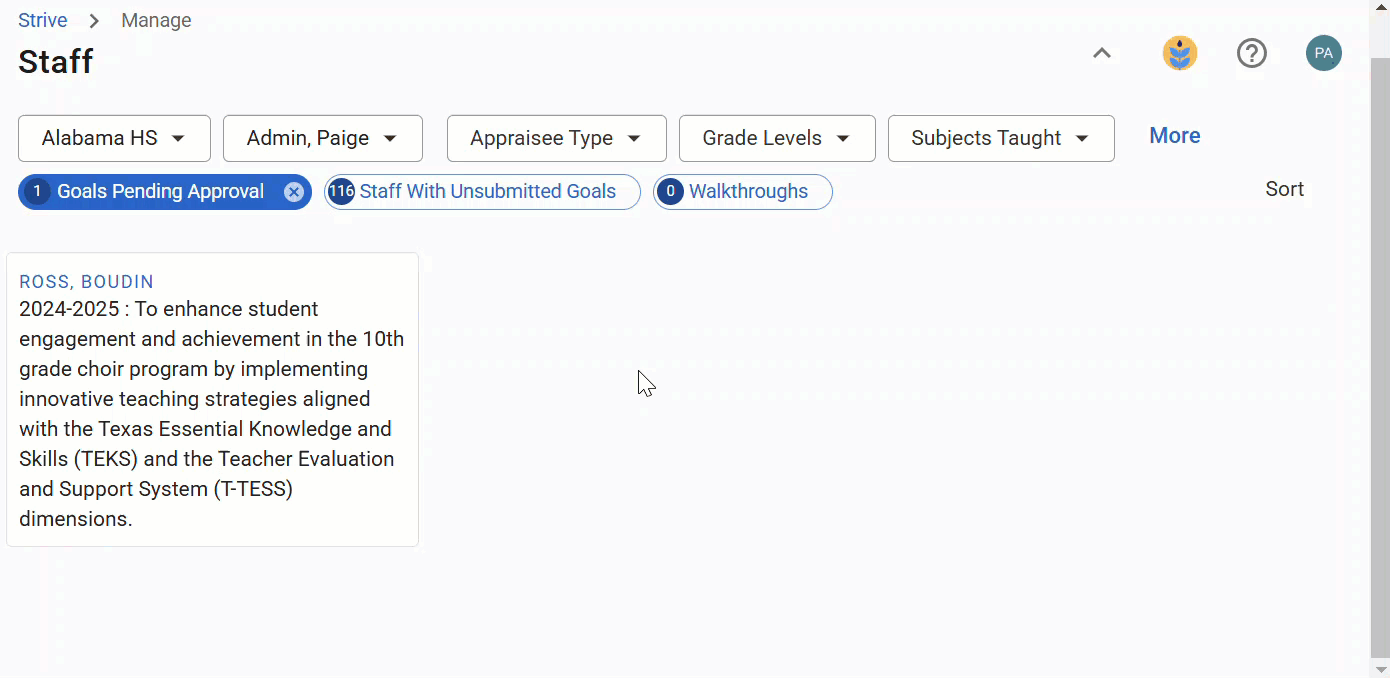
Step 5: Use Messages in the goal if you want the appraisee to change the goal before you approve it.
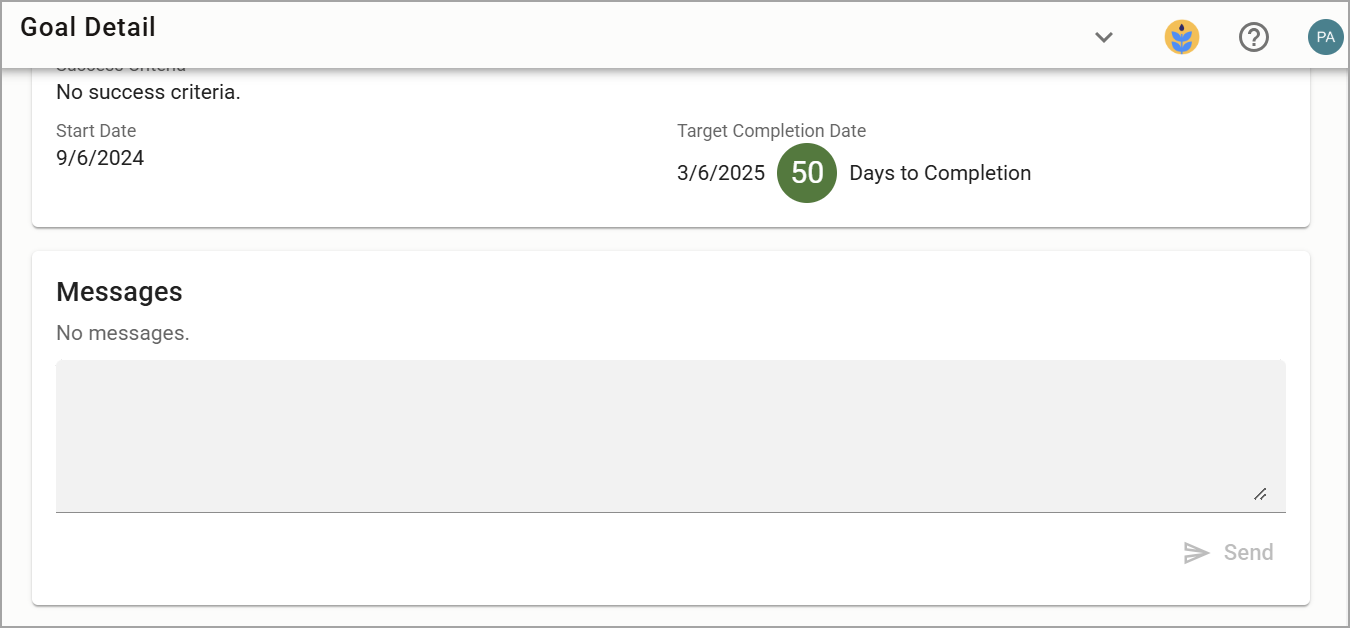
Step 6: Select Approve if the goal is ready.