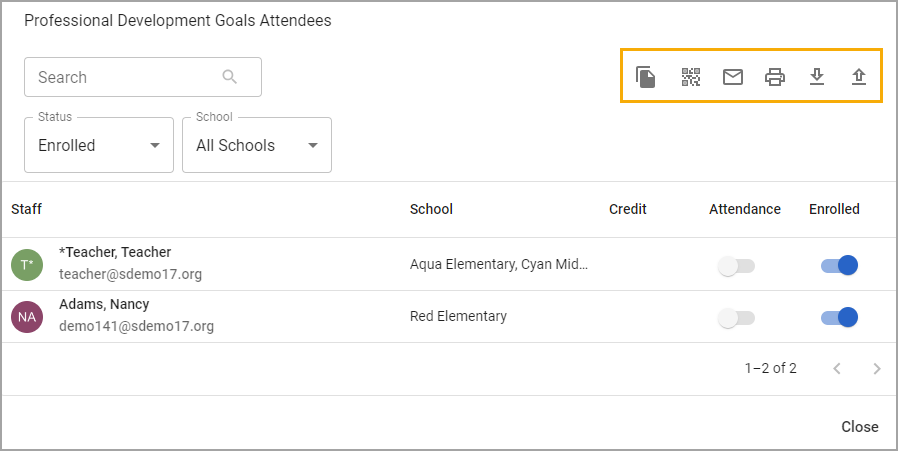When a user is an instructor for a conference session, they can view their session’s attendees and the Digital Sign-In QR code. They can also download, upload, and print a list of attendees, email attendees, copy email addresses, and mark attendance.
To view a conference session, navigate to Conferences and select the conference to which you have been assigned.
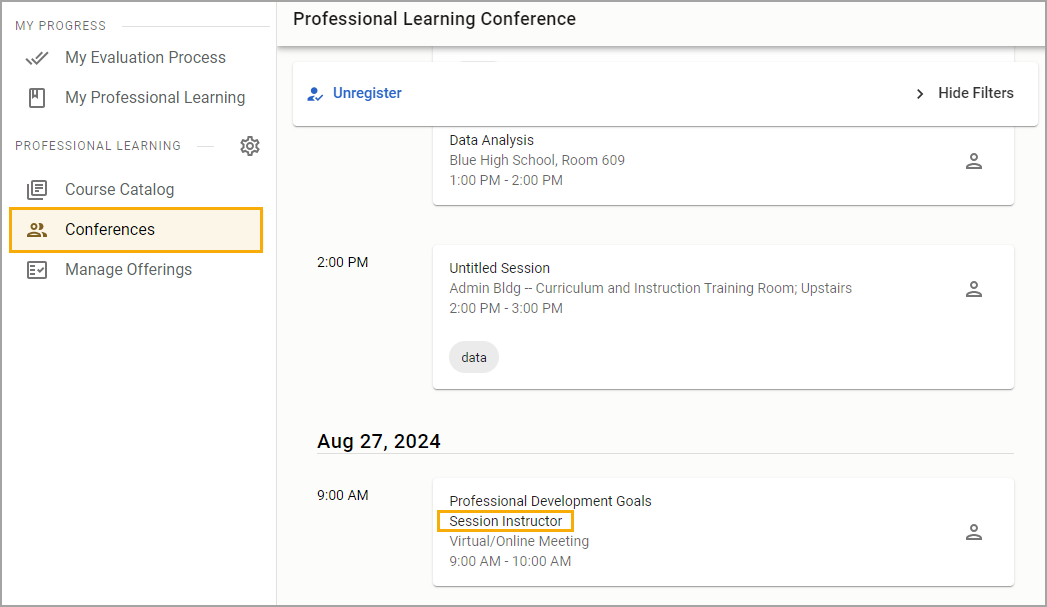
Register for the conference if this step has not already been completed. Select the session to show additional information, including the option to take attendance and view the attendee list in a separate window.
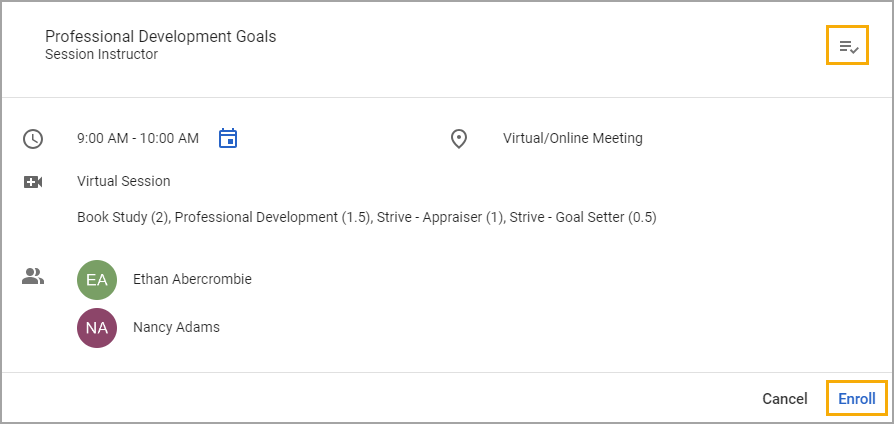
The session’s attendee list includes the Session Instructor. Select the icons to copy email addresses, email attendees, print the attendee list, download the attendee list, or upload a CSV file with attendees’ email addresses. If an administrator has toggled on Digital Sign-in, instructors can select View Digital Sign-in QR Code.
Note: Digital Sign-in automatically marks attendees as absent until they sign in with the QR code to record their attendance.