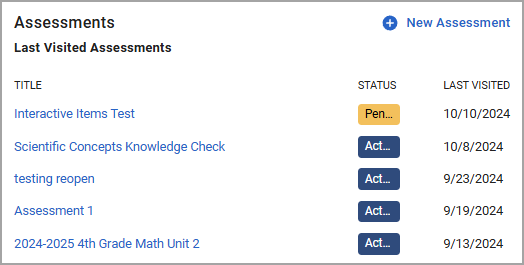When using Aware, teachers and data administrators can access the Overview screen. This page stores recently scored assessments, favorited data views, and last visited assessments so users can quickly return to where they left off.
Navigating the Overview
Upon opening Aware, you automatically land on the Overview. Access it anytime by selecting Overview () at the top of the main menu.
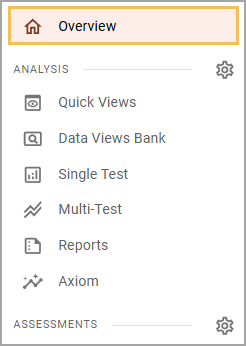
New and Noteworthy
At the top of the Overview, the New and Noteworthy section provides information about suggested actions and recently added features. For example, Aware Premium users may see a blurb about Single Test Analysis and other Aware Premium features. The blurb contains a Learn More button that links to relevant articles and a Take Me There button that serves as a shortcut to the Single Test Analysis screen.
Note: The image below shows an example of what the Overview might look like for certain users. Suggestions vary based on user access and change to reflect new features.
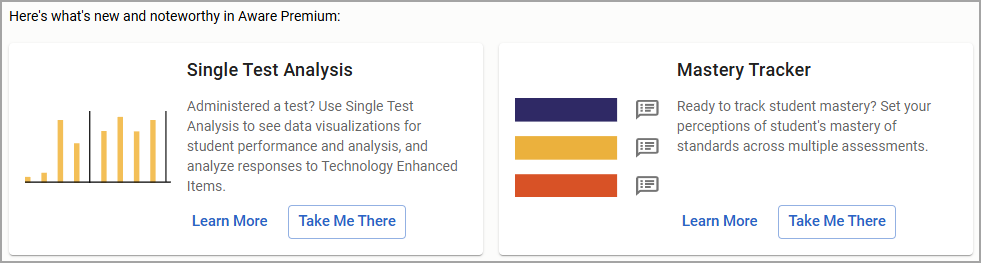
Quick Views
The Quick Views pane shows the five most Recently Scored Assessments with data available to a user, providing educators with streamlined access to key student data and insights.
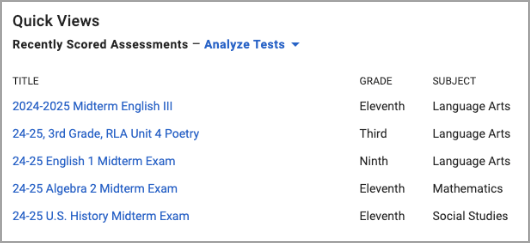
Data Views Bank
The Data Views Bank pane shows up to five Favorited data views. By organizing data into customized views, the Data Views Bank enables users to quickly access relevant information, track student progress over time, and make informed decisions that support targeted instruction and student success.
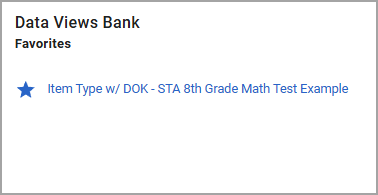
Assessments
The Assessments pane shows the five Last Visited Assessments the user most recently accessed, including both Pending and Active assessments.
Access any listed assessment by selecting the assessment title. You can also configure a new data view and create a new blank assessment using any of the test options.