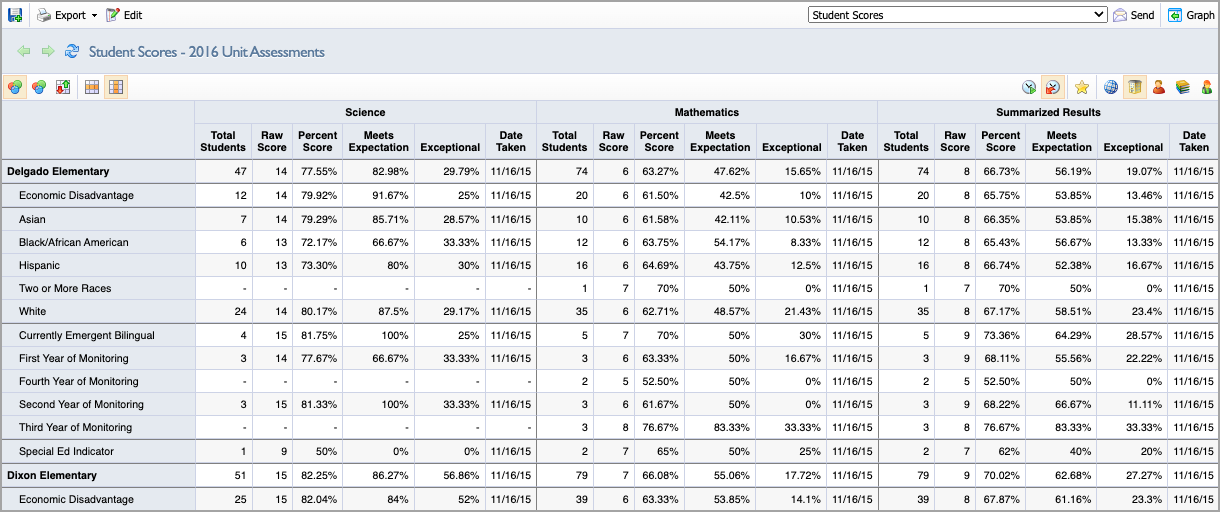Users can create and manage data views within Aware.
Navigating to Data Views Bank
Quick Guide
Log in to Aware and select Data Views Bank.
Users can filter assessments with the Data Views Bank drop-down menus or search for assessments by title in the search bar. View Type displays test type. Saved View Access displays saved data views. Quick View Access displays assessments saved as Quick Views.
Users can click on an assessment Title to see the data views. Click on the Pencil icon to edit or delete assessment data. Click on the Star icon to favorite a data view.
Illustrated Guide
Step 1: Log in to Aware and select Data Views Bank.
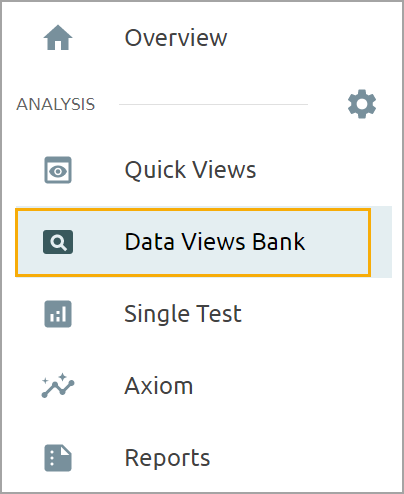
Step 2: Users can filter assessments with the Data Views Bank drop-down menus or search for assessments by title in the search bar. View Type allows users to select between saved or favorited types. Saved View Access displays saved data views. Quick View Access displays assessments saved as quick views.
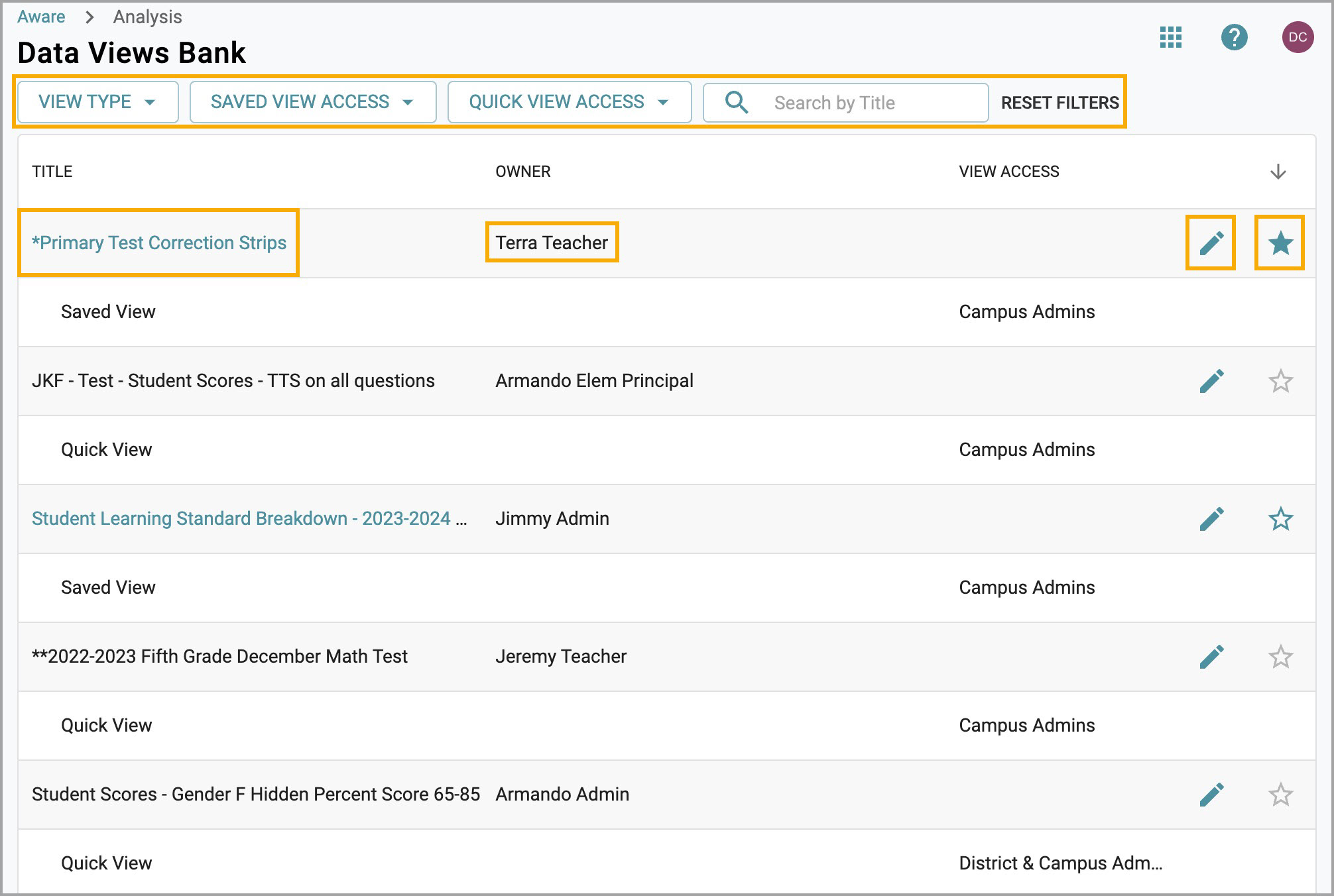
Note: When comparing multiple assessments, the data view will work best with assessments of the same type due to having similar performance metrics. You can still compare assessments of different types, but the results generated may not be the most optimal and may need to be customized further.
Step 3: Users can click on an assessment Title to see the data views. Click on the Pencil icon to edit or delete assessment data. Click on the Star icon to favorite a data view.