Aware Community facilitates collaboration among districts with the ability to share forms to a central location so that any district can import the form structure and use the form with their district.
Importing Forms From Aware Community
To view and import forms that have been shared by other districts, access Aware Community from the Students Settings gear.
Step 1: Select Browse Community Forms.
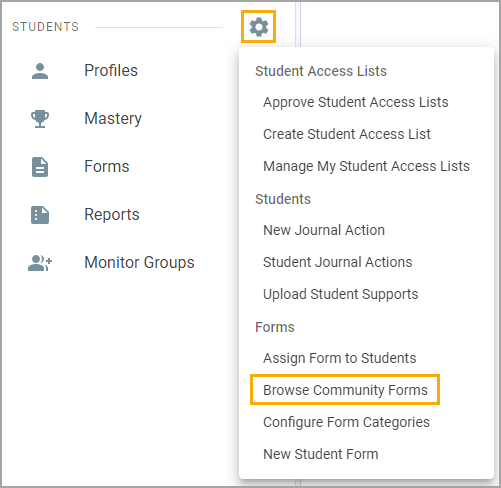
Step 2: Expand the Aware Community folder and browse through the list of available forms.
Step 3: Select the Refresh Documents icon to refresh the list.
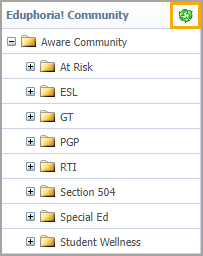
Step 4: Select the form you want to import. Click Import Document to... and choose a category from District Forms or School Forms. Select Import when you’re done.
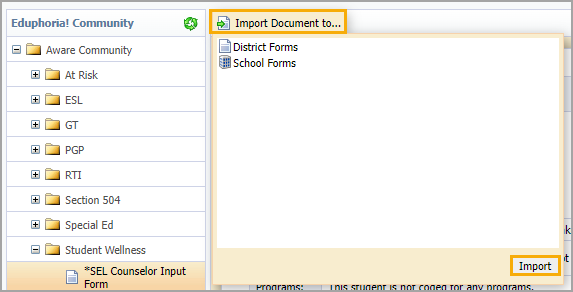
Once you have imported the form, you can edit and customize the form for your district. Select Forms and filter by Form Categories to locate the imported form and make any changes.
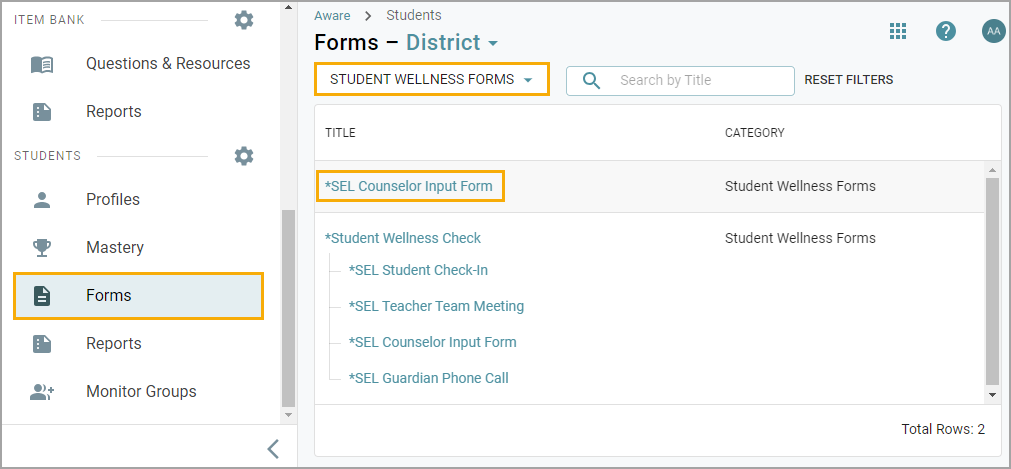
Sharing Forms With Aware Community
Step 1: To share a form with Aware Community, select the Share this Document button on the form.

Step 2: Select the category for the form to appear.
Step 3: Select whether or not districts can email you with questions. Your email will be publicly available to the Aware Community.
Step 4: Click Share.
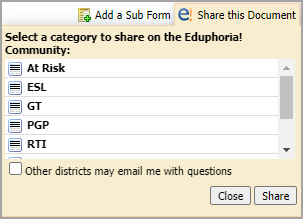
Note: If a form is imported from the Eduphoria Community, it will not have the Share the Document button and cannot be shared back into the community.