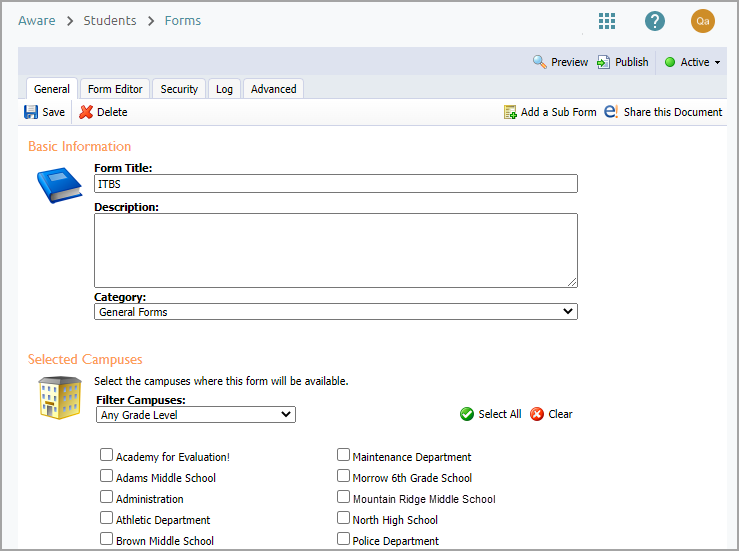Administrators can access created Student Forms by district and school within Aware.
Navigating to Student Forms
Quick Guide
Log in to Aware.
Under Students, select Forms.
Use the drop-down menu to choose between District Forms and School Forms. By selecting District, users can filter by Form Category or search by Title to locate a form or subform. By selecting School, users can filter by Campus or search by Title.
Click on the form or subform title to open the form.
Illustrated Guide
Step 1: Log in to Aware.
Step 2: Under Students, select Forms.
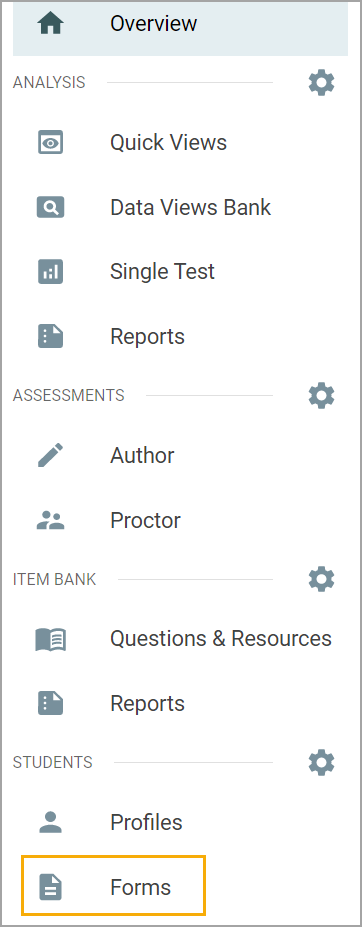
Step 3: Use the drop-down menu to choose between District Forms and School Forms.
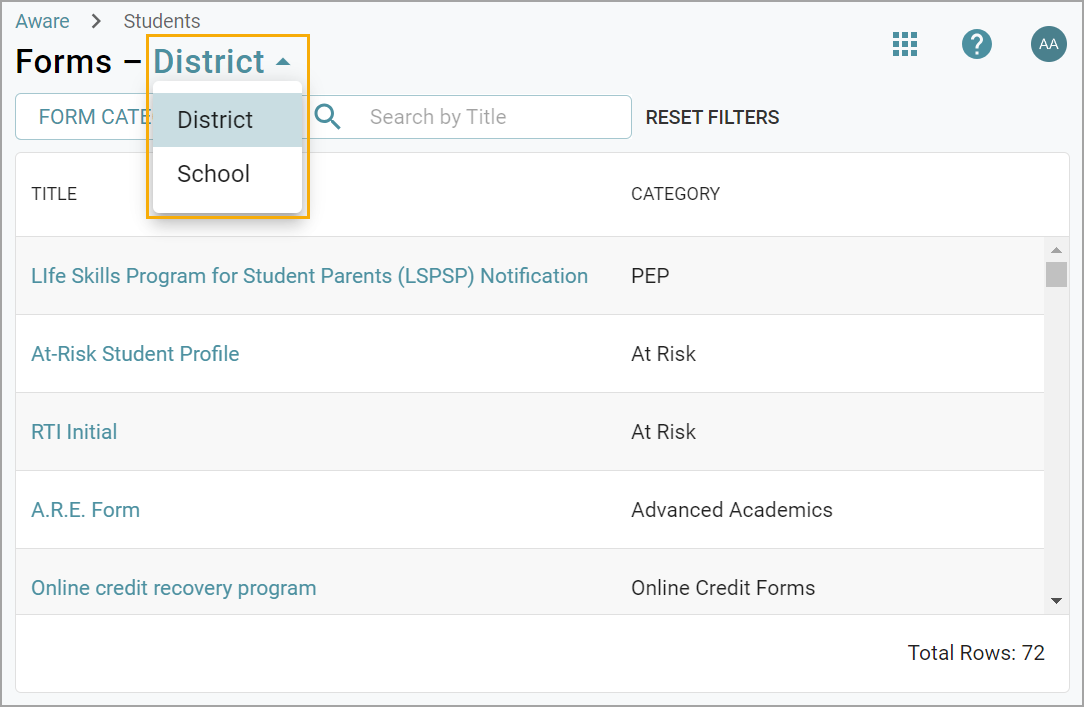
By selecting District, users can filter by Form Category or search by Title to locate a form or subform. The search function works for locating subforms as well. Subforms are associated with the parent form via an expanded row.
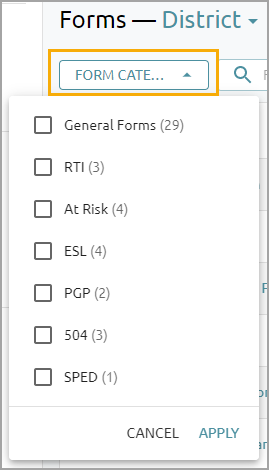
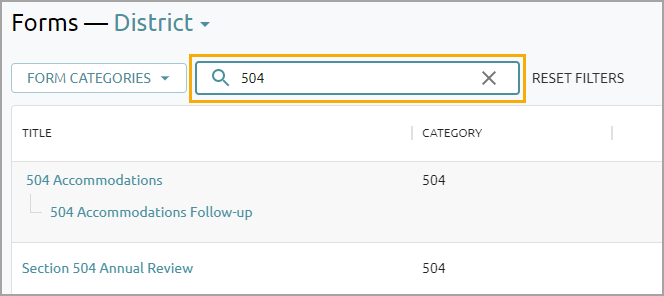
By selecting School, users can filter by Campus or search by Title to locate a form or subform.
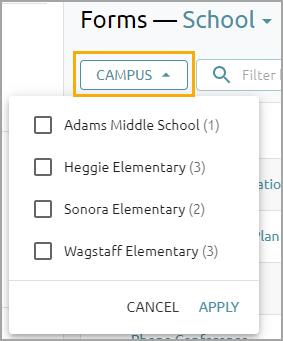
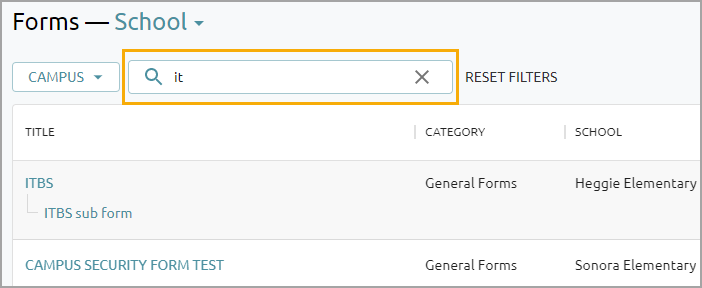
Step 4: Click on the form or subform title to open the form. Depending on the user’s access rights, the user may be able to edit the form or read the form log.