A unit is an instructional guide to teaching concepts and skills aligned with the broader course objectives. For example, in the 11th Grade English Language Arts course, you might have a unit titled “Unit 1: The Power of Persuasion” that teaches students about rhetoric. In this unit, students learn key terms, identify rhetorical techniques, and explore examples of persuasive texts.
Quick Guide
Select Courses.
From the Courses list, select the course to which you want to add the unit.
In the Units section, select New Unit.
From the resulting drop-down menu, select Create New.
In the Title field, enter a name for the unit.
In the Duration (Days) field, enter the number of days required to complete the unit.
Select Create.
Illustrated Guide
Step 1: Select Courses from the main menu.
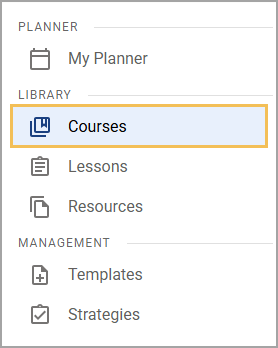
Step 2: From the Courses list, select the course to which you want to add the unit. Use the search and filter options to narrow down your search.
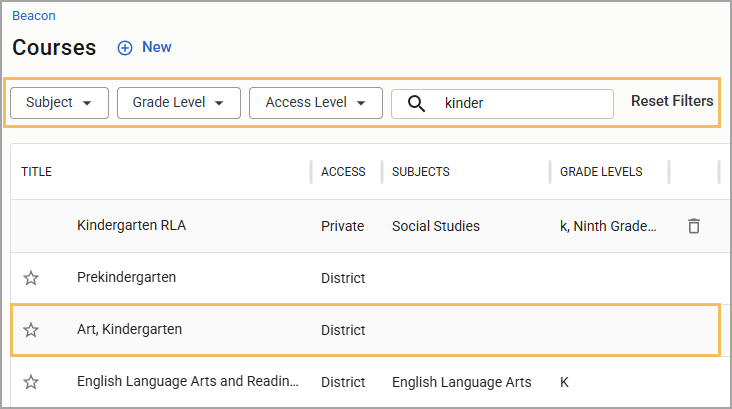
Step 3: In the Units section, select New Unit.
Step 4: From the resulting drop-down menu, select Create New.
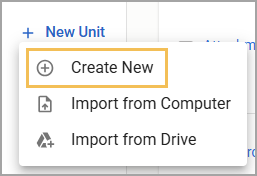
Step 5: In the Title field, enter a name for the unit.
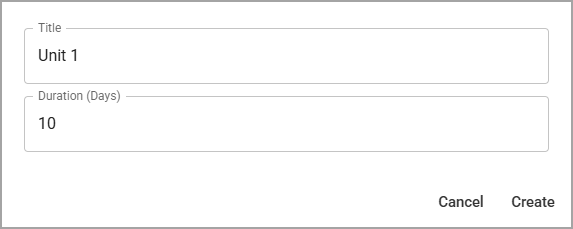
Step 6: In the Duration (Days) field, enter the number of days required to complete the unit. When a course containing the unit is linked to a prep in the Planner, the units automatically appear in the header for the prep and span the number of days that you entered in the Duration (Days) field.
Tip: Include a few extra days as a buffer to account for unexpected interruptions, such as school closures, fire drills, field trips, or any other events that might impact instruction time.
Step 7: Select Create.
The Editor for your unit opens. You can now begin adding, linking, or importing content to your unit. If a template exists, you can use the Plus sign and select Templates from the menu to select a template from which to build your unit.
.png)