A lesson is an instructional guide to teaching specific concepts and skills aligned with the broader unit objectives. For example, in a unit titled “Unit 1: The Power of Persuasion,” you might have a lesson called “I Have a Dream” that explores the use of ethos, pathos, and logos in Dr. Martin Luther King, Jr.’s famous speech.
You can add a new lesson by creating one from scratch, by importing materials into Beacon, or by linking an existing lesson.
Note: These instructions below walk you through adding a curriculum component from Lessons. When added from Lessons, the lesson is not automatically linked to other curriculum components. To add a lesson directly to a course and unit, see Creating a Lesson from Courses.
Quick Guide
Select Lessons.
On the Lessons screen, select New.
From the resulting drop-down menu, choose Create Lesson to start with a blank lesson.
The new lesson opens. If a template exists, you can use the Plus sign and select Templates from the menu to select a template from which to build your lesson. See Editing a Lesson to learn how to update the title and add content.
Illustrated Guide
Step 1: Select Lessons from the main menu.
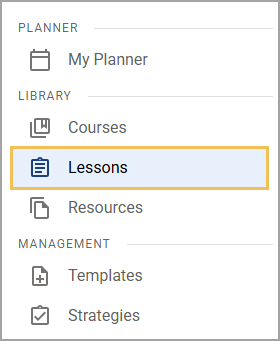
Step 2: On the Lessons screen, select New.
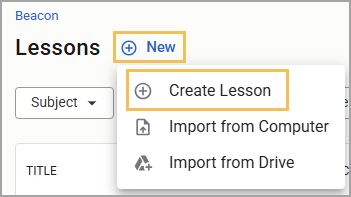
Step 3: From the resulting drop-down menu, choose Create Lesson to start with a blank lesson.
The Editor for your lesson opens. You can now begin adding, linking, or importing content to your lesson. If a template exists, you can use the Plus sign and select Templates from the menu to select a template from which to build your lesson. See Editing a Lesson to learn how to update the title and add content.
.png)