Users with the Approve Professional Development Credits right can see notifications from pending credit item requests under Credits for Approval.
If your district has set up approval requirements for certain credits and for certain users, then the users’ external portfolio requests are sent to Credit Type Review first. There, you can see the credit type flagged for review, where you can modify the credit items and approve or deny credit.
Quick Guide
Select Credits for Approval in the Manage section of the main menu.
Select Credit Type Review under Credit Approvals.
Select from the list of Credit Review Requests and review the information, including any flagged credit.
Choose Approve or Deny Credits to complete the task. You can also send a message to the requester with the decision. If you deny credit, the original requester must create a new credit request to submit again.
Illustrated Guide
Step 1: Select Credits for Approval in the Manage section of the main menu.
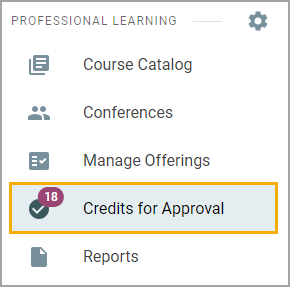
Step 2: Select Credit Type Review under Credit Approvals.
Step 3: Select from the list of Credit Review Requests and review the information, including any flagged credit.
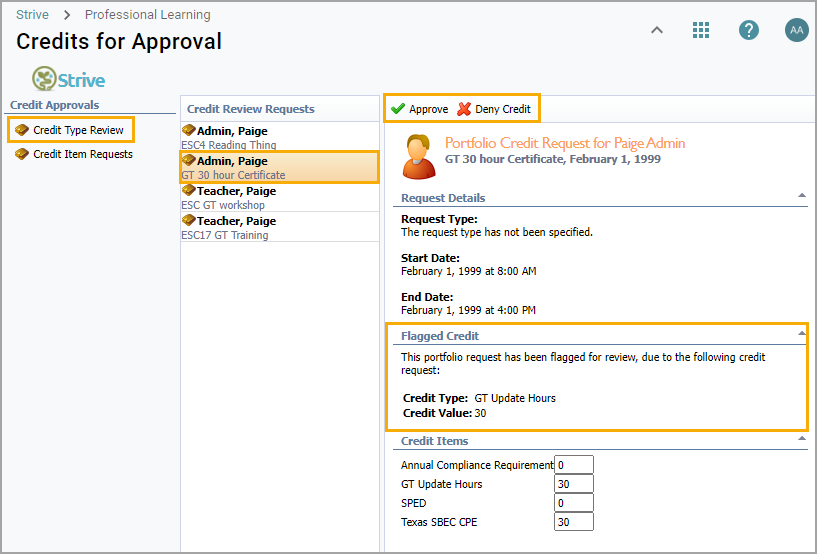
A flagged credit type request also appears under Credit Item Requests. The credit type reviewer must approve them first, and then the credit item reviewer can approve them.
Appraisal administrators assign users as credit type reviewers under Settings > Professional Learning Setup > Workshop Setup > Credit Types > Credit Review > Add Staff. System administrators assign users the Professional Development Approver role in Management to make them Credit Item Approvers.
Step 4: Choose Approve or Deny Credits to complete the task. You can also send a message to the requester with the decision. If you deny credit, the original requester must create a new credit request to submit again.