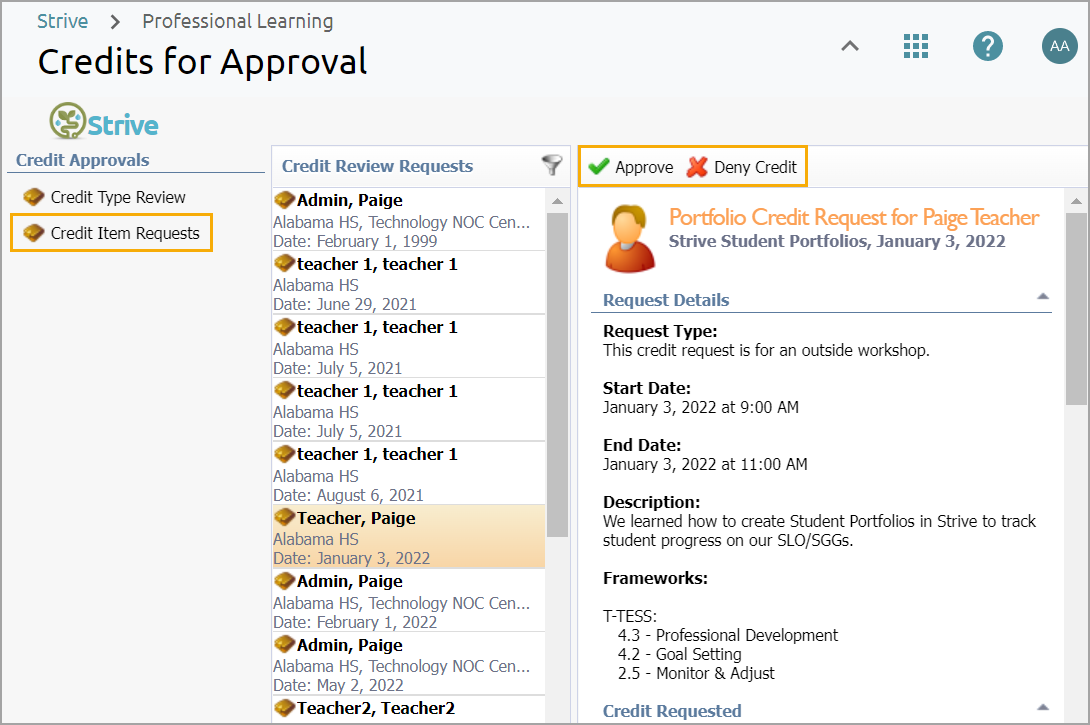Users with the Approve Professional Development Credits right can approve or deny outside credit requests.
In some cases, a Credit Type Review must be completed before users can approve credits.
Both approved and denied credits appear in the requestor’s Professional Learning Portfolio but not in reports. Approved credits appear with no indicator. Denied credits appear in the requester’s portfolio with a red indicator stating Request for Credit Denied.
Quick Guide
Select Credits for Approval in the Manage section of the main menu.
Select Credit Item Requests under Credit Approvals.
Select from the list of Credit Review Requests and review the information.
Choose Approve or Deny Credits to complete the task. You can also choose to send a message to the requester with the decision. If you deny credit, the original requester must create a new credit request to submit again.
Illustrated Guide
Step 1: Select Credits for Approval in the Manage section of the main menu.
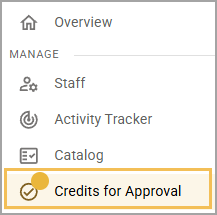
Step 2: Select Credit Item Requests under Credit Approvals.
Step 3: Select from the list of Credit Review Requests and review the information.
Step 4: Choose Approve or Deny Credits to complete the task. You can also choose to send a message to the requester with the decision. If you deny credit, the original requester must create a new credit request to submit again.