If you need to edit an existing resource, simply open the resource and make changes or additions as needed. Beacon automatically saves your changes.
Quick Guide
Open the resource you want to edit.
Make changes or additions as needed using the Editor’s word processor. Your edits save automatically.
On the Relationships panel, use the Add icons to add or change linked standards and attachments. To remove a linked curriculum component, hover over it and select the Unlink icon.
To change the title, select the three vertical dots next to the course title to open the More Actions menu and then select Edit from the drop-down menu. Make changes as needed and then select Save.
Illustrated Guide
Step 1: Open the resource you want to edit. You can access your resource by searching the Curriculum Explorer in My Planner, by searching the Resources list, or from the Courses screen by drilling down through the course and unit in which it resides.
Step 2: Make changes or additions as needed using the Editor’s word processor. Your edits save automatically.
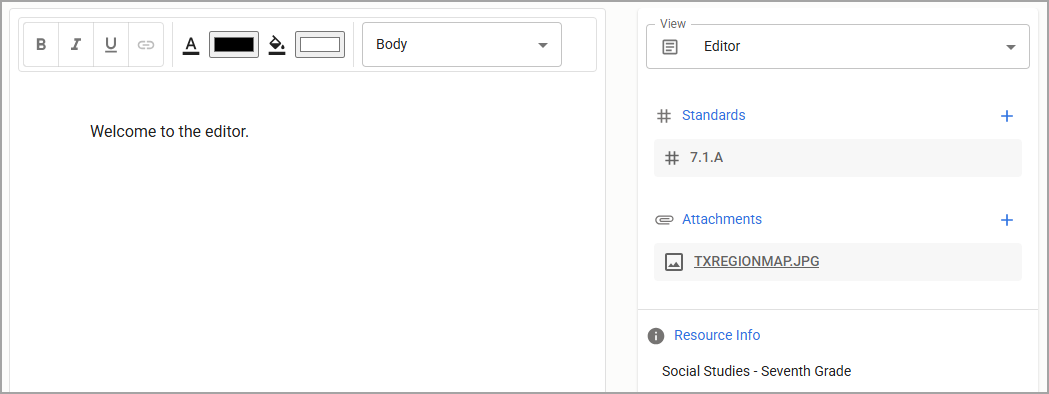
Step 3: On the Relationships panel, use the Add icons to add or change linked standards and attachments. To remove a linked curriculum component, hover over it and select the Unlink icon.
.png)
Step 4: To change the title, select the three vertical dots next to the course title to open the More Actions menu and then select Edit from the drop-down menu.