Eduphoria supports integration with ClassLink Single Sign-On (SSO) via an OAuth2 authorization protocol. This integration will allow staff and students to access the Eduphoria app within ClassLink.
Note: Contact support@eduphoria.net for information on enabling ClassLink Single Sign-On capabilities with Eduphoria.
Eduphoria integration with ClassLink SSO is available through the Management application. Follow the steps below to enable Eduphoria apps with ClassLink SSO.
Quick Guides
ClassLink OAuth2
Log into Management and select the Security Settings gear icon.
Select Directory Services and Student Single Sign-On.
Select the ClassLink OAuth2 tab.
Confirm Tenant ID in ClassLink
Select the Get ClassLink Account Information button, then select login here.
Log in with your credentials, then locate TENANT ID. Copy the Tenant ID number.
Paste the Tenant ID number in the text entry box in Management.
Select Enable ClassLink. Review the page to ensure Local ID information is correct.
Caution: Review the information to ensure Local ID information is correct. Local ID information must be correct to enable student sign-on.
Alternate Student Sign-On
Warning: Students’ “LoginID” or “SourceID” from ClassLink must match the “Local ID” in the Student Information System (SIS) prior to enabling the alternate student sign-on.
Select the Alternate Student Sign-On tab.
Select the checkbox next to Students log in with alternate method (SAML, Remote Authentication, and ClassLink currently supported).
Ensure the correct Student Local ID Matching Logic option is selected.
Illustrated Guides
ClassLink OAuth2
Step 1: Log in to Eduphoria and select Management.
.png)
Step 2: From the main menu, select the Security Settings gear icon.
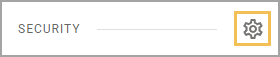
Step 3: From the resulting drop-down menu, choose Directory Services and Student Sign-On.
.png)
Step 4: Select the ClassLink OAuth2 tab.
.png)
Confirm Tenant ID in ClassLink
Step 1: Select the Get ClassLink Account Information button, then select login here.
Step 2: Log in with your credentials, then locate TENANT ID. Copy the Tenant ID number.
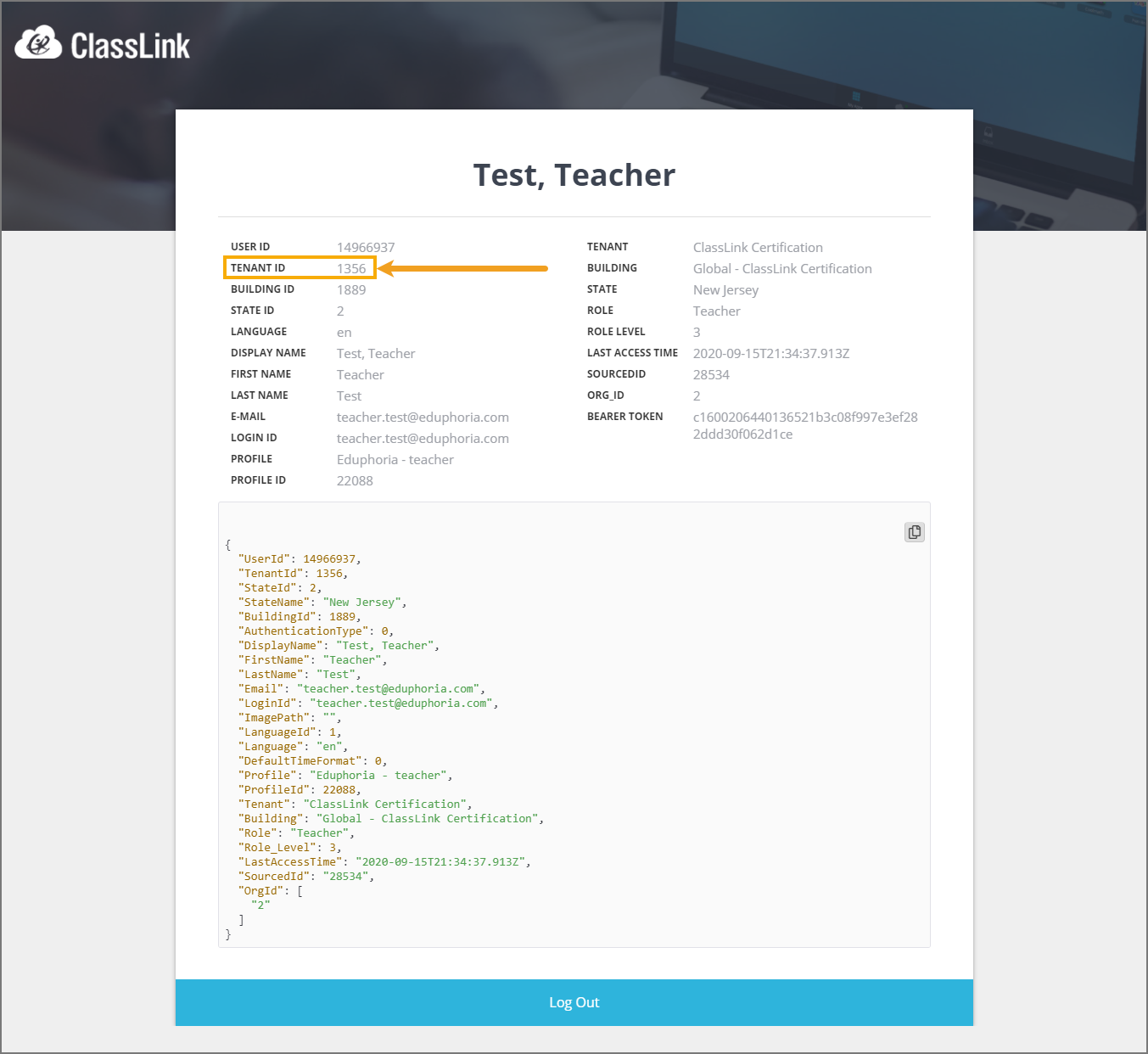
Step 3: Paste the Tenant ID number in the text entry box in Management.
Step 4: Select Enable ClassLink and Save..png)
Caution: Review the information to ensure Local ID information is correct. Local ID information must be correct to enable student sign-on.
Alternate Student Sign-On
Warning: Students’ “LoginID” or “SourceID” from ClassLink must match or end with the “Local ID” in the Student Information System (SIS) prior to enabling the alternate student sign-on.
Step 1: Select the Alternate Student Sign-On tab.
Step 2: Select the checkbox next to Students log in with alternate method (SAML, Remote Authentication, and ClassLink currently supported).
Step 3: Ensure the correct Student Local ID Matching Logic option is selected.
.png)