Strive Roles and Rights
Roles and rights for Strive are split between Evaluation and Professional Learning. Review assigned roles and rights to ensure your staff have the access they need.
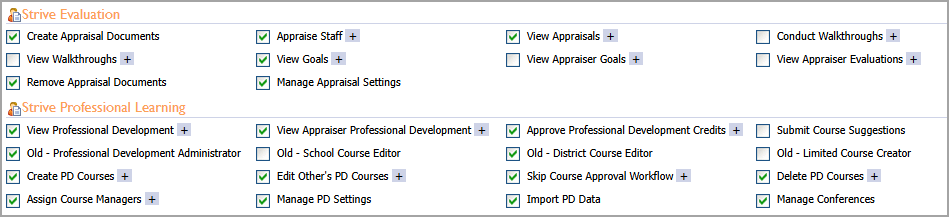
Note: Run a report by going to Management > Manage Users and selecting Print Role Report and/or Print Right Report to view your district’s assigned roles and rights for specific applications.
The Eduphoria Roles and Rights Spreadsheet contains descriptions for all Eduphoria applications. Use the tabs to access all application Roles and Rights descriptions.
![]()
Note: You cannot print the spreadsheet. Download and edit as needed.
Understanding Roles and Access
Access Level Notifications provide access to the course management options depending on your access level within Strive.
Course represents any professional learning or staff development opportunity offered at the district level, the local school, or virtually online (eCourses). Courses can involve groups of participants or one-on-one meetings. The life of a course begins when a course is created and ends when the course is marked complete.
District Course Editors have all of the course management options of a Professional Development Administrator. District Course Editors can create and manage any district-level or school-level course.
School Course Editors can manage and edit all courses created for their school.
Limited Course Creators can only touch the courses they have created or courses they have been assigned to manage by a District Course Editor. This role is granted to people who need to create district-level courses but do not need to access and edit courses created by others.
Note: District and school courses use the exact same interface for creation. However, school courses are only available to the school for which they are created.
Best Practices for Roles and Rights
Eduphroia Role | School Title |
|---|---|
Appraisal Administrator, Professional Development Administrator | These roles give the highest level of access to Strive. Apply these rights cautiously and typically to only a few district-level users. |
District Appraiser | Superintendent, Assistant Superintendent, Executive/Senior Directors |
School/Department Appraiser | Principal, Department Lead Supervisor |
School/Department Limited Appraiser | Assistant Principal, School-based Department Supervisor |
Appraisal Viewer | District-level Supervisor |
District Walkthrough Appraiser | Curriculum Coordinators, District Department Heads |
School Walkthrough Appraiser | Instructional Coaches, School Department Heads, Lead Teachers |
Walkthrough Viewer | Instructional Coaches, School Department Heads |
District Course Editor | Professional Development Coordinators, District PL Providers |
School Course Editor | School Principals or their designees |
Limited Course Creator | Any district employee who instructs PL courses |
Professional Development Credit Approver, Professional Development Credit Viewer | Instructional Coach, Professional Development Support |
Caution: Only a few users should be Appraisal or PD Administrators. Users with Appraisal or PD Administrators have the highest level of access and can change settings and configuration options in Strive.
Each Role has certain Rights associated with it. When assigning a role to a user, a collection of rights is automatically granted to the user.
Do not assign Rights at random.
Assign Roles and edit Rights as needed. You can run a report to see which users are assigned specific Roles and Rights.
Checking all Roles does not give a user more rights.