You can locate all Facilities&Events reports from the Reports tab.
Types of Reports
Barcode Conflicts
The Barcode Conflicts report will show you which assets share the same barcode.
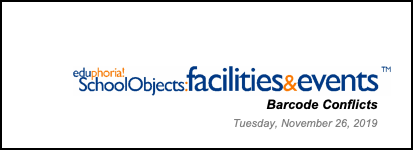
Note: Staff members with the System Administrator or Inventory Manager roles can print this report.
Barcodes
The Barcodes report opens as a PDF once you’ve made certain selections.
Step 1: Enter the text and start value for the first barcode, then enter the number of barcodes to print in the range.
Step 2: Check the box next to Print barcodes previously assigned to assets or Print barcodes previously printed if you need to print duplicate barcodes.
Step 3: Select Submit Report.
Step 4: Click the Print icon to print the labels.
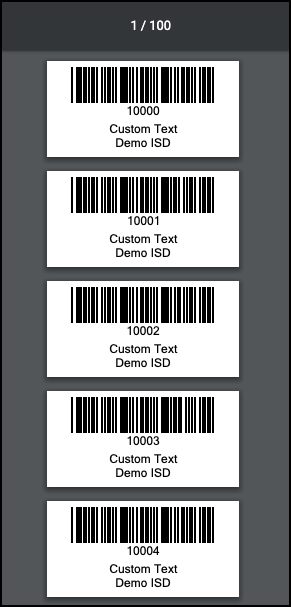
Note: Staff members with the System Administrator or Inventory Manager roles can print this report.
Asset Utilization Report
The Asset Utilization Report displays the percentage of time assets have been reserved.
Step 1: Choose the Asset Category, Asset Class, School, Start Date, and End Date.
Step 2: Select Submit Report.
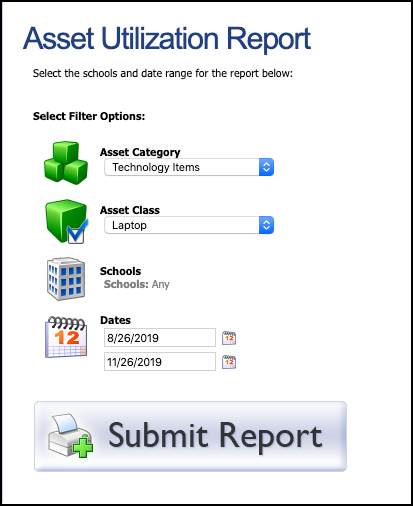
Note: Staff members with the Print Usage Reports right can print this report.
Zone Utilization Report
The Zone Utilization Report displays all rooms reserved for a certain time period. This report is great for maintenance to help determine which rooms need air or heat.
Step 1: Filter by school (optional).
Step 2: Select the date range.
Step 3: Select Submit Report.
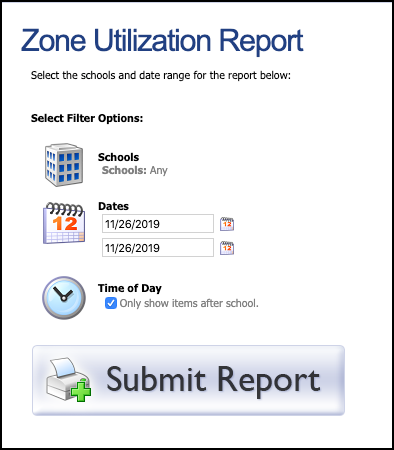
Note: Staff members with either the Print Usage Reports right or the roles for System Administrator, Campus Administrator, Principal, Inventory Manager, Public Use Manager, or Reservation Manager can print this report.
Asset Export
The Asset Export allows room and asset information to be exported as an Excel or PDF file.
Step 1: Under Type, select whether or not to export Assets or Rooms.
Step 2: Under Format, select either Excel or PDF format for exporting the data.
Step 3: Drag and drop from left to right the columns of information needed for the report.
Step 4: If a filter is needed, select Add Filter, and enter the filter criteria.
Step 5: Select Submit Report.
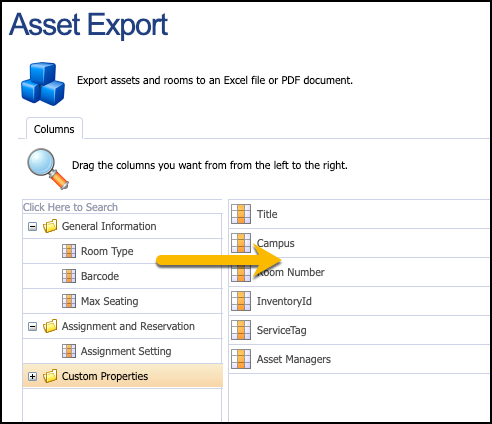
Note: Staff members with the System Administrator, Campus Administrator, Principal, Inventory Manager, Public Use Manager, or Reservation Manager roles can print this report.
Asset Balance Report
The Asset Balance Report displays the purchase cost of assets, grouped by budget code.
Step 1: Filter by school (optional).
Step 2: Select the date range for purchase date of assets.
Step 3: Select Submit Report.
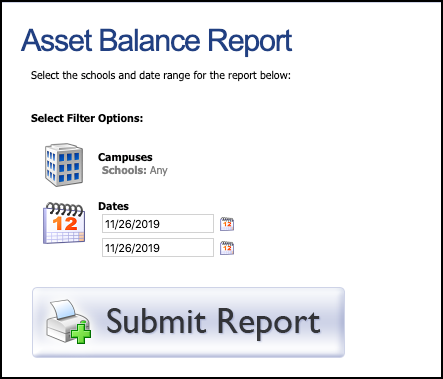
Note: Staff members with the System Administrator, Campus Administrator, Principal, Inventory Manager, Public Use Manager, or the Reservation Manager roles can print this report.