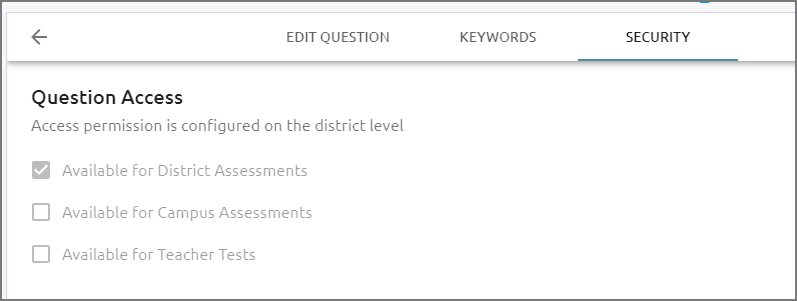Users can create a custom resource for a local item bank in a few simple steps. Find more information about creating and managing local item bank questions.
Creating a Local Item Bank Resource
Quick Guide
Navigate to Item Bank within Aware.
Select the Add Local Item button.
Select Resource from the list, then add an associated course.
Use the resource editor to enter optional Genre, Lexile, Word Count, or Language preferences. Then, enter the Resource Title and Resource Text.
Illustrated Guide
Step 1: Navigate to Item Bank within Aware.
Step 2: Select the Add Local Item button.
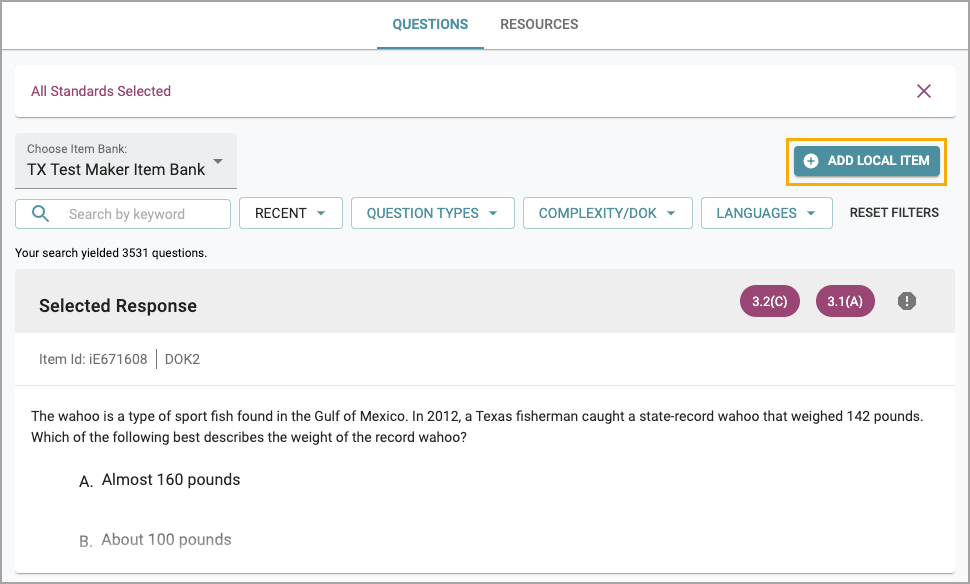
Step 3: Select Resource from the list, then add an associated course.
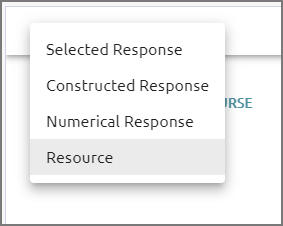
Step 4: Use the resource editor to enter optional Genre, Lexile, Word Count, or Language preferences. Then, enter the Resource Title and Resource Text.
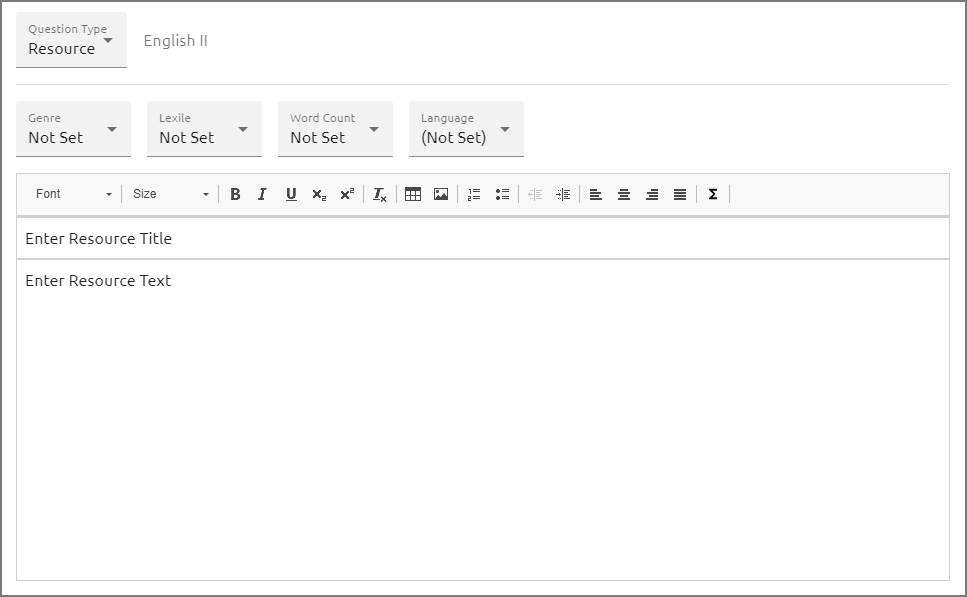
Managing Keywords and Security Settings
You can add keywords to a question or a resource, which will help test authors locate items related to certain topics when they search for specific keywords.
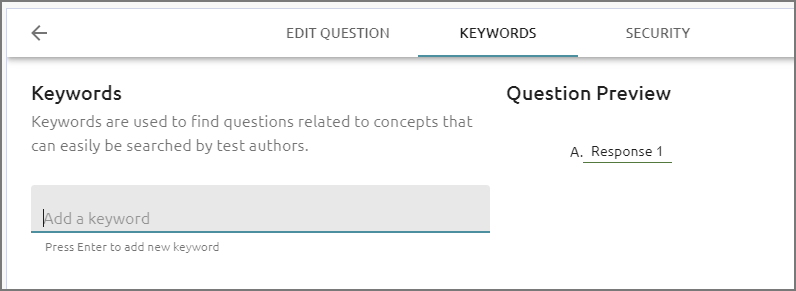
District item bank managers can modify security settings for question access. Learn more about item bank security.