Users with the Create New Delegate right can add staff members as course delegates to manage item bank questions. Delegate rights allow members to have any or all of the following rights for a specific course: publish learning standards, create standard clarifications, approve activities for this course, or edit item bank questions. To remove delegate rights, select the name of a staff member and click Remove Delegate.
Create New Delegate
Quick Guide
Select the Item Bank settings gear, then select Create New Delegate.
Add the name or email of the staff member in the search bar. Click Next.
Click Finish to add the new delegate.
Illustrated Guide
Step 1: Select the Item Bank settings gear, then select Create New Delegate.
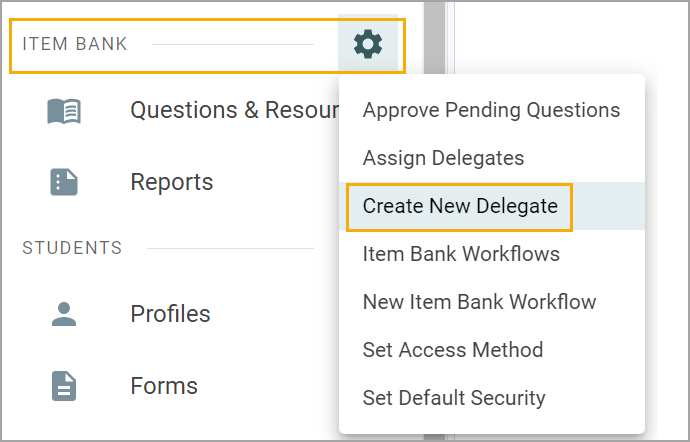
Step 2: Add the name or email of the staff member in the search bar. Click Next.
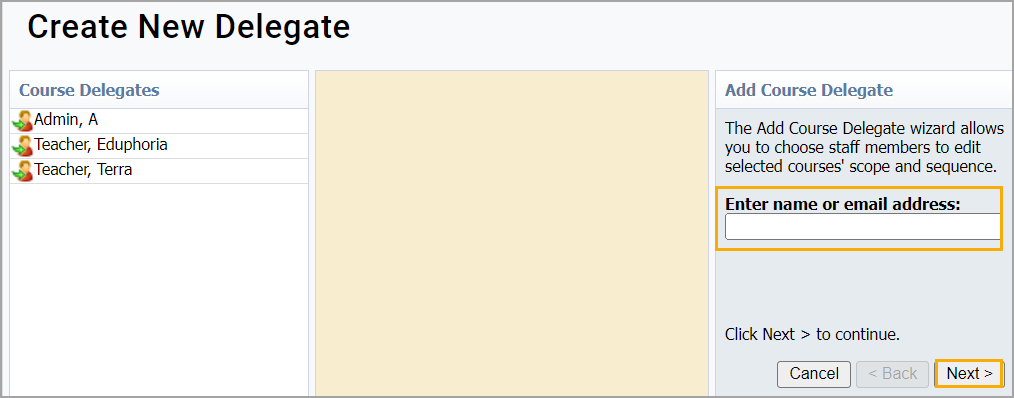
Step 3: Click Finish to add the new delegate.
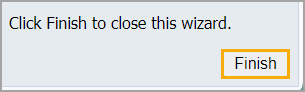
Remove a Delegate
Quick Guide
Select the Item Bank settings gear, then select Create New Delegate.
Select the name of the staff member you want to remove as a delegate.
Click Remove Delegate.
Illustrated Guide
Step 1: Select the Item Bank settings gear, then select Create New Delegate.
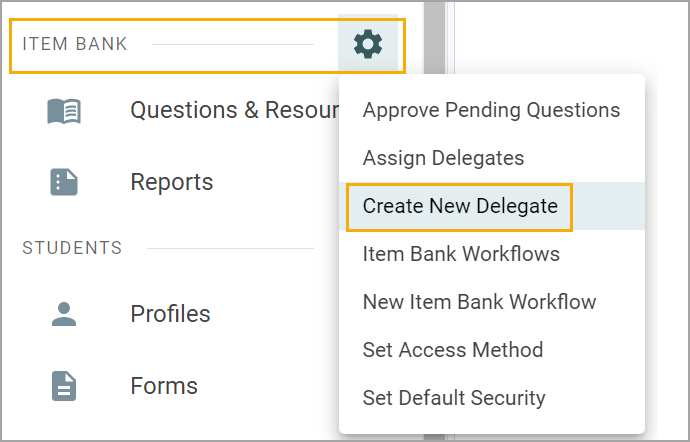
Step 2: Select the name of the staff member you want to remove as a delegate.
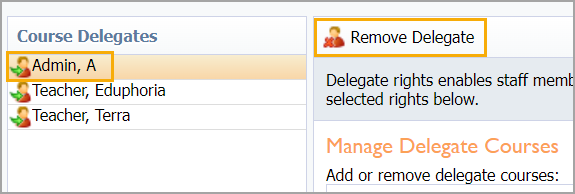
Step 3: Click Remove Delegate.