Custom roles allow districts to create tailored sets of permissions that go beyond the default user roles provided by the system. These roles are designed to match the unique responsibilities of staff members whose duties don’t fit neatly into standard categories like Teacher or Administrator. To manage settings for custom roles, see Enabling Custom Roles.
Quick Guide
Log in to Eduphoria and select Management.
Select the the Security Settings gear icon.
Choose Create Custom Role.
Enter a Name and Description for the new role. Then, in the Limit Role section, choose Limit to user’s schools or District level.
Select Create.
Select the Rights tab and choose which rights to assign to the role.
Save.
Next Steps: You can now assign custom roles to users. Depending on the number of users you need to update, you can manually assign users in Management or select Import Users. The User Import tool allows you to upload a spreadsheet of users with the custom role assigned automatically to them.
Illustrated Guide
Step 1: Log in to Eduphoria and select Management.
.png)
Step 2: From the main menu, select the Security Settings gear icon.
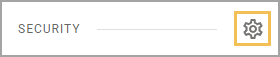
Step 3: From the resulting drop-down menu, choose Create Custom Role.
.png)
Step 4: On the General tab of the Create a New Custom Role screen, enter a Name and Description for the new role. Then, in the Limit Role section, choose one of the following options:
Limit to user’s schools – Grants rights only to data at the specific schools to which the user is assigned.
District level – Grants rights to data across all schools district-wide.
.png)
Step 5: Select Create.
.png)
Step 6: Upon creating the new custom role, the Rights tab appears. On the Rights tab, select the checkbox for each right that you want to assign to users who are granted this role.
If you have enabled the role at the district level, any rights you add to the role apply at the district level, allowing that user to have access to data for all schools.
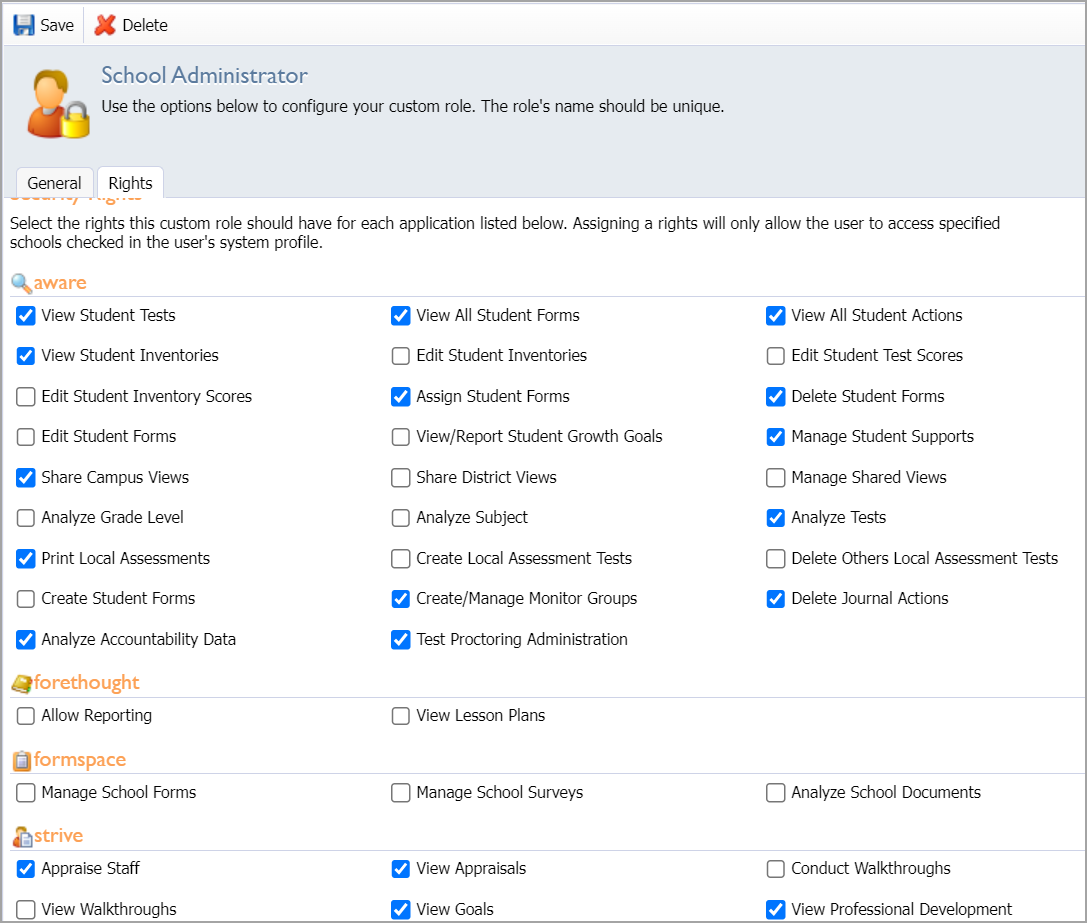
Note: If you do not want staff to have access to all schools for Strive evaluations, then do not include Strive rights on a district-level custom role. You can add the Strive rights in Management after the staff is assigned the custom role.
Step 7: Save your selections.
.png)
Next Steps: You can now assign custom roles to users. Depending on the number of users you need to update, you can manually assign users in Management or select Import Users. The User Import tool allows you to upload a spreadsheet of users with the custom role assigned automatically to them.