A lesson is an instructional guide to teaching specific concepts and skills aligned with the broader unit objectives. For example, in a unit titled “Unit 1: The Power of Persuasion,” you might have a lesson called “I Have a Dream” that explores the use of ethos, pathos, and logos in Dr. Martin Luther King, Jr.’s famous speech.
You can add a new lesson by creating one from scratch, by importing materials into Beacon, or by linking an existing lesson. For information about importing from Google Drive, see Importing a Lesson from Drive.
Note: These instructions below walk you through adding a curriculum component from Lessons. When added from Lessons, the lesson is not automatically linked to other curriculum components.
Quick Guide
Select Lessons.
On the Lessons screen, select the New button. Then, select Import from Computer to open a new window.
Use the file manager to locate and select the file to import.
Confirm the name of the file you want to import and select Import.
A checkmark appears next to the file name to confirm a successful import. Select Close to return to the previous screen. If desired, you can now select the lesson from the list to edit or add content.
Illustrated Guide
Step 1: Select Lessons from the main menu.
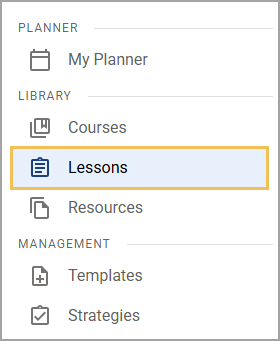
Step 2: On the Lessons screen, select the New button. Then, select Import from Computer to open a new window.
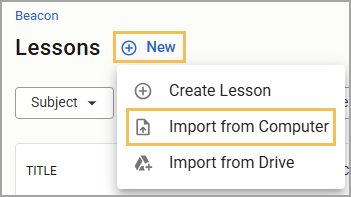
Step 3: Using the file manager window that appears, locate and select a file to import.
Caution: Beacon displays file names as they appear at the time of upload. Make sure the file name in your file manager matches how you want it to appear in Beacon so that you do not need to rename it later.
Step 4: Upon selecting a file, an Import Content window appears. Confirm the name of the file you want to import and select Import.
.png)
Step 5: A checkmark appears next to the file name to confirm a successful import. Select Close to return to the previous screen.
.png)
If desired, you can now select the lesson from the list to edit or add content.