Student Access Lists allow rostered teachers access to custom lists of students. This feature can also be used to allow any user with an Eduphoria account to create a custom list of students for analysis. This is useful for co-teachers, special education personnel, 504 and ESL coordinators, or other non-rostered personnel who need access to group or individual student data. Learn more about using data analysis with student access lists.
Quick Guide
Navigate to the Students Settings gear in Aware.
Click on the settings gear to view the Student Access Lists options.
Click Create Student Access List and follow the prompts. Click Next to move through the wizard.
Illustrated Guide
Step 1: Navigate to the Students Settings gear in Aware.
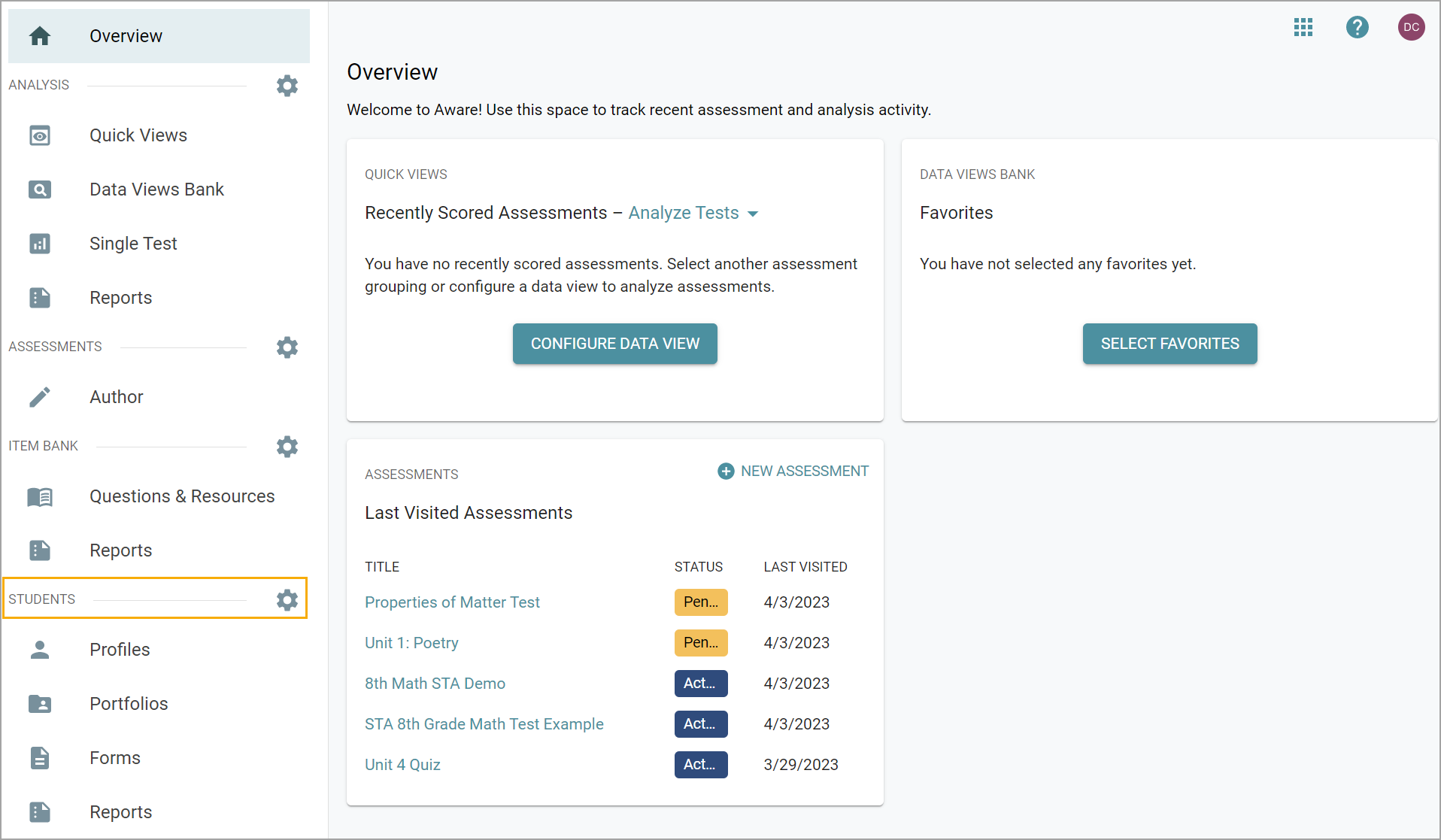
Step 2: Click on the settings gear to view the Student Access Lists options. Select an option.
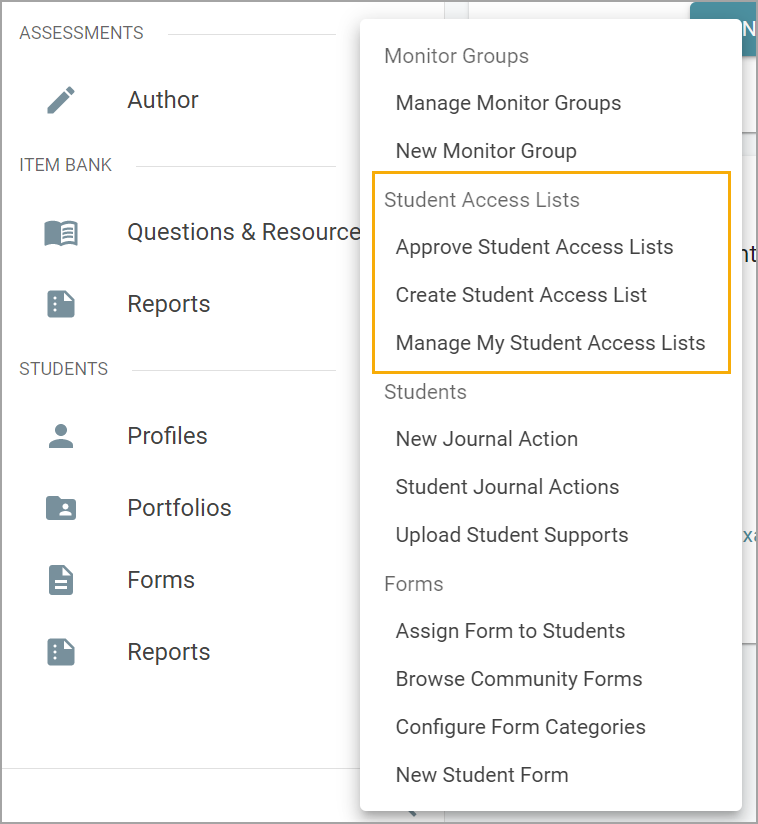
Step 3: Select Create Student Access List. Click Next to continue.
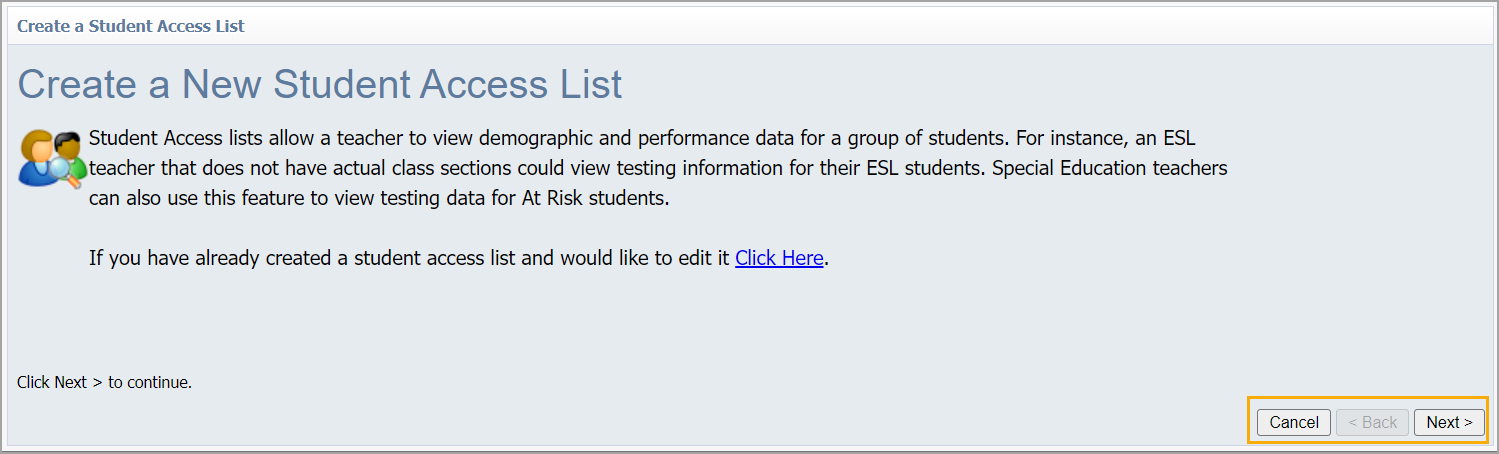
Step 4: Select Create a new student access list or Add to an existing student access list. Click Next to continue.

Step 5: Select the campus for the list. A student access list can only be created for a specific campus.
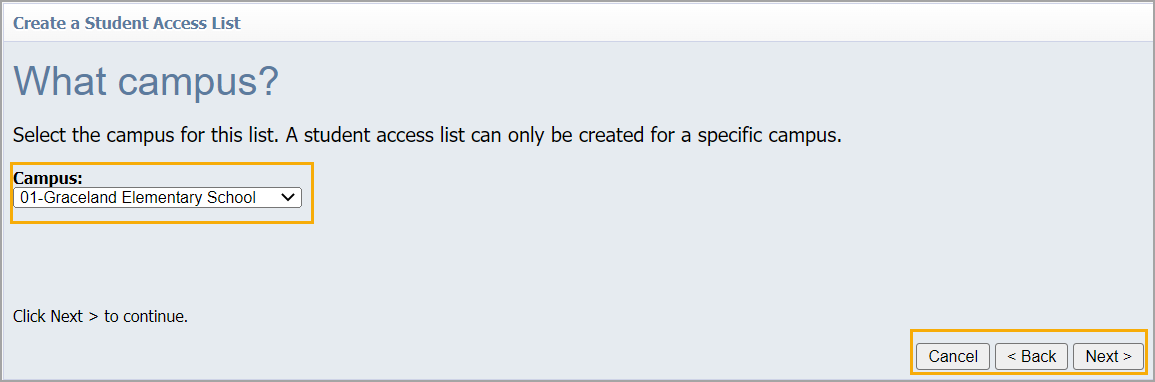
Step 6: Select a name for the list. Add a description if desired.
Note: Your district may have a naming convention in place for Student Access Lists. If not, consider a name that indicates the purpose of the list.

Step 7: Select an option for adding students to the list.
Option 1
Search for the following, select, and click Add.
Student Name
Student ID Number
Course Code
Course Name
Teacher Name
Teacher Email
Option 2
Upload a CSV file using the instructions found on the screen.
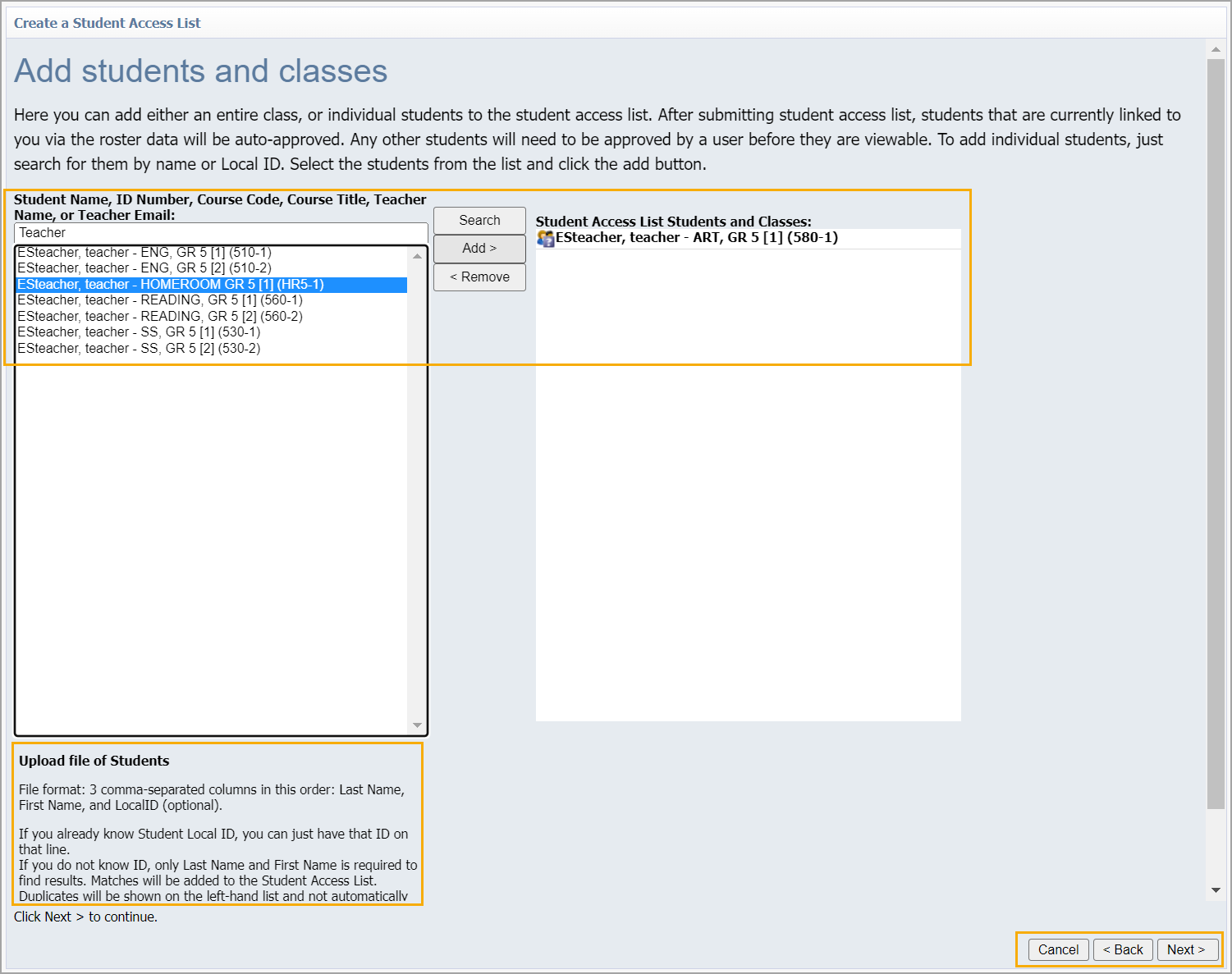
Step 8: Click Next, then click Finish.
If students are rostered to you, a list approves automatically. A list deletes automatically when students no longer appear on your roster. Students who are removed from rosters throughout the year are automatically removed from lists.
If you are creating a Student Access List with students not rostered to you, that list must be approved by an administrator on your campus. Lists remain in a Pending Approval until approved. Learn more about approving student access lists.
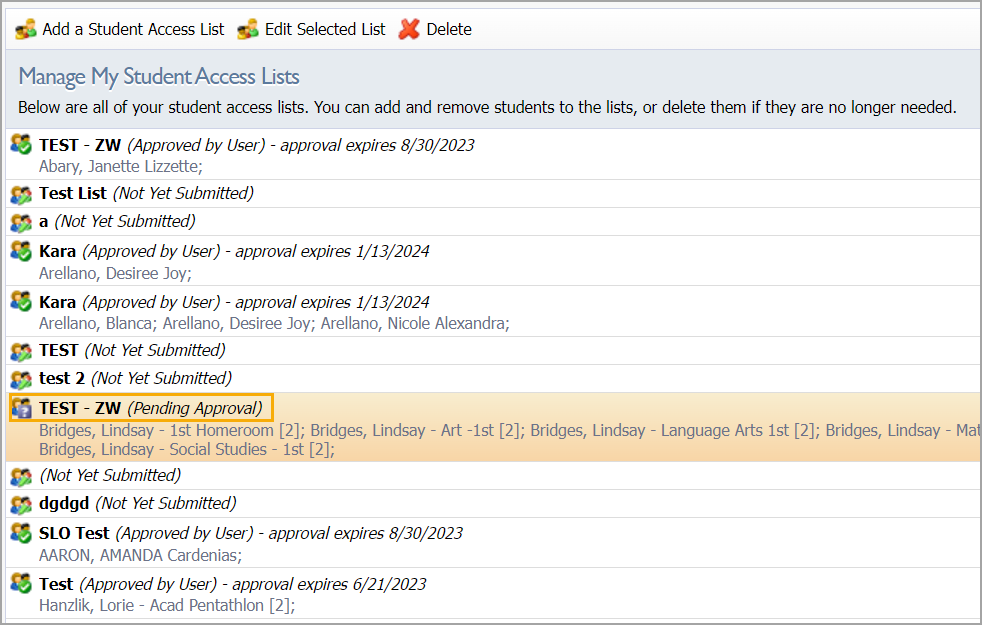
Approved Student Access Lists return to Pending Approval after 11 months. Re-submit a list for approval to continue using the list.