If a template is no longer needed or was created by mistake, it can be deleted from the Templates screen.
Note: Only users with the Create District Curriculum Courses right can delete templates.
Quick Guide
Select Templates from the main menu.
Search or filter the list to locate the template you want to delete.
Select the Delete icon in the template row.
In the confirmation window, select OK to confirm.
Illustrated Guide
Step 1: Select Templates from the main menu.
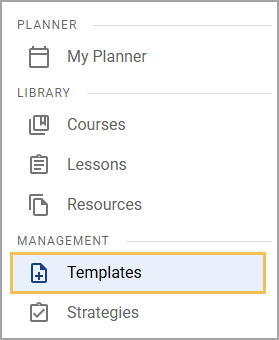
Step 2: Search or filter the list to locate the template you want to delete.
Step 3: Select the Delete icon in the template row.
Step 4: In the confirmation window, select OK to confirm.