Curriculum owners can create templates for any curriculum component. These templates serve as a starting point or guide for developing new curriculum components or plans. Once a template exists, curriculum creators can edit it however they want to create new components. You can tag templates with system tags to help teachers discover them.
Note: Only users with the Create District Curriculum Courses right can create templates.
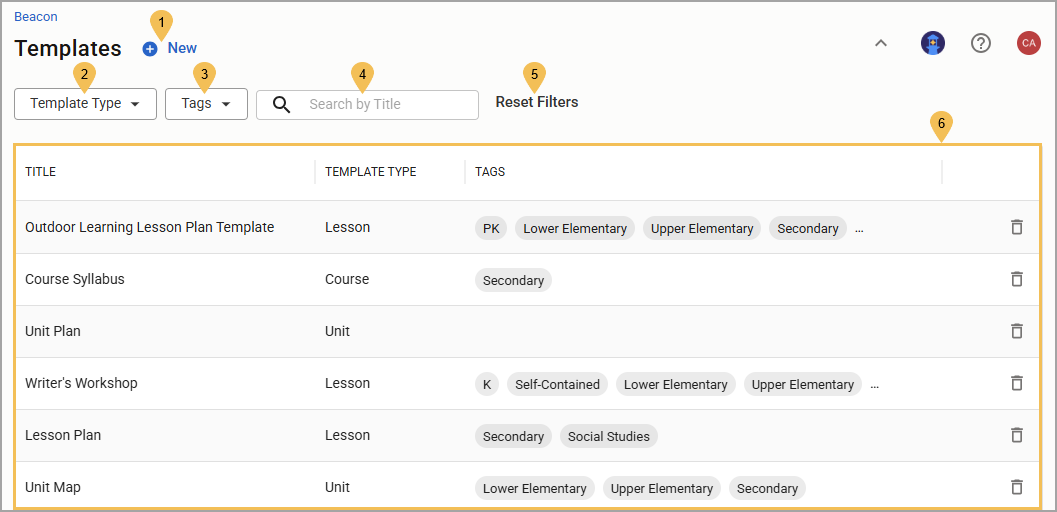
# | Field | Description |
|---|---|---|
1 | New | Opens the Create Template window, where you can start the process of creating a new template and determine its type:
|
2 | Template Type | Filters the list by the type of curriculum component that the template is used to create. You can choose to filter the list by Course, Lesson, Unit, Resource, and/or Teacher Plan. Select Apply to update the list. |
3 | Tags | Filters the list by subject, grade level, and/or concentration. |
4 | Search by Title | Filters the list to show templates with titles matching your search criteria. Enter the name of a template in the search field and press Enter or Return to update the list. Select the X in the search field to clear the filter. |
5 | Reset Filters | Clears all filters so that the list shows all templates in the default order. |
6 | Templates list | Displays templates to which you have access. Columns include:
|