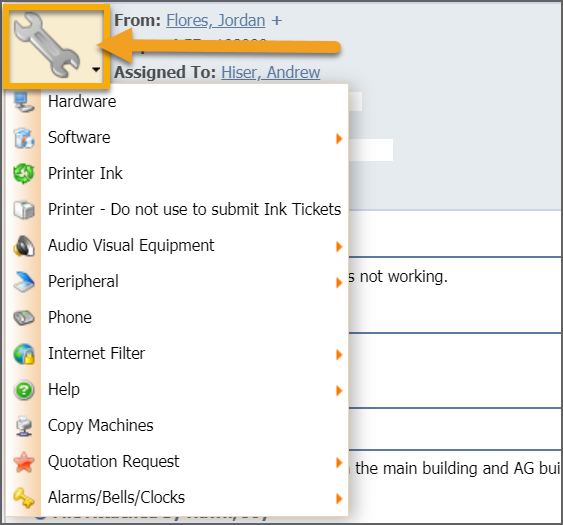When a technician is assigned to a ticket, they can edit the details of the request.
Due Date — A technician can set a due date for completing a ticket.
Add Additional Requesters — Click the Add button next to the name of the requester to add additional contacts.
Add Work Hours — Click the Add button next to the work hours to add amount of time spent on a ticket.

The menu bar contains additional resources for managing ticket contents.
Click on the pencil icon to Edit Ticket Information. This enables the technician to change the properties of the ticket such as ticket type, campus, and room number.


The sections available for a technician to edit are based on what was selected in the Request Type, Additional Properties tab for who can complete the properties for the ticket type. If required fields have been configured, then the ticket cannot be closed until the technician has completed these required properties.
If a ticket is assigned the wrong category or sub-category, this can be changed by the technician by clicking the icon for the selected category in the upper left corner of the ticket window and changing it to the correct one.