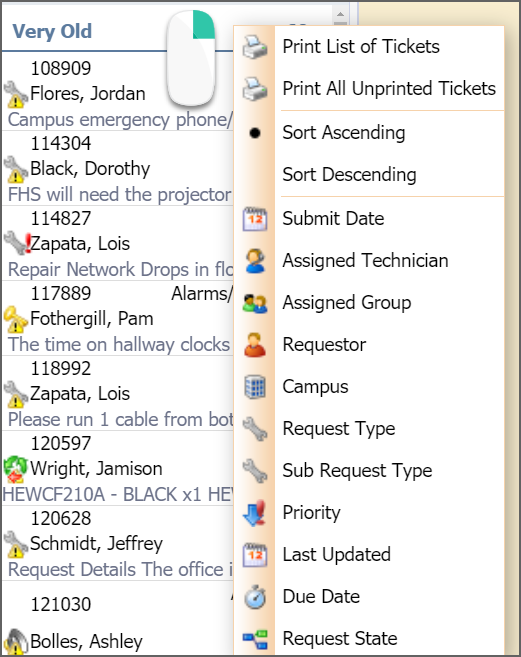Technicians have the same options as an end-user for submitting new tickets. They also have additional ticket management options based on their assigned roles and rights. These options vary depending on your configuration of Helpdesk and the roles and rights assigned.
Viewing Requests
On the Tickets tab, technicians have access to three control areas for viewing support tickets, based on their roles and rights:
Open Support Requests includes any support requests that are not marked complete.
Requiring My Attention includes any tasks assigned by roles and rights that require the technician to complete such as surveys, ticket deletion requests, or tickets pending the technician's review.
Completed Requests includes any support tickets that have been marked complete.
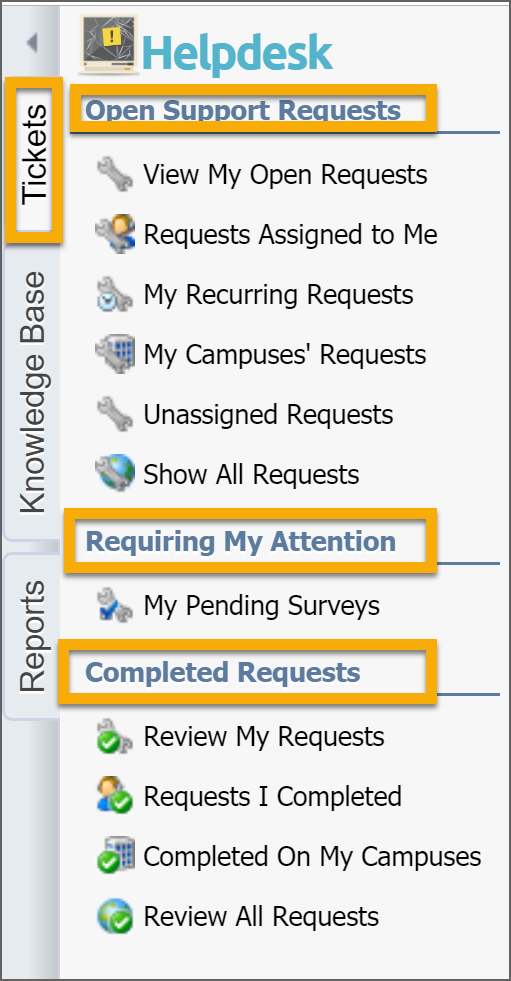
Searching and Filtering Requests
Technicians can search a list of requests by selecting the Filter icon at the top of list. The Asset Tag or Barcode options are designed for Facilities & Events integration and does not function as a filter without configuring these to work together. A content search completes a keyword search through the details of the ticket.
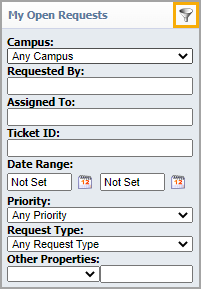
Sorting and Printing Requests
Right-click the top of the request list to access additional menu options for sorting and printing requests. The context menu allows you to change how tickets are sorted and then print the list.
Print List of Tickets — Prints the series of tickets, one after another, on all pages.
Print All Unprinted Tickets — Prints one ticket per page. Once the ticket has been printed using this specific option, it is tagged as printed. Printing again with this option only prints tickets that have not been flagged.