You may have goals and documents you never submitted during the evaluation process, but you can find them easily within Strive.
Step 1: Log in to Strive, and select My Process.
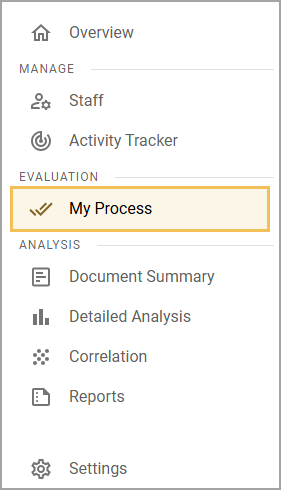
Step 2: Under the Evaluation Process tab, scroll down to find the following statement: “Additional documents and goals are not attached to the Evaluation Process.”
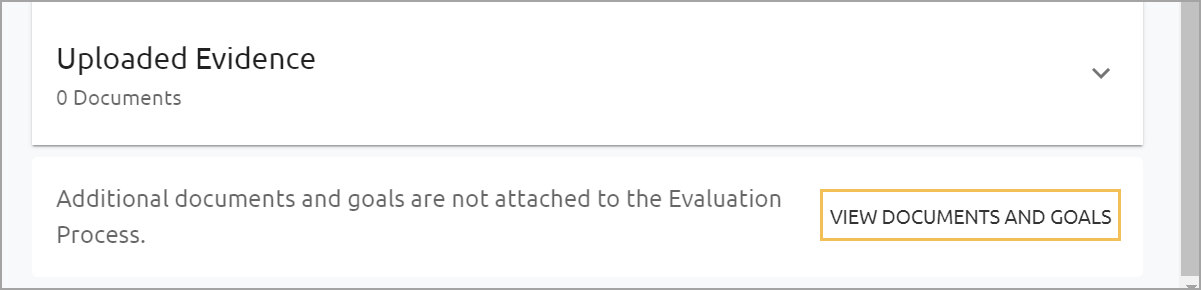
Step 3: Select View Documents and Goals to open a window with clickable goals and documents you can view and access.
Moving a Goal to the Evaluation Process
Step 1: Select My Process.
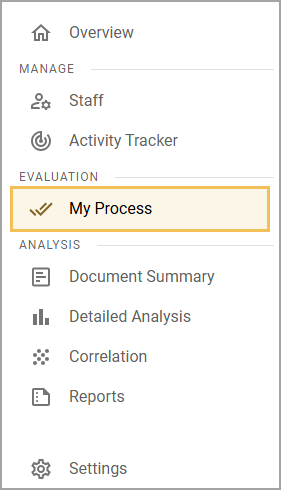
Step 2: Select the drop-down arrow beside Goal Setting, then click the Paperclip icon.
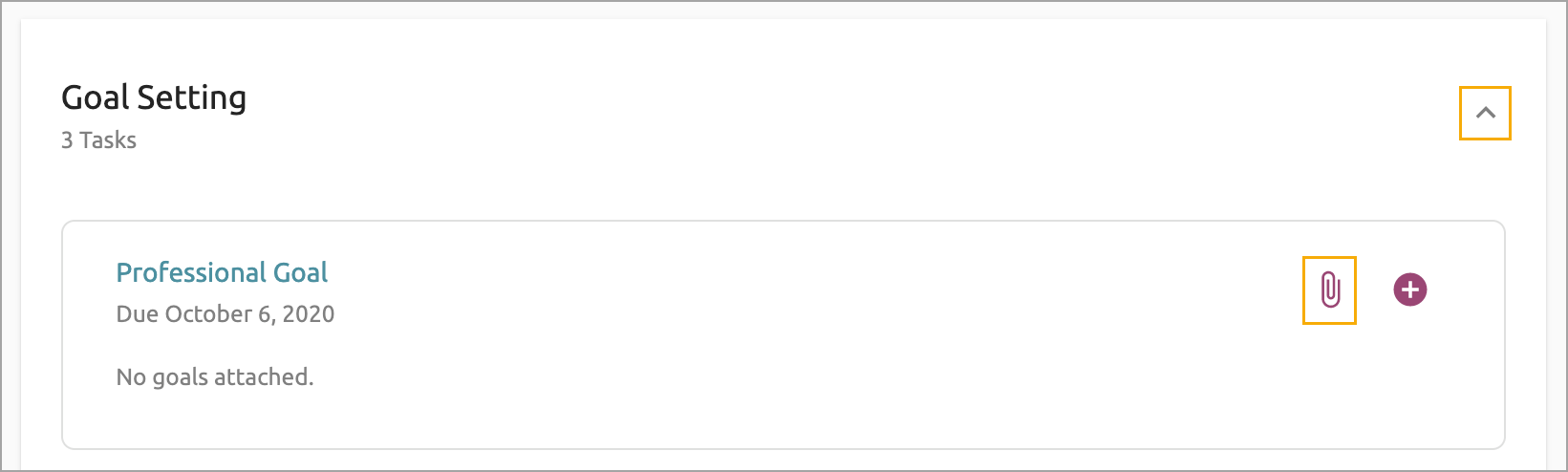
Step 3: Select the goal you want to attach to the Goal task and click Attach.
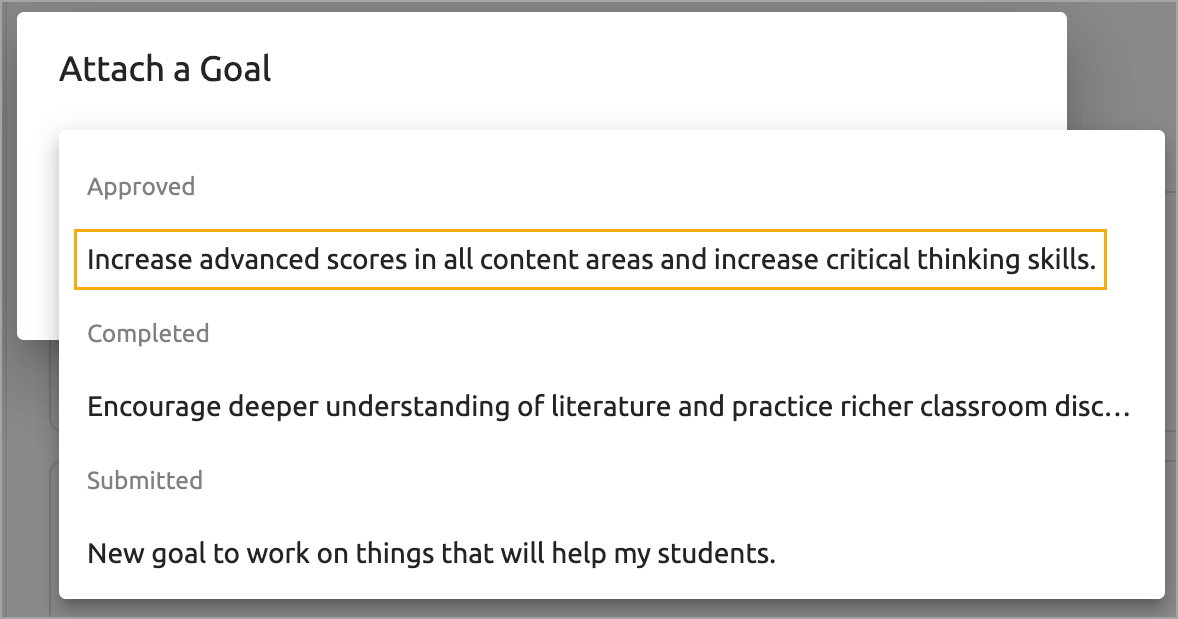
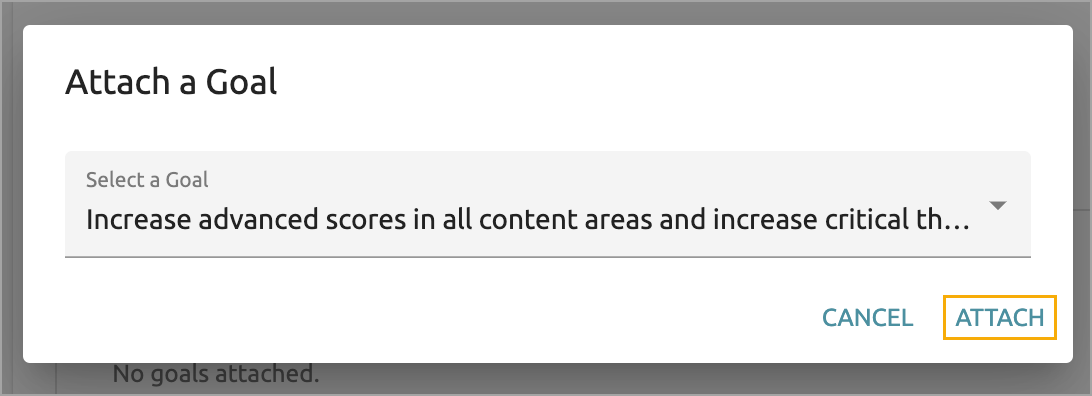
The goal will move from the Additional documents and goals are not attached to the Evaluation Process section to the Goal Setting section of the current evaluation process.