The Facilities&Events inventory system is a database, and importing requires accurate data. The steps for importing require a little bit of research to prepare your import file so that you can easily upload and create the content. Imports do not replace; they duplicate. Therefore, it is important to get this data correct before running the importer.
Watch the Wednesday Webinar explaining the importing tool:
Set up the Importer
To understand what the importer needs, the first step is to access it to view its requirements.
Step 1: Access a simple CSV file. It will not be the inventory file. Either create a blank file or find a small CSV file to use as a key to enter the importer.
Step 2: Access Facilities&Events.
Step 3: Click the Manage tab.
Step 4: Click Import Assets.
Step 5: Click the Start a New Import button at the top.
Step 6: Navigate to the simple CSV file, and click Upload.
Set the Import Asset Type
There are two kinds of asset types:
Regular – Assets that may require a barcode and other custom properties, such as a computer, laptop, idevice, projector, printer, etc.
Simple – Assets that will not have a barcode or custom properties, such as chairs, desks, filing cabinets, etc.
Step 1: In the case of an inventory import, click the Regular Assets option. Your screen options change based on which type of asset you select.
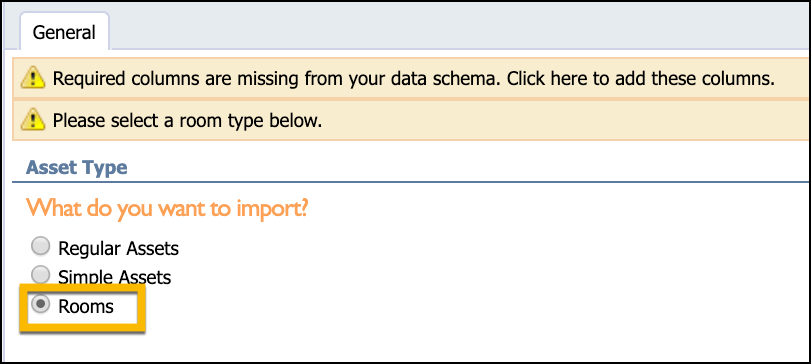
Define the Asset Categories and Asset Class
There are two ways you can define the asset categories and class: manually or from the file import.
Manually Define
Step 1: Use the drop-down to select a specific Asset Category for the importer. Asset Categories are defined in the Manage tab in Asset Management.
Step 2: Use the drop-down to select a specific Asset Class for the importer. Asset Classes are also defined in the Manage tab in Asset Management.
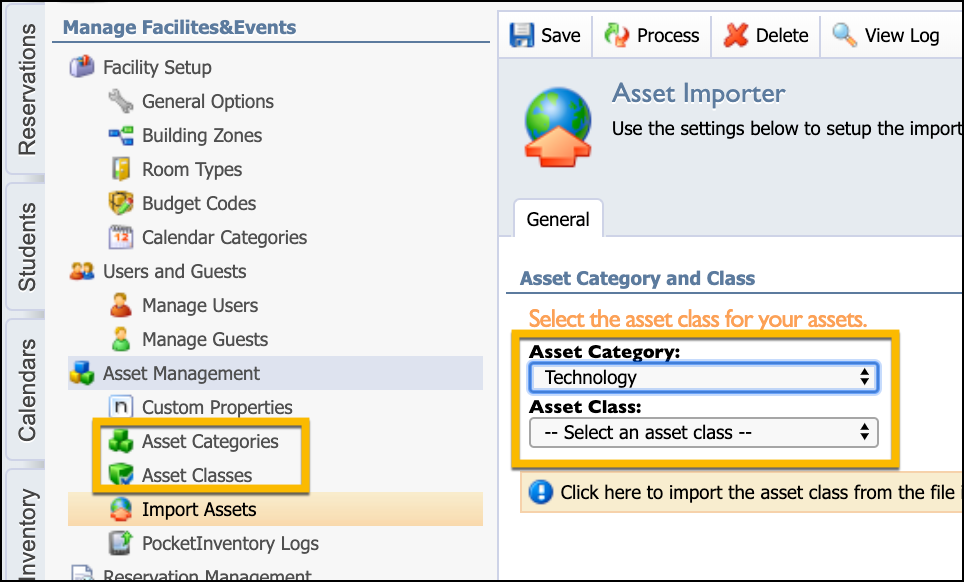
From the Import
Step 1: Click the option to set the import class from a column you define in the CSV import.
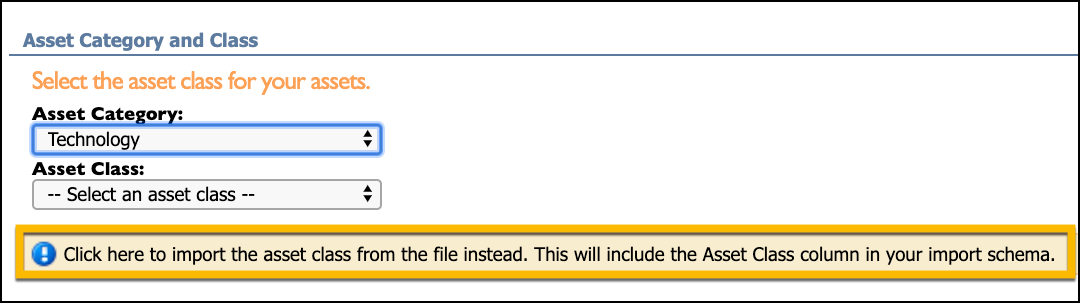
Define Your CSV Data Schema
Step 1: Drag the columns from the the left to the right for what you want to submit in your CSV file. The columns are the headers of data you will include in the CSV file when you import the rooms.
General Information includes basic categories required such as Campus, Room Number, Asset Class and Title.
Custom Properties are any additional properties you would like to track for the asset.
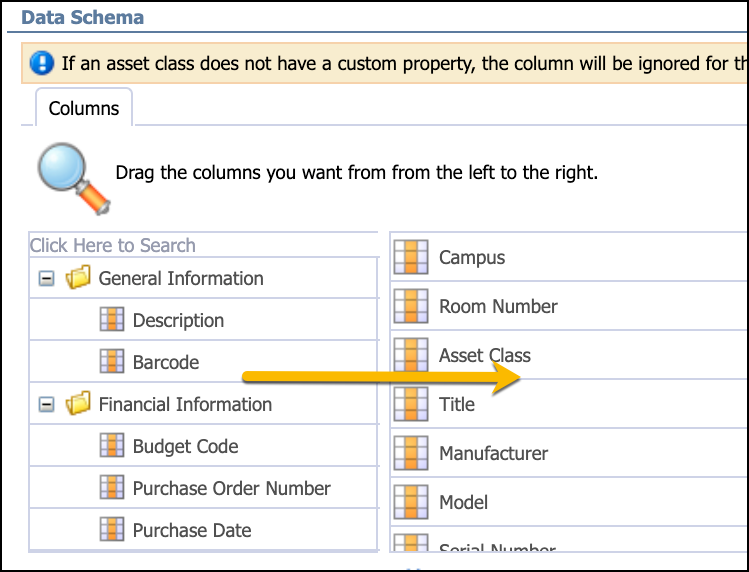
Note: The order of your schema will need to match the order of data in the CSV header. From the example above, Column A would be the Campus; Column B is the Room Number; Column C is the Asset Class; Column D is the Title, etc.
Step 2: Once you have seen the importer, click the Delete button at the top of the screen to remove your simple CSV file and return to the Manage tab.
Create the Importer Data Fields
The following are the recommended data fields for your import:
Campus: The name entered as the campus in your CSV file MUST MATCH the name listed in Eduphoria System Management.
Room Number: The name entered as a Room Number must match a field that exists as a Room Number existing in your F&E Inventory.
Asset Class: The name entered as an Asset Class must match a class that is created in the F&E Manage, Asset Class section.
Below is a sample import CSV with columns in this order: Campus, Room Number, Asset Class, Title, Manufacturer, Model, Serial Number and Barcode.

Step 1: Once you have all the data in your CSV file to upload, make sure the data schema matches the order you will set for the upload in the Data Schema section of the importer
Step 2: Remove the first row or the Header row that contains the data schema before you upload.
Contact Support if you need help verifying data before you upload or if you run into errors after uploading.