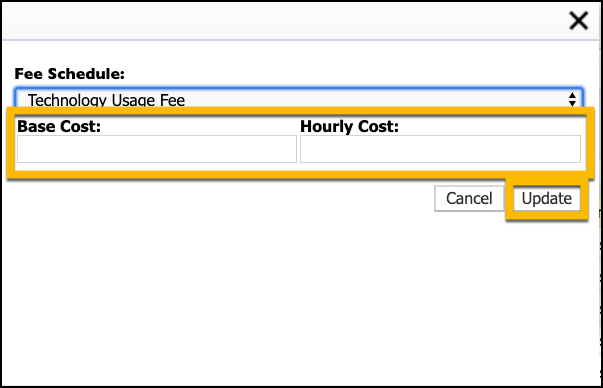Specific costs for different fee schedules can be set up for each reservable room or asset. Fee schedules can also be mass assigned if multiple rooms or assets cost the same amount.
Assigning a Workflow and Fee Schedule to an Asset
Assigning a fee schedule and workflow takes place on the Inventory tab.
Step 1: Select the room and click Edit Room, or select the room and asset from the Basic Inventory grid.
Step 2: Click on the Reservations & Assignments tab.
Step 3: Make sure the item is reservable and click Public to make sure guests can reserve the item.
Step 4: Select the Asset Manager or a previously created workflow for public reservations.
Step 5: Enter the maximum reserve time (in hours).
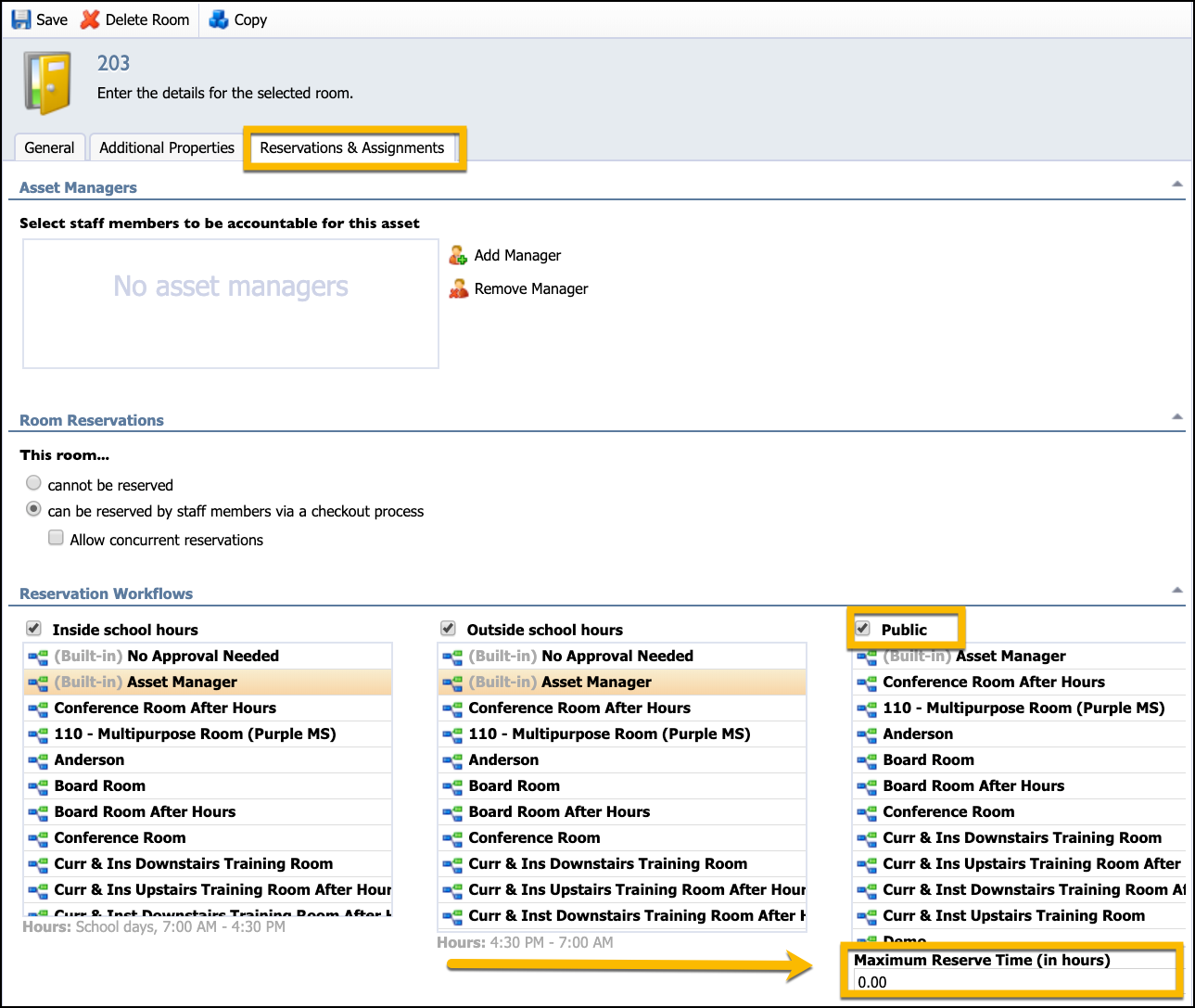
Step 6: Scroll down to Fee Schedules and enter the base and hourly cost for each fee schedule
Step 7: Click Save.
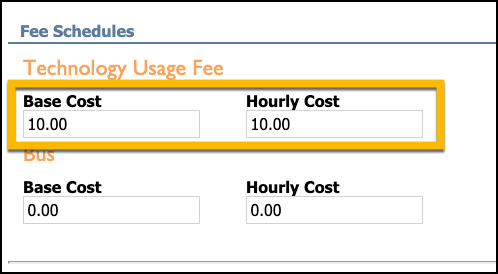
Mass Assigning Fee Schedules
To mass assign fee schedules, follow the same steps to mass edit rooms or assets discussed earlier.
Step 1: Select the rooms or assets on the Inventory tab.
Step 2: Click the Advanced button located above the Inventory grid.
Step 3: Click Mass Edit, Reservations & Assignments, Fee Schedule.
Step 4 Select the fee schedule from the drop-down list.
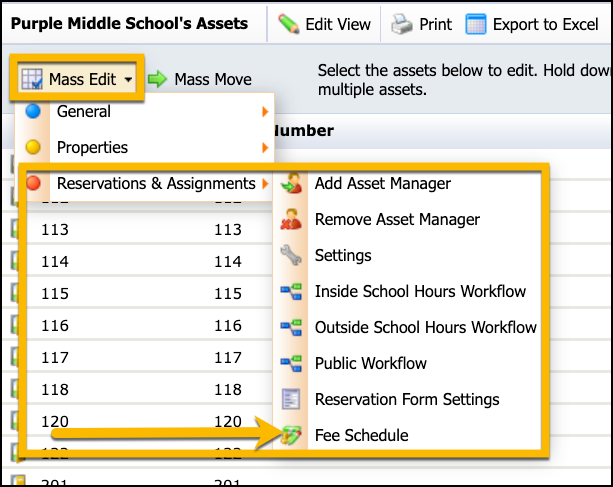
Step 5: Enter the Base Cost and Hourly Cost.
Step 6: Click Update.