Copying a plan from one date to another allows you to reuse or adapt existing plans without having to recreate them from scratch.
For example, your review day plan for Unit 1 went over well, so you want to follow the same structure and strategies for your Unit 2 review. Instead of navigating back to Unit 1 and trying to manually copy and paste each content block, you can copy the whole plan and then edit your content blacks as needed to create your new plan for Unit 2.
Copying plans can help you save time, maintain consistency, and create different versions of plans where needed.
Quick Guide
Select My Planner from the main menu.
Find the date and prep for the plan you want to copy.
Select the Duplicate plan icon () that appears below the content blocks in your plan.
Choose an empty instructional day from the calendar menu and then select Duplicate.
Illustrated Guide
Step 1: Select My Planner from the main menu.
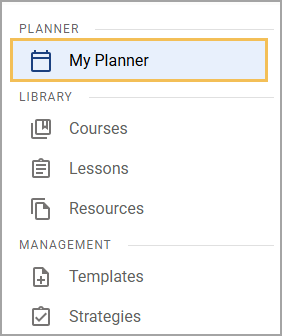
Step 2: Find the date and prep for the plan you want to copy. If necessary, select the circle icon to expand the prep.
.png)
.png)
Step 3: Select the Duplicate plan icon () that appears below the content blocks in your plan.
.png)
Step 4: Choose an empty instructional day from the calendar menu and then select Duplicate to confirm. A copy of the plan now appears in the Planner on the new instructional day.
.png)