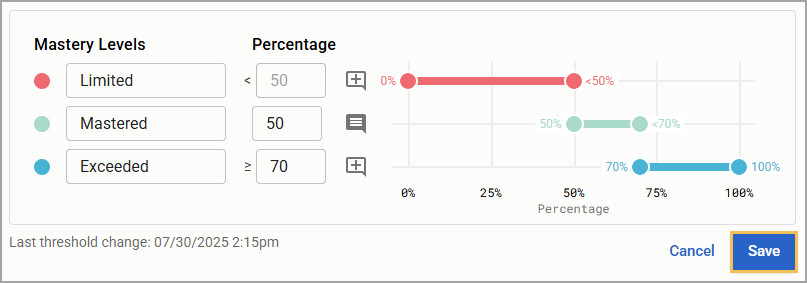.png)
Mastery can be set at three different levels for each individual standard. The default labels are Limited, Mastered, and Exceeded, but a user with the Configure Settings right can edit the names and parameters for each of the three Mastery Levels to match the definitions set for their district. These changes apply to the entire district to provide clarity and consistency when tracking student mastery.
Quick Guide
Select Configure Mastery Thresholds under Students Settings ().
Toggle on () Enable Mastery Calculation.
Input new Mastery Threshold labels and optional descriptions about each label. Providing descriptions can be very helpful in assuring more consistency and alignment among teachers, grade levels, and subjects when auditing mastery.
Once you have finished, select Save.
Illustrated Guide
Step 1: Select Configure Mastery Thresholds under Students Settings ().
.png)
Step 2: Toggle on () Enable Mastery Calculation so teachers can automatically calculate mastery.
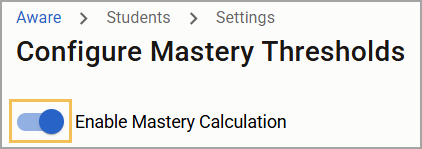
Step 3: Input new Mastery Threshold labels and optional descriptions about each label.
Administrators should focus on setting appropriate thresholds for the second and third levels, since the first level will automatically be less than the percentage set for the second. As administrators set thresholds, they should also consider that a mastery tracker might not have many items per standard throughout a school year.
As an example, the image below demonstrates mastery levels based on the following Total Raw Score percentages:
Exceeded – ≥ 70%, with a maximum of 100%
Mastered – 50-70%
Limited – < 50%, with a minimum of 0%
.png)
District administrators can also add a description of what that level means by selecting the Notes icon () beside each label. Mastery level descriptions can be up to 100 characters and, once saved, are available to every teacher in their mastery trackers. Providing descriptions can be very helpful in assuring more consistency and alignment among teachers, grade levels, and subjects when auditing mastery.
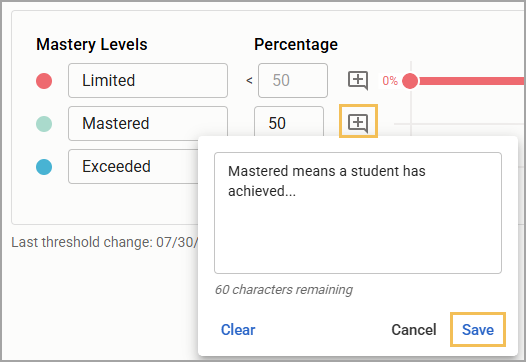
Step 4: Once you have finished setting up thresholds and creating descriptions, select Save.