The asset manager assigned to the mobile lab can approve or deny requests and also post items to the online calendar. As staff members submit requests for approval, the asset manager receives email notifications that pending requests are available for them to access.
Approving Pending Reservations
Step 1: Log in to Facilities&Events, and access the Reservations tab.
Step 2: Select Approve Pending Reservations or Pending My Approval.
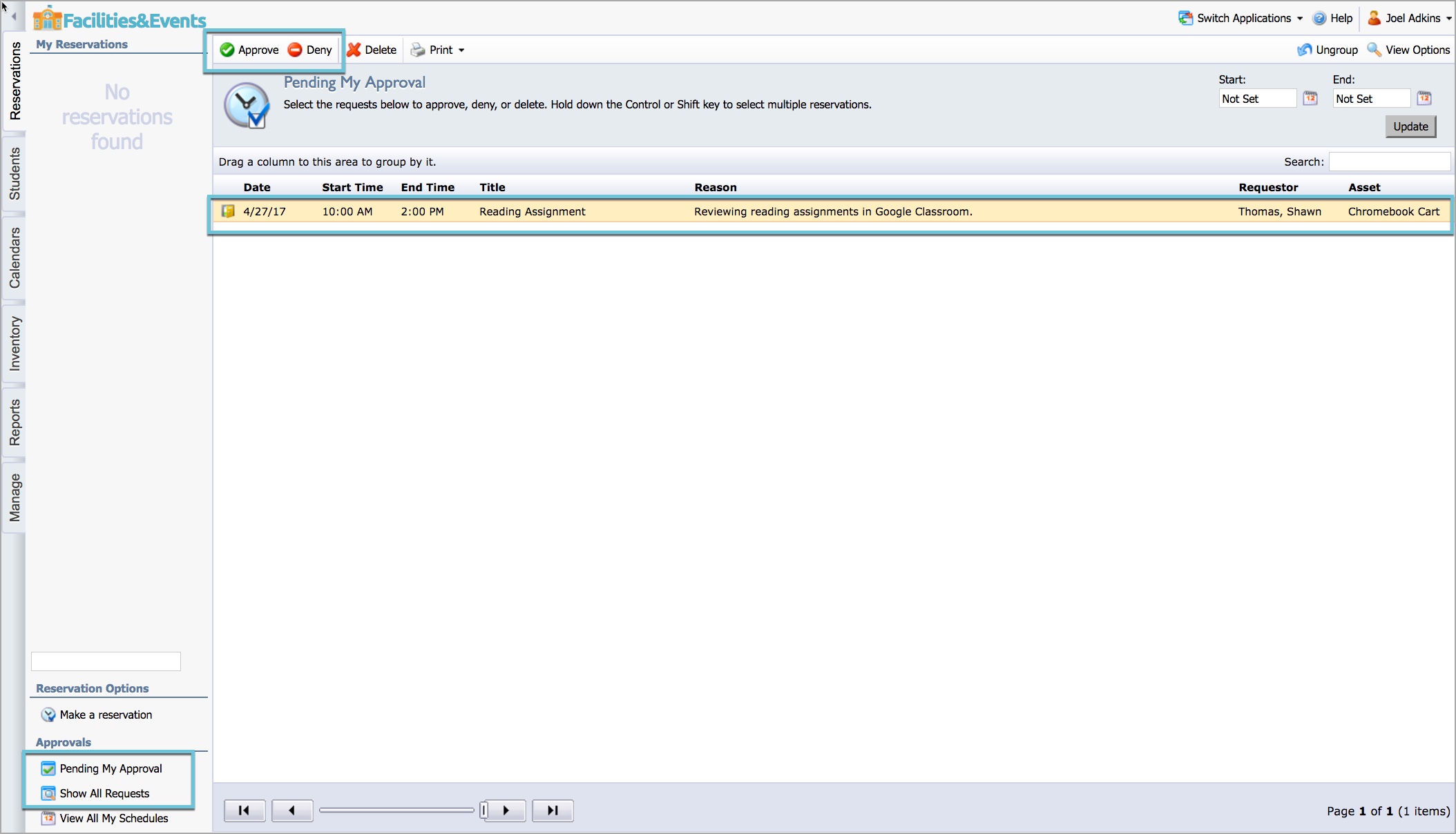
Step 3: Select a pending reservation from the list.
Step 4: Select Approve or Deny from the menu bar. Both give options to post a note to the requestor about the reservation.
Note: Once approved, the item disappears from the Pending My Approval list, but you can view it by selecting Show All Requests.
Both choices for Approve or Deny will automatically relay that information to the requestor through an email notification.
Adding Approved Reservations to the Calendar
Approving a reservation does not automatically add it to the calendar. The person who was assigned the calendar must also publish approved events to the calendar.
Step 1: Select Show All Requests.
Step 2: Double-click on an approved request.
Step 3: Select the Publish tab on the new pop-up window.
Step 4: Choose the appropriate calendar for the item to appear on, and select Publish to Calendar.
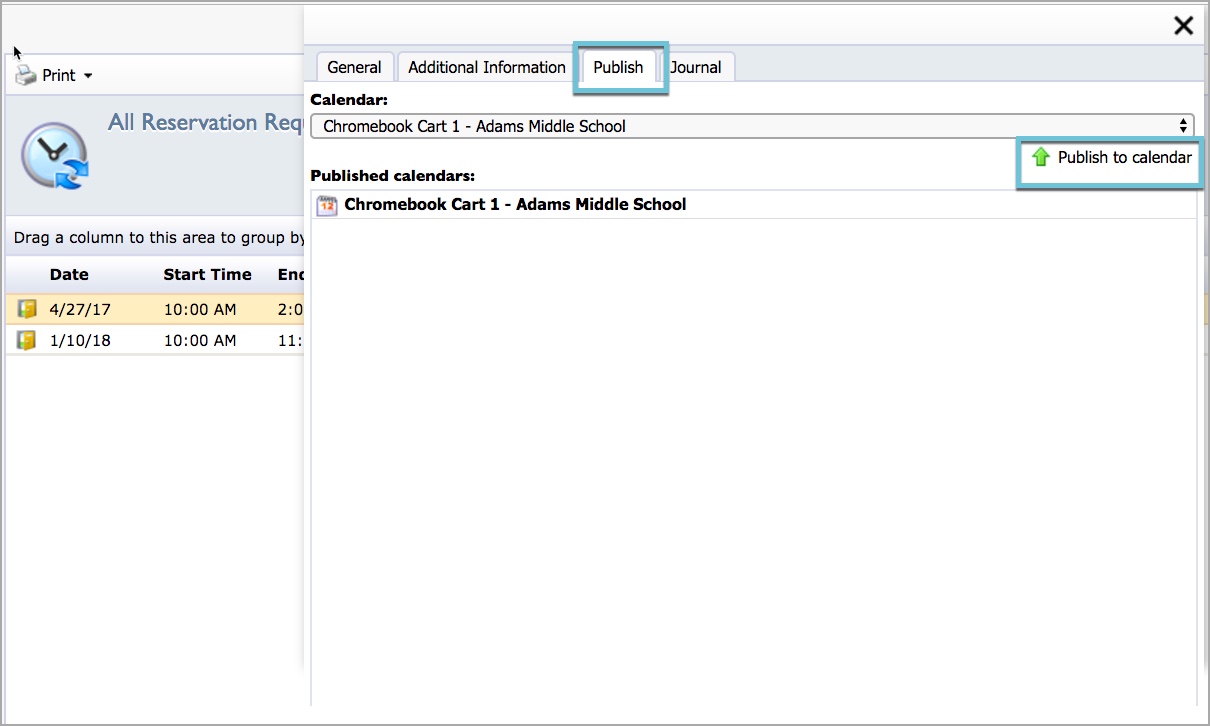
Making the Calendar Viewable by School/District Staff
Follow these steps to allow school and district staff to view the calendar online.
Step 1: Select the Calendars tab on the far left.
Step 2: Choose the specific calendar you want to publish online.
Step 3: Select the Public tab.
Step 4: Customize the view you want your public viewers to see, and then click the Generate HTML button.
Use any of the following HTML options:
URL – Copy and paste this link on a school, department, or district public site or internal portal site. When staff click the link, they can view the calendar to see item availability.
Link HTML – Creates the code to add to an HTML editor to link text or an object to the calendar.
Embed HTML – Creates the code to paste into a website embed area such as a widget tool for web editors.
Note: Staff member cannot request items through the calendar. They still need to access Facilities&Events reservation forms to request the rooms or assets. This public calendar allows them to view availability of the assets before accessing the forms.