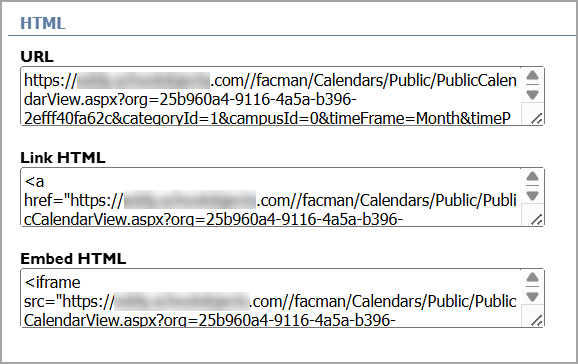Calendar managers can share calendars in Facilities&Events as a link on other websites or embed them into a pre-existing website. Once you create a link on the website for staff to access, all future approved reservations will automatically appear on the calendar.
Public Calendar Options
The calendar manager for the particular room can explore and set up public calendar options.
Step 1: Open the Calendar tab.
Step 2: Select the calendar from the drop-down list.
Step 3: Click the Public tab to see all public calendar options.
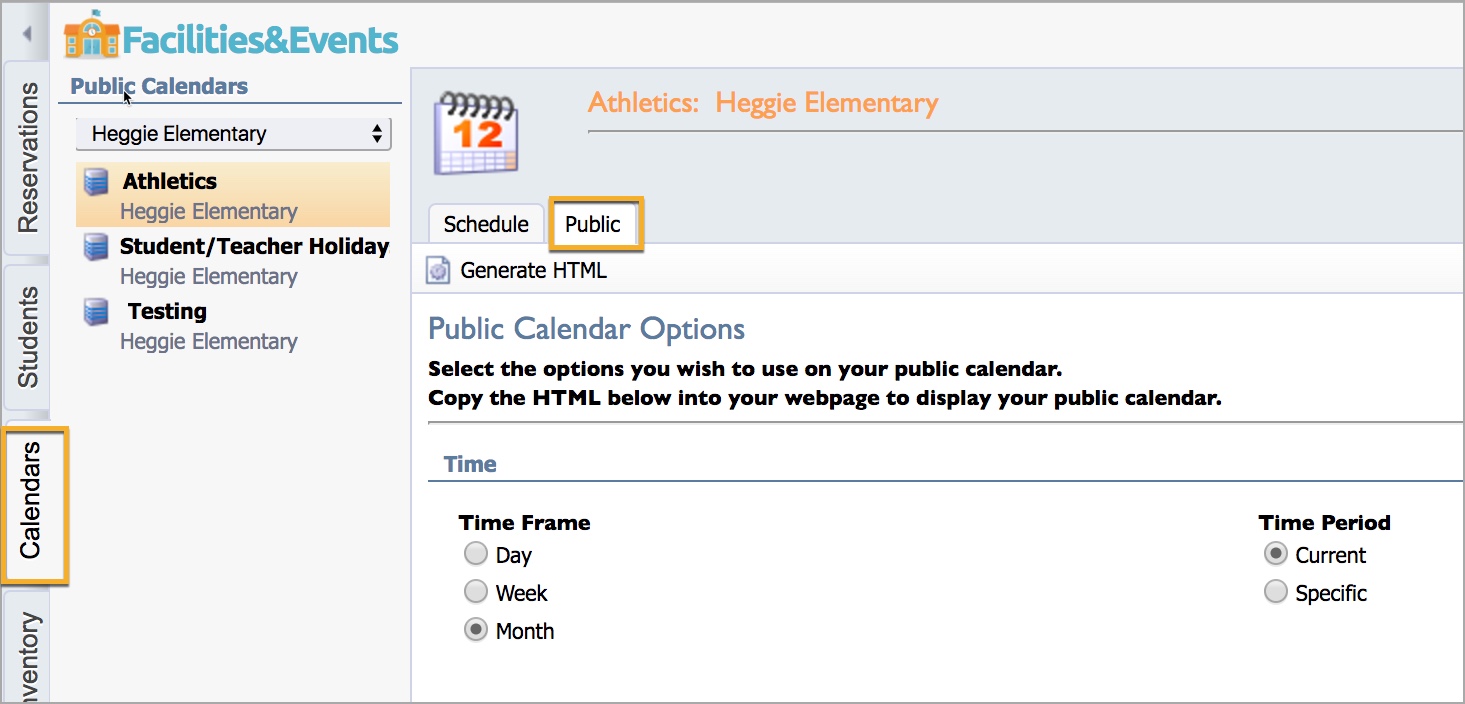
This screen allows customization for how the calendar displays itself initially on the web.
Time
Under Time, you can set up the following options:
Time Frame – The initial view of the calendar displayed as Day, Week, or Month view.
Time Period – Select Current to display the current day, week, or month. Select Specific to always open the calendar to a specific day, week or month.
Display Options
Under Display Options, you can set up the following options:
Link Text – Viewers see this text displayed on the web as a hyperlink to the calendar. You can edit this text.
Width – Choose the width and height options to display the calendar on the web.
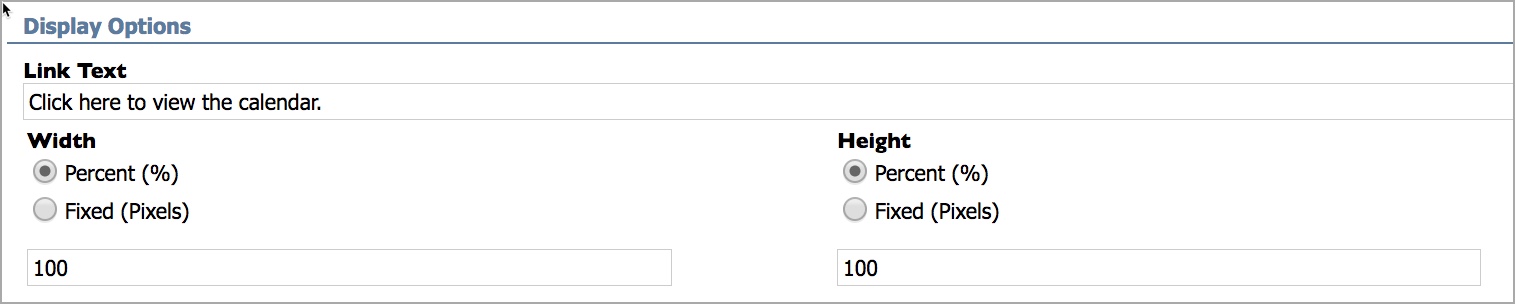
Additional Options
Under Additional Options, check the boxes to allow the following options to display with the calendar:
Show navigation buttons – The calendar viewer can change the view from a day, week or month.
Show events from all schools – All school calendar events merge, and the district calendar inherits all of the school events for that specific Calendar Category. Only District calendars have this option.
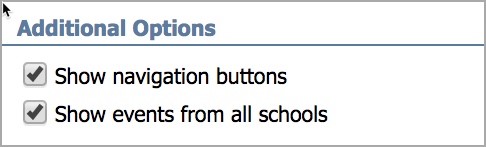
HTML
Under HTML, copy and paste the URL, Link HTML, or the Embed HTML code into the source of your web page.