Once you have completed your online test, you will then need to submit your test for scoring. Follow these steps to submit your test with all questions answered.
Illustrated Guide
Step 1: Select Review & Submit once you have reached the end of your test.
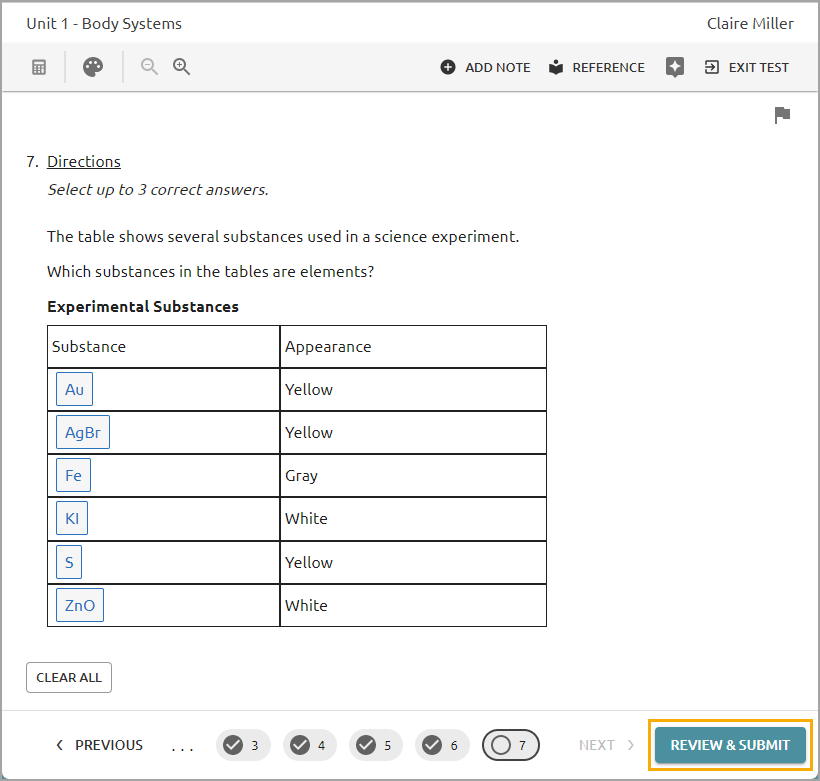
Step 2: Review your questions and make sure you have answered all of them. Unanswered questions are labeled with a red alarm bell. Click on the unanswered question number to go back to that question. Also, make sure you have answered any question marked Flagged for Review.
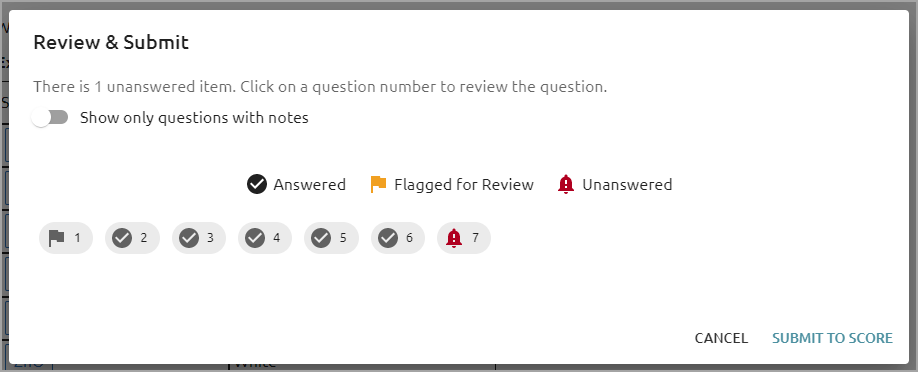
Step 3: Once you have reviewed and answered all questions, select Submit to Score.
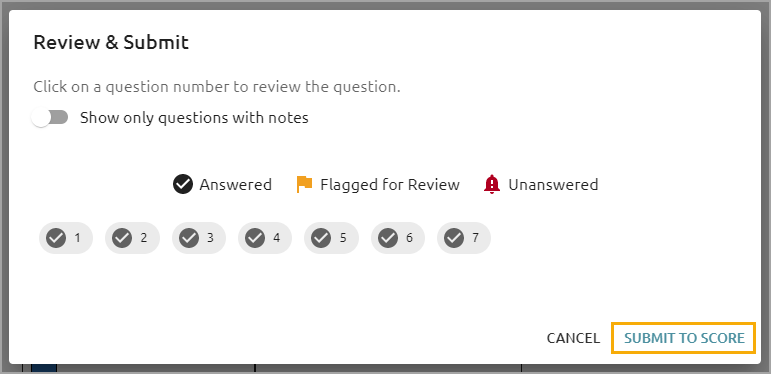
Step 4: Click OK to confirm.
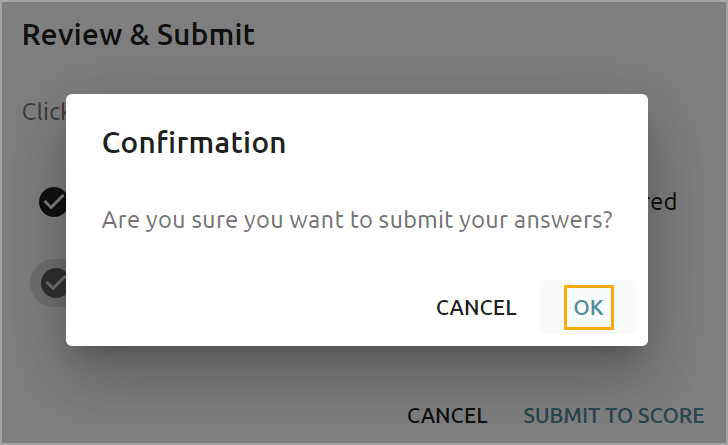
Step 5: Look over your Score Summary to see which questions you answered correctly and incorrectly. You may also have questions for which you received partial credit. These will contribute to your grade but will not count towards how many questions you got correct overall. Questions marked as Ungraded will become Teacher Graded after your teacher has graded your answers.
Note: Your Score Summary will only be available if your test author has enabled it for your test. If your Score Summary appears, continue to Step 6 and review your answers. If it does not appear, you can exit the test.
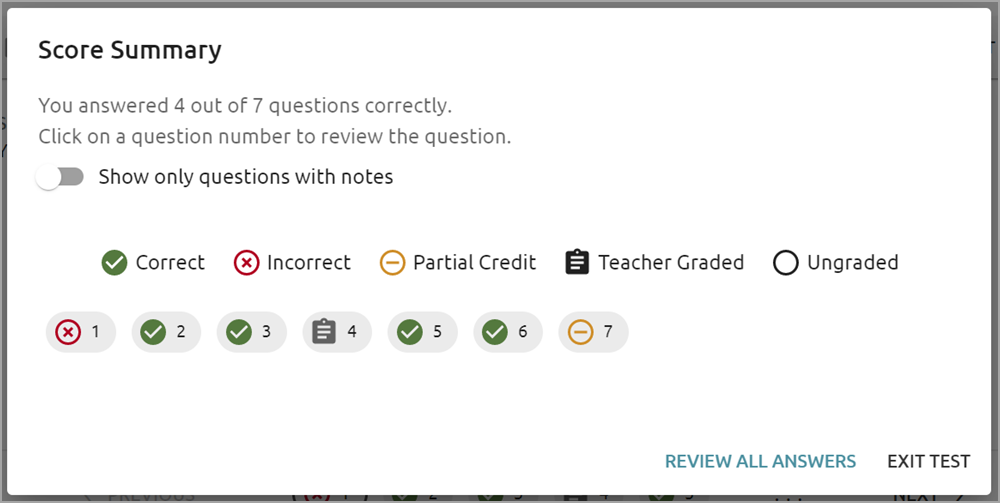
Step 6: Click Review All Answers to learn more about your responses. Use the Question Guide or click the question number to return to a question.
![]()
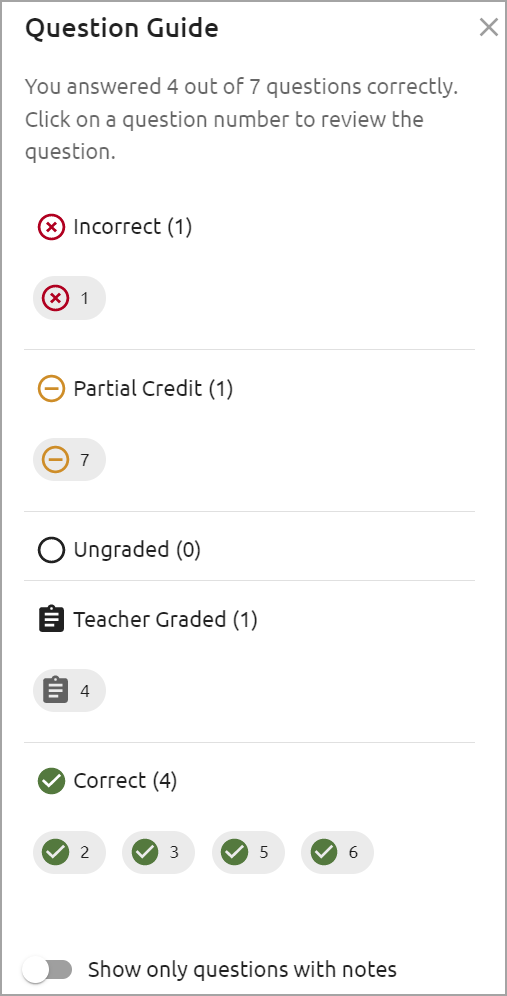
Each question shows a scoring method in English or in Spanish if you have the Spanish Interface enabled. These methods include Rubric, Point per Task, Partial Credit, Dependency, and Standard (aka Correct/Incorrect). Each question will display a raw score, appearing as how many points you earned out of the total points possible.
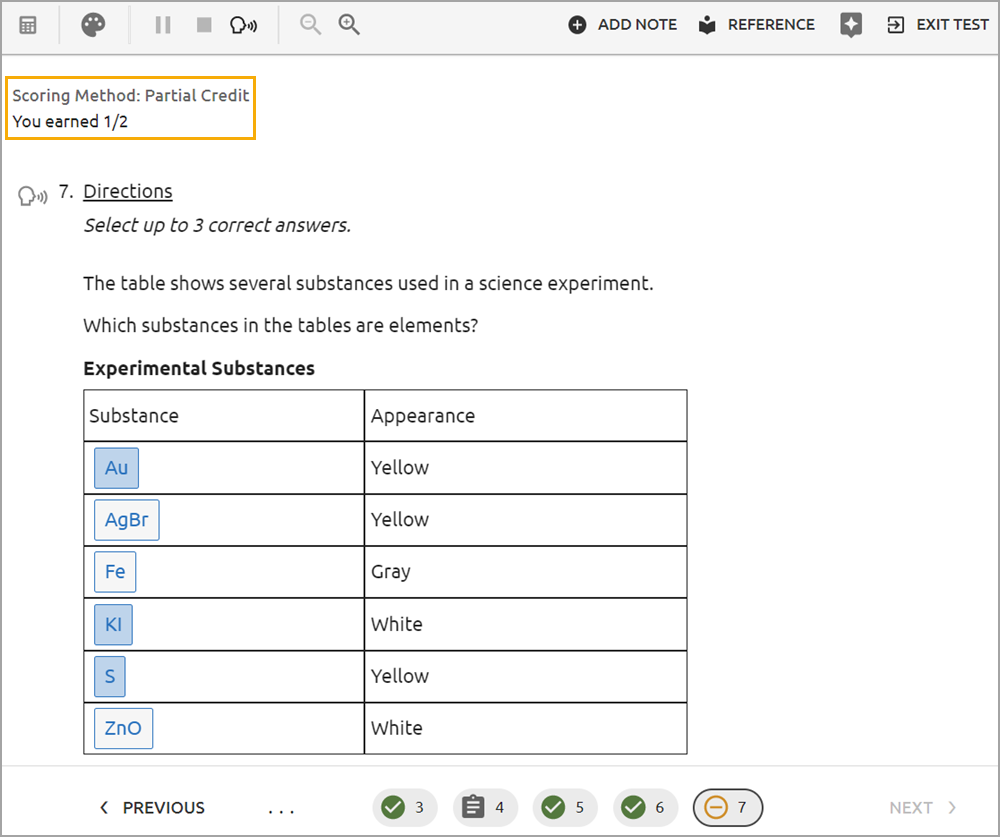
Step 7: Click Exit Test when finished.

Quick Guide
Click Review & Submit once you have reached the end of your test.
Review your Unanswered and Flagged for Review questions. Make sure you have answered all questions before continuing.
Click Submit to Score.
Click OK to confirm.
Look over your Score Summary to see which questions you answered correctly, incorrectly, or got partial credit for.
Click Review All Answers to learn more about your responses. Use the Question Guide or click the question number to return to a question.
Click Exit Test when finished.