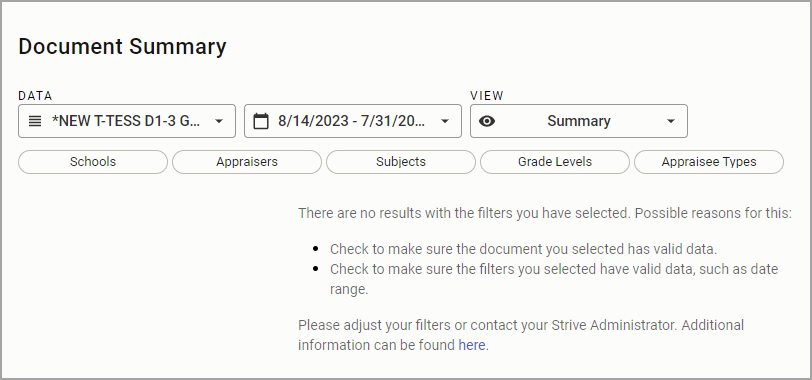The Document Summary feature allows users to analyze a walkthrough, reflection, evaluation, observation, or summative document. This type of analysis is typically best suited for formative analysis to analyze coaching needs.
Configuring the Document Summary
Step 1: Log in to Strive and select Document Summary under Analysis.
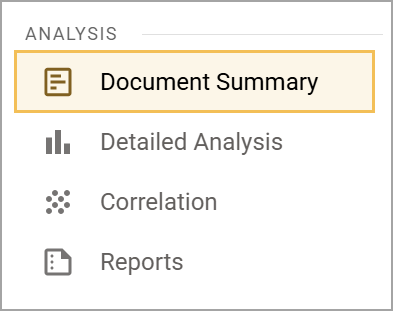
Step 2: Use the drop-down menus to select the desired template form and date range from the listed options. Any template forms you have pinned in Form Management appear at the top of the drop-down menu selections.
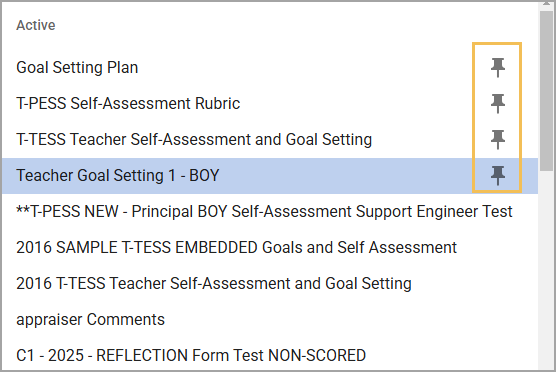
You can also toggle on the Show Inactive Forms option to include data from inactive template forms.
When you’re ready, select Create.
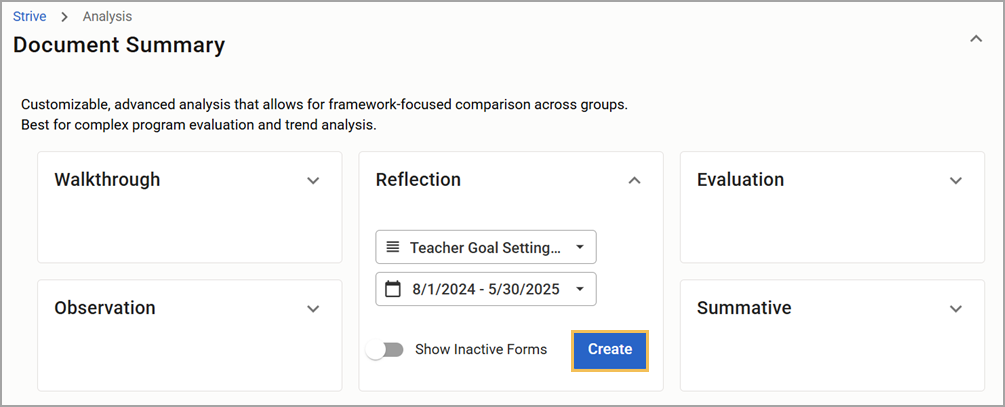
Step 3: Select different filters to refine the data further as needed.
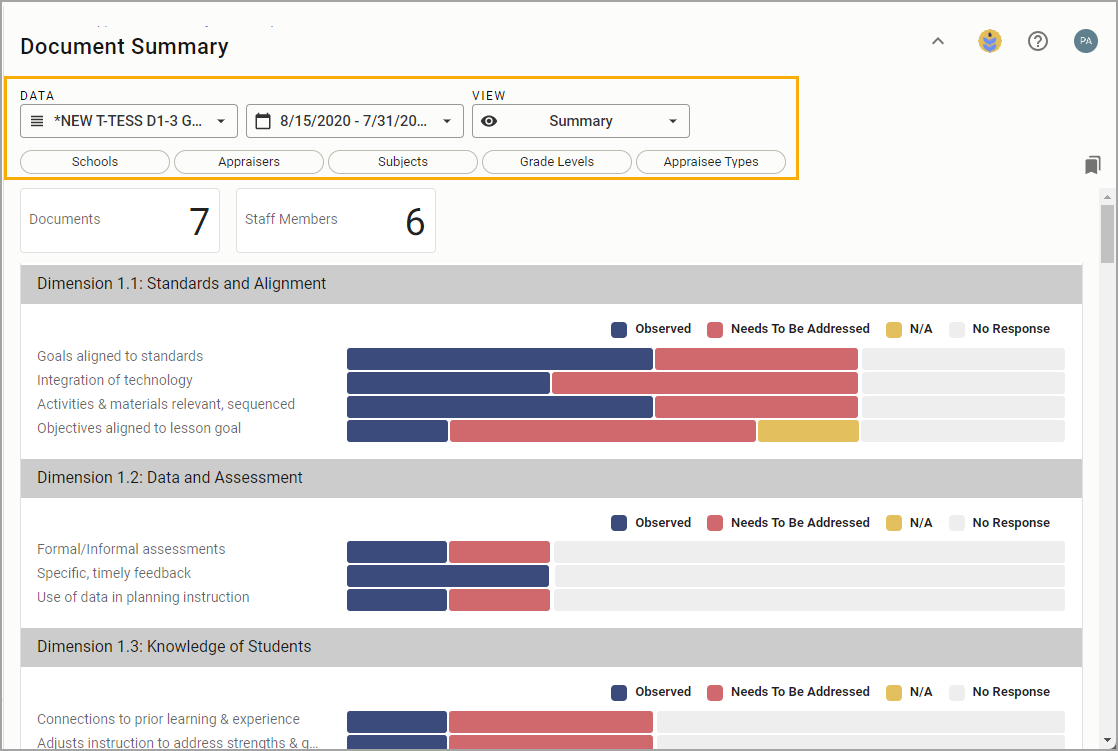
The Template Form filter includes Active and Inactive template forms if you toggled on Show Inactive Forms. Otherwise, only Active template forms appear.
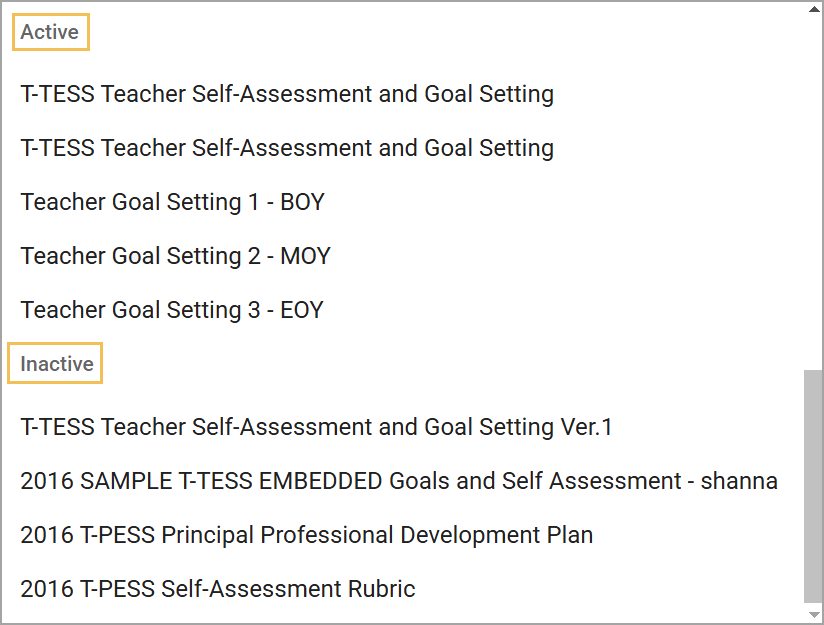
No Results
If the combination of filters selected returns no data, either check that the correct filters are enabled or make a different selection.