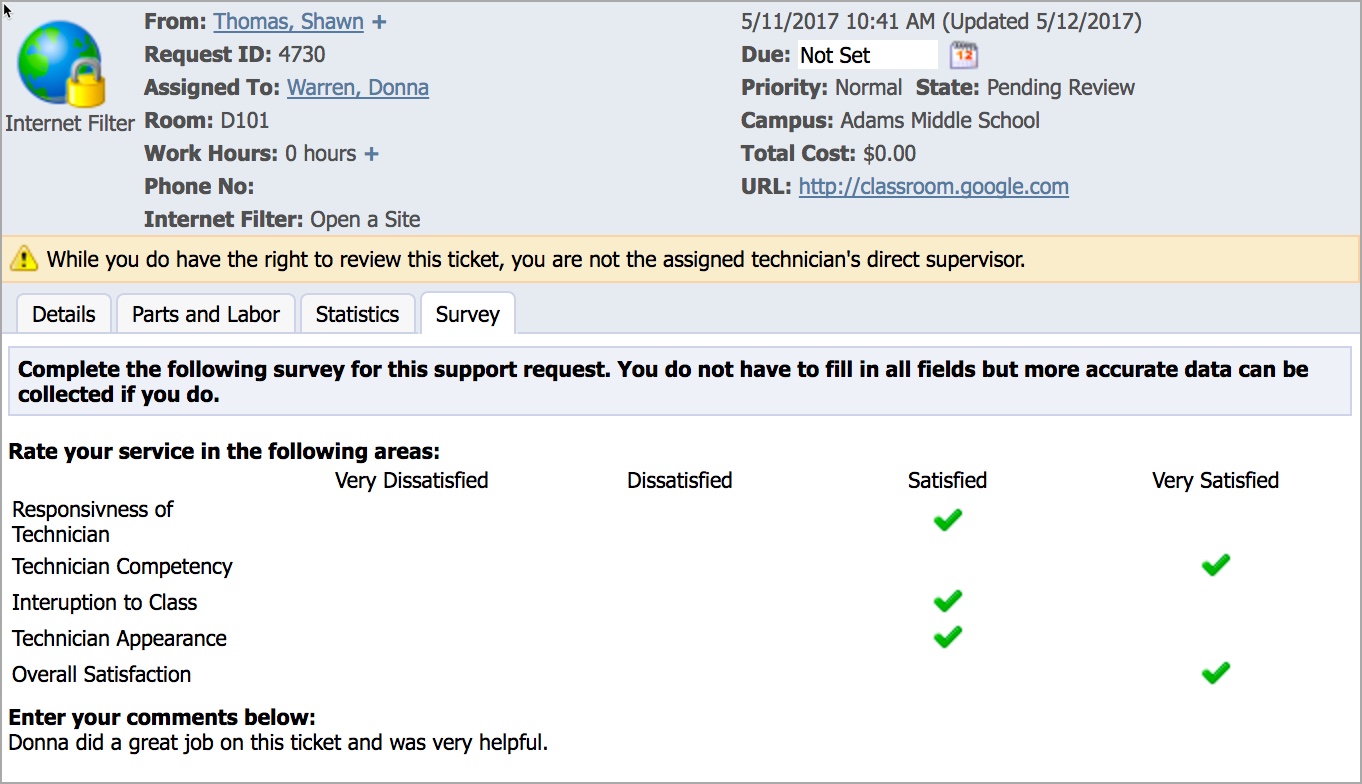The Tickets tab contains options for managing your ticket submissions.
View my Open Requests - All open tickets waiting to be completed by the assigned technicians.
My Pending Surveys - Surveys pending completion to help give feedback about services provided.
Review My Requests - All completed requests.
.png)
View My Open Requests displays a list of all open requests in order from oldest to newest. Click on any request in the list to view the specific details and update that request.
Inside the ticket, there are options on the top toolbar to help manage and update information on submitted tickets:
Add Note — Allows you to add comments to requests for the assigned technician to view. The assigned technician can add notes and the entire communication thread is kept inside the ticket.
Attach Files — Allows you to add additional files to the request.
Delete — Removes the ticket from being submitted.
Print Details — Prints the ticket, including notes, the history of the request, who it was assigned to, and for how long.
Email Ticket — Emails all ticket information to the selected individual.
The information box inside the ticket includes the details of the submission along with who the ticket is Assigned To.
Also, next to the requestor's name in the From: section is an Add button that allows you to copy additional requesters on the ticket so that they can monitoring its progress. Click the Add button to search for a user and add them to the ticket progress.
Adding a Note
Notes allow you to communicate directly with your assigned technician on the ticket. Tracking communication on the ticket helps both sides provide and reference any additional context.
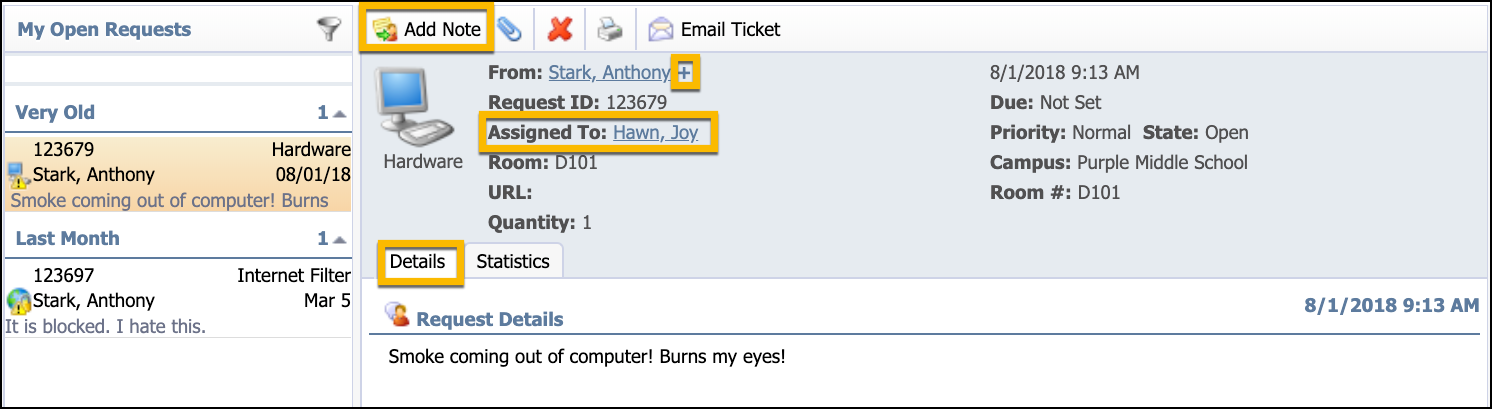
Completing the Survey
Upon completion of a ticket, a Survey may be attached for the requestor to complete. This is an optional setting in Helpdesk that may be activated by the system administrator. The Survey tab becomes active only on completed tickets and can only be completed by the original requestor.
Survey results are visible to both the assigned technician and the technician's supervisor in the Helpdesk workflow. Below is the assigned technician's view of the ticket once the survey has been completed by the original requestor.