The framework structure in Strive links professional standards with professional goals, evaluation document questions, and professional development courses.
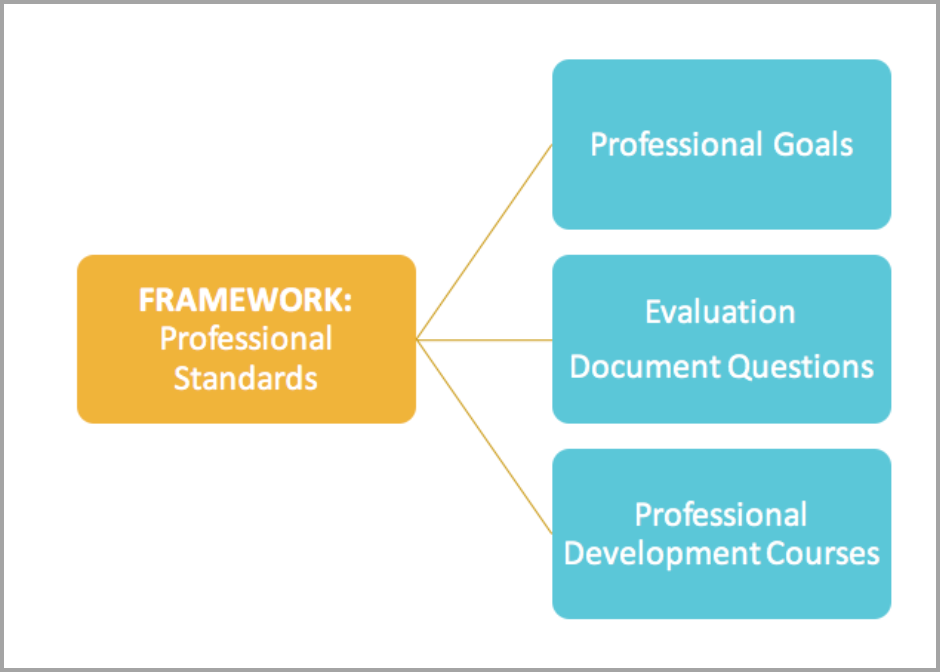
Strive management allows for multiple frameworks associated with different Appraisee Types in a district. By tagging goals, questions, and courses with different professional standards, an evaluator can analyze data for sub-standard components for individual staff members.
Who can create frameworks in Strive?
Users with the Appraisal Administrator role can create new frameworks in Strive.
What are frameworks in Strive?
Framework elements allow administrators to track growth. Framework elements contain underlying structures of professional standards, including domains. Sub-standard components include dimensions, principles, and indicators.
A district can create multiple frameworks and use them for various Appraisee Types, but each goal and all evaluation templates can only be tied to one framework. Only professional development can be tied to multiple frameworks.
Accessing Locked Frameworks
Evaluation managers can access locked frameworks in Settings > Framework Setup. Locked frameworks are indicated with a lock icon and cannot be edited or deleted.
A locked framework increases data fidelity by ensuring districts use the same framework version. Locked frameworks also allow for more easily updated and shared templates in the Eduphoria Community.
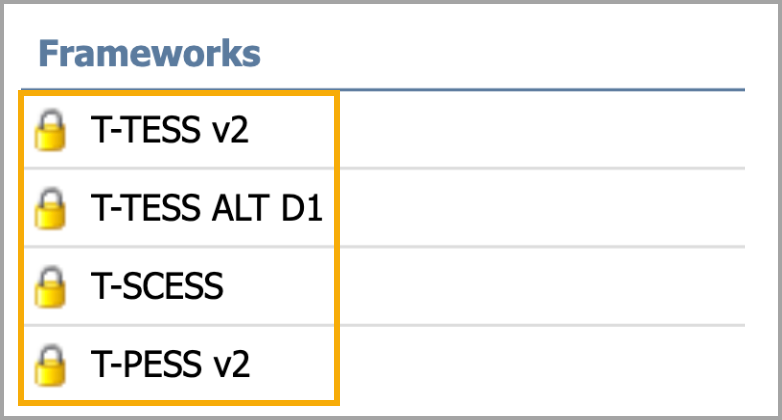
The following locked frameworks are available in Strive:
T-TESS v2 - A locked version of the T-TESS framework called T-TESS v2 has the same dimensions as the original T-TESS. If your district selects this framework, we recommend creating a new evaluation process and importing templates from the Eduphoria Community. This maintains access to historical data tied to the old framework.
T-TESS ALT D1 - A locked framework called T-TESS Alt D1 is a rubric from the TEA with an alternate version of Domain 1 for teachers who use packaged lesson plans. If your district selects this framework, you must create a new evaluation process and import the templates from the Eduphoria Community.
T-SCESS - A locked version of the T-SCESS framework for counselors, created by the Lone Star State School Counselor Association. All of the templates for this process are available in the Eduphoria Community. Learn more about setting up the T-SCESS evaluation process. Learn more about setting up the T-SCESS evaluation process for counselors.
T-PESS v2 - The version two (v2) locked version of the T-PESS framework is a renamed version of the T-PESS NEW framework that took effect in 2021. If your district previously used the locked T-PESS NEW framework, you do not need to change your T-PESS process or templates. If your district does not use the T-PESS NEW framework, learn more about Setting Up the T-PESS v2 Evaluation Process.
Does every evaluation type need a framework?
While Eduphoria’s system can handle as many frameworks as you wish to use, it is recommended you only create frameworks for evaluation types that need to show growth over the course of an evaluation year. If a particular evaluation type is only evaluated once a year, then it might not need a framework.
Updating a Framework
To update a framework in Strive so that descriptors exist for the indicators, click on the framework and indicator to open the Editing Dimensions model. Type the Name and Description in the field. The Name field has a character limit restriction, so you may need to modify names to fit. Click Save to complete.
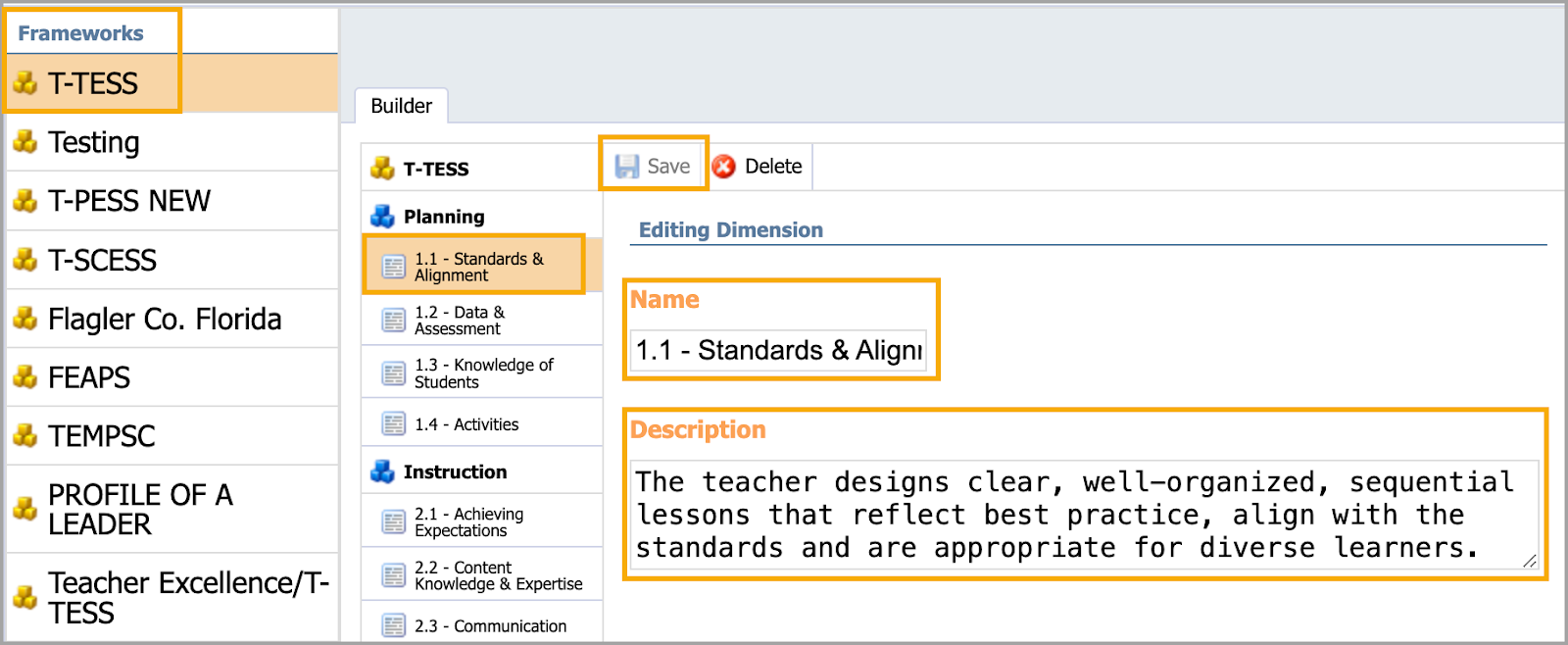
Creating a New Framework
To create a new framework in Strive, select Settings and choose Framework Setup. Then, click the New Framework button.
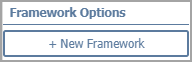
In the Builder, give the New Framework a Name. Providing a Description is optional. The description does not appear to the end user during framework selection. Then, click Save.
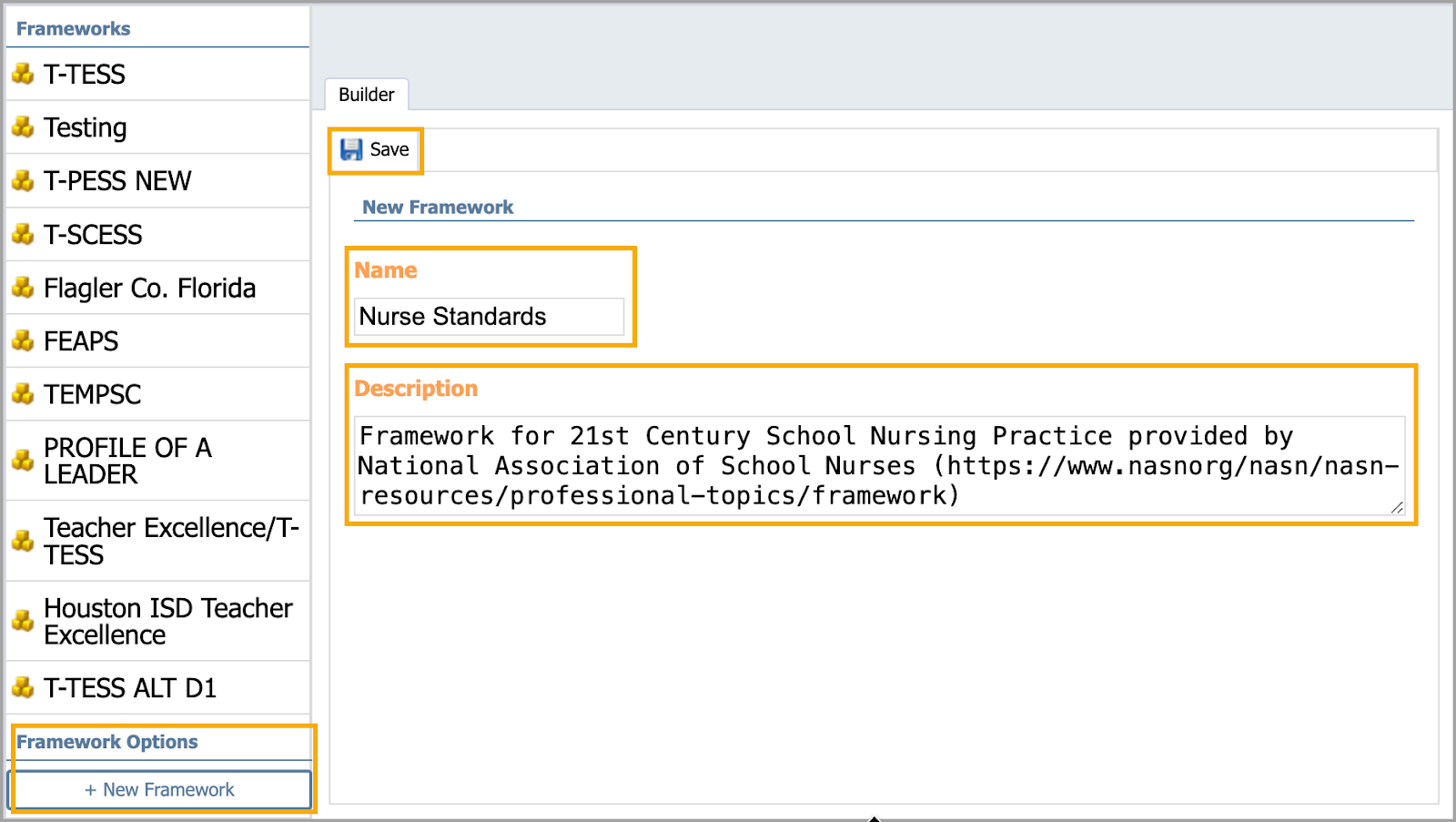
In the example, the Nurse Standards framework now appears in the list of Frameworks and in the Builder. Click the New Domain button at the top to add a new standard component to the framework.
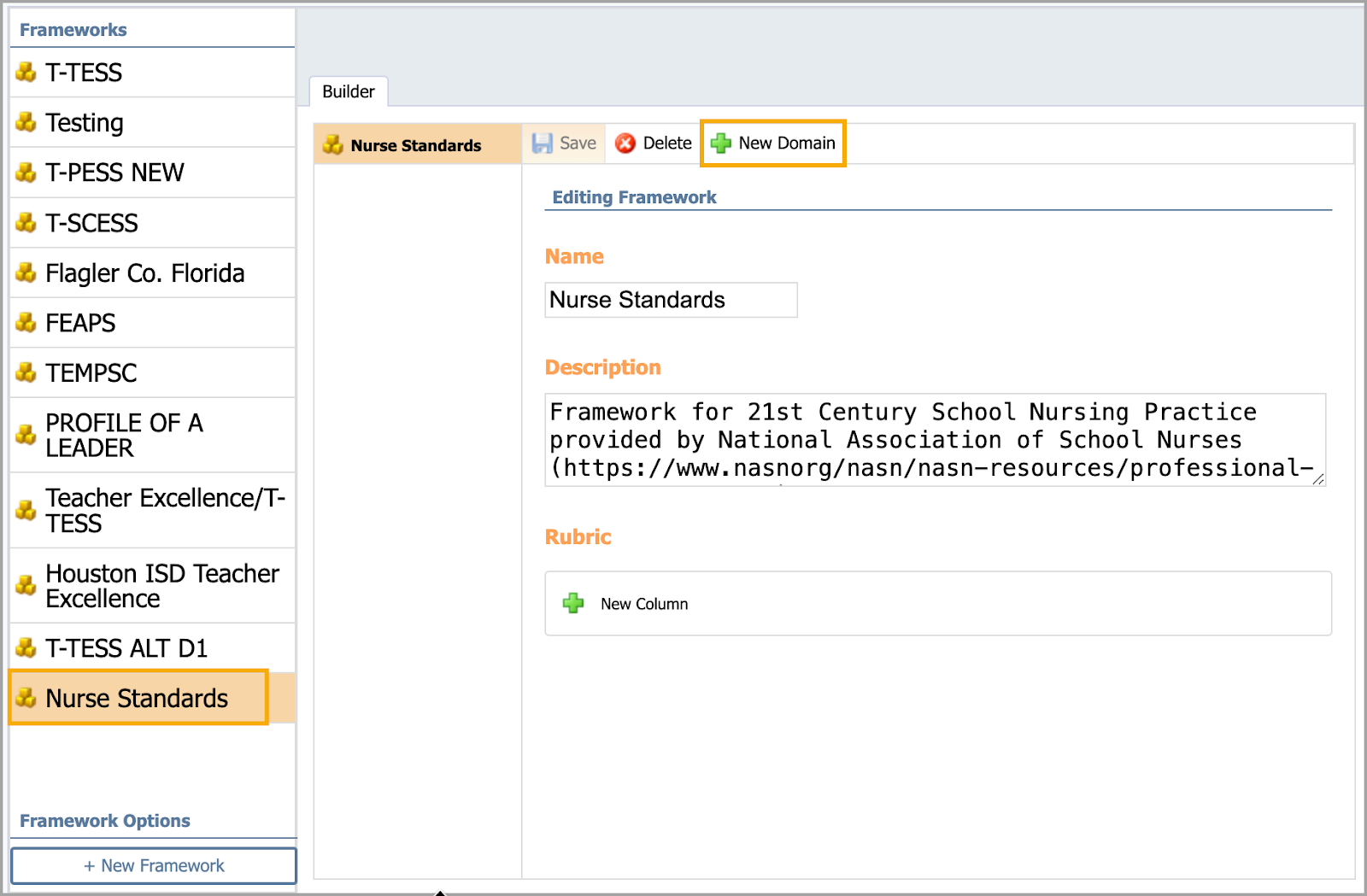
Enter the Name of the component and click Save.
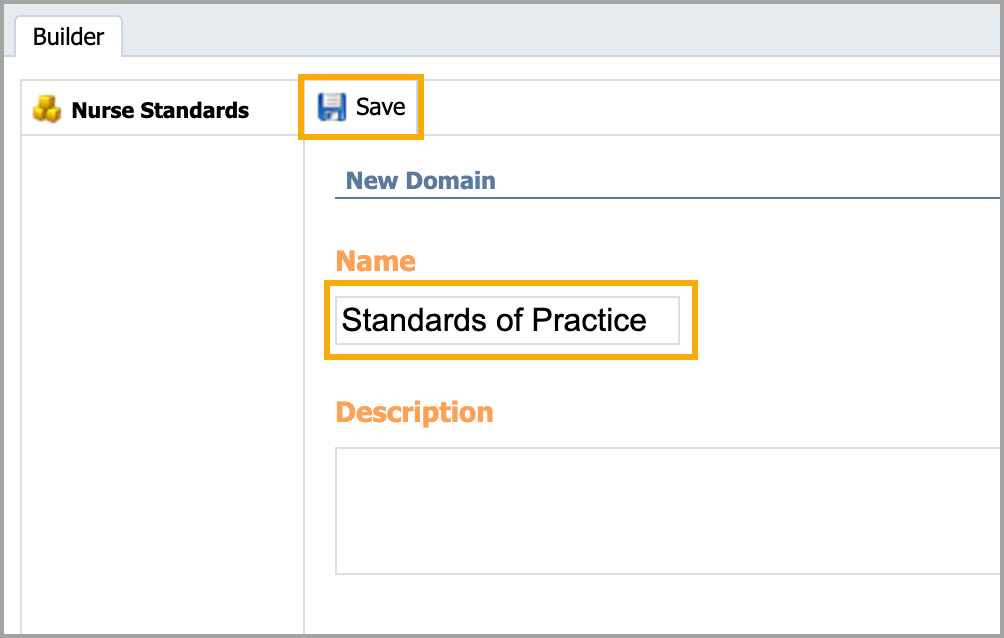
The new component appears in the Builder under the framework title. Highlight the name of the framework component before adding a new sub-component. Click on the New Dimension button to add a sub-component of the standard to the framework.
Type the sub-component into the Name field. Keep the name short, as the character field is limited. Users can search for this name when attaching it to professional goals, evaluation documents, and professional development courses.
The Description field is optional and does not appear to end users. Click Save.
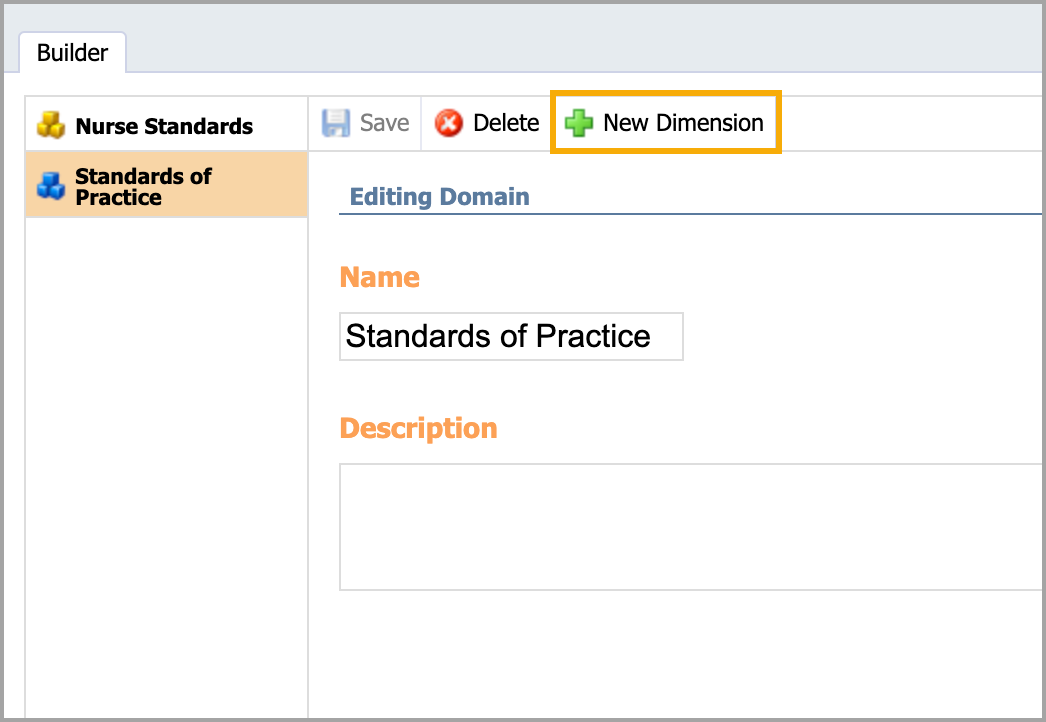
You can continue adding sub-components to the framework by highlighting the component and clicking the New Dimension button. After adding each sub-component, click Save.
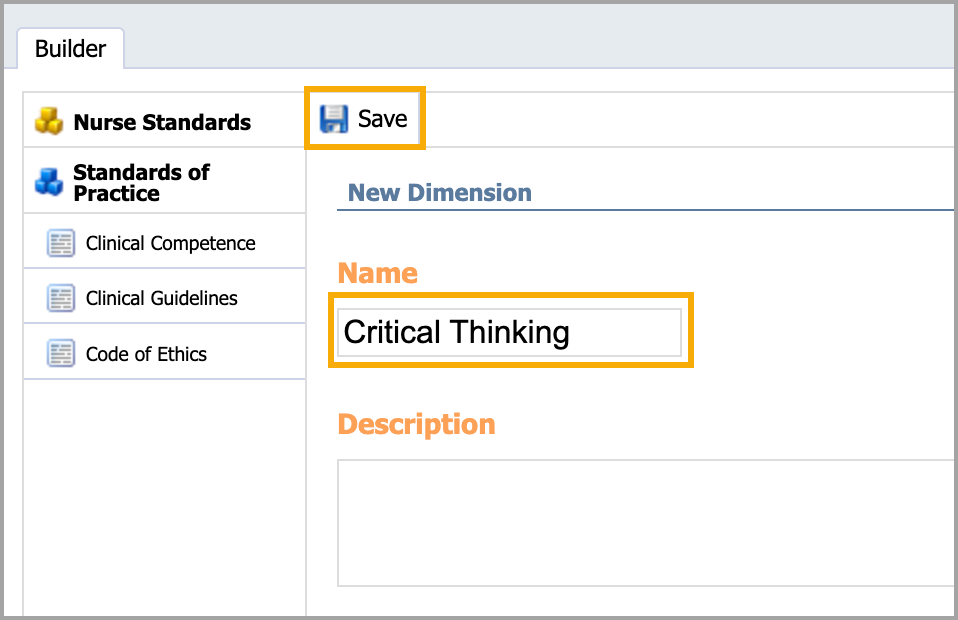
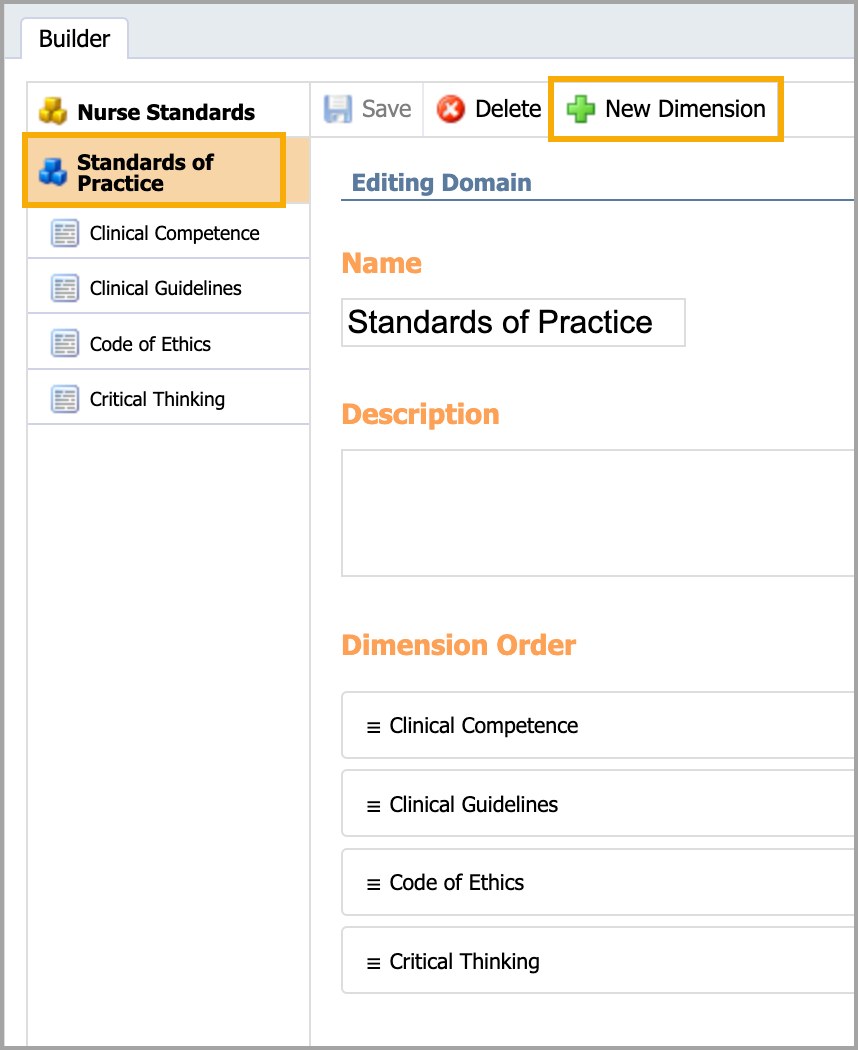
When you have completed your professional framework, all of the components appear.
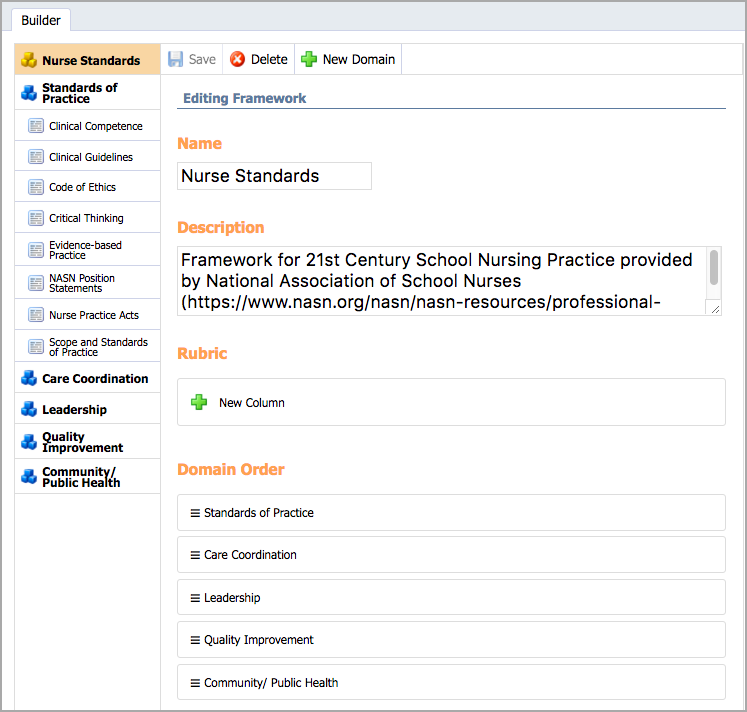
Tagging an Appraisee Type with Frameworks
Remember to tie each evaluation type to the appropriate framework for tracking purposes.
In Settings, select Evaluation Setup. Select the Appraisee Type and click the Select Framework drop-down menu to choose the framework. Click Save to save changes.
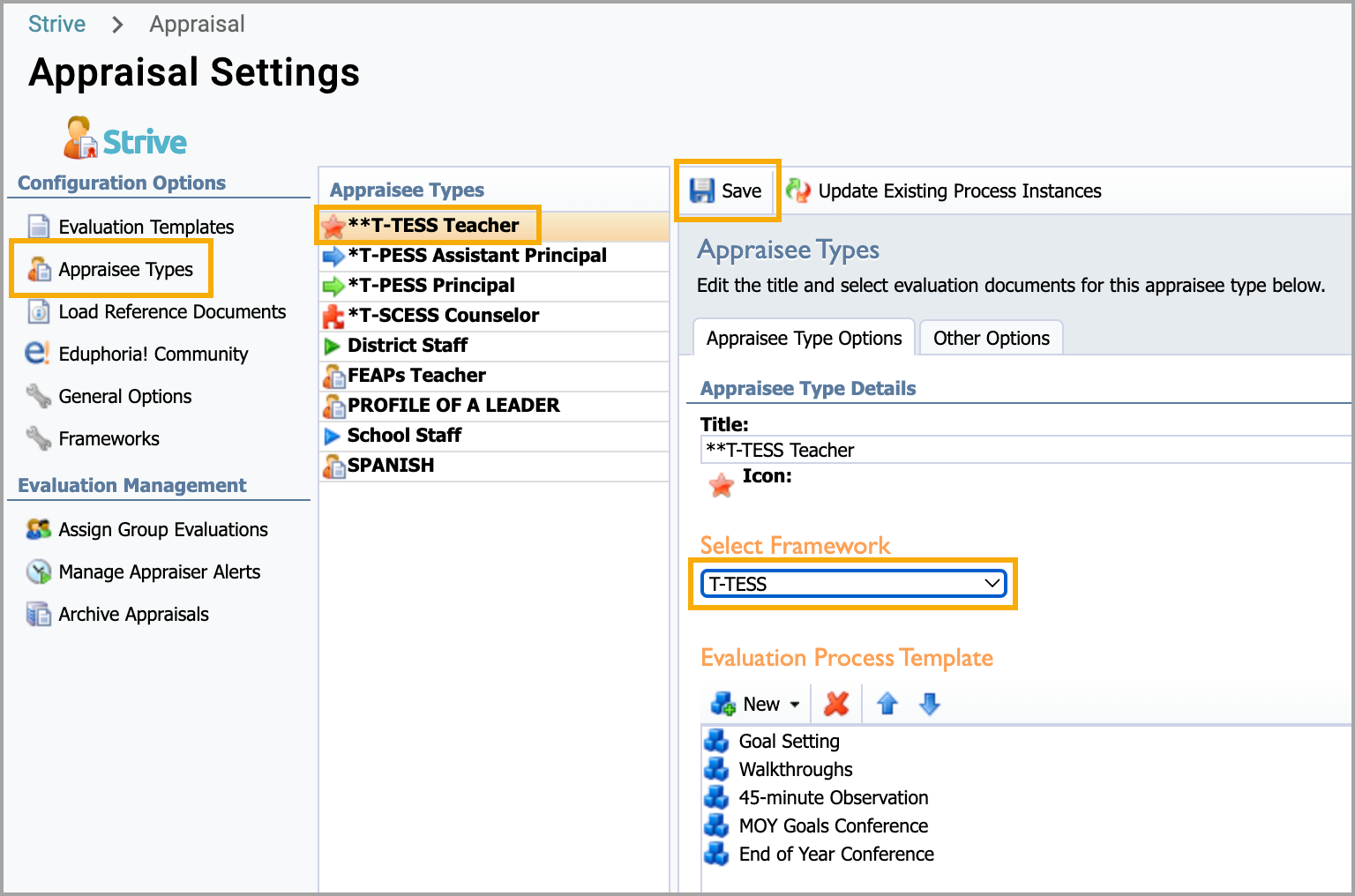
Importing Locked Frameworks
Evaluation managers can access locked frameworks in Settings > Framework Setup. If a framework is locked, a lock icon appears before its name. Locked frameworks cannot be edited or deleted. Evaluation managers can access the following locked frameworks in Strive.
T-TESS v2 – A locked framework called T-TESS Alt D1 is a rubric from the TEA with an alternate version of Domain 1 for teachers who use packaged lesson plans.
T-TESS ALT D1 – A locked version of the T-TESS framework called T-TESS v2 is the same version of the T-TESS rubric.
T-PESS v2 – A locked version of the T-PESS NEW framework called T-PESS v2 is the same version of the T-PESS rubric.
T-SCESS – A lock version of the T-SCESS framework is available.
Why might a framework be locked?
A locked framework increases data fidelity by ensuring districts use the same framework version. Locked frameworks also allow for more easily updated and shared templates in the Eduphoria Community.
Updating Evaluation Documents with the T-TESS v2 Framework
If your district uses the locked T-TESS v2 framework, you must create new evaluation documents or use the updated documents in the Eduphoria community. Follow the steps to update the locked framework evaluation documents.
Select the new T-TESS v2 framework.
Create or Import new associated documents like reflection, walkthrough, observation, and summative documents.
Tagging Workshop Courses by Dimension
Remember to assign dimensions to courses to enhance reporting. The same course can be tied to multiple frameworks. For example, a course titled Integrating Technology into the Classroom can be tied to an ISTE framework for technology coaches and a second professional standards framework for classroom teachers.