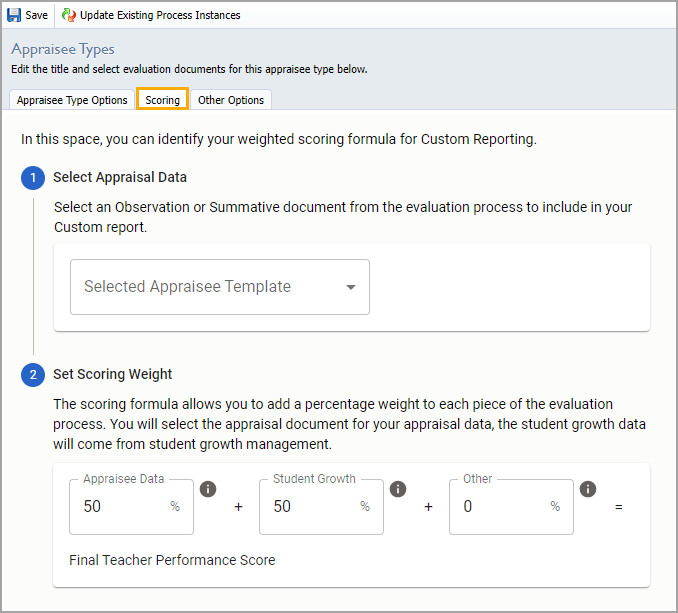Appraisee Types are the different evaluation processes used to evaluate a district or campus position. For example, if your librarian and your school nurse require the same steps in their evaluation process, you can create a single appraisee type and name it Campus Non-Instructional Staff.
If different templates are used for the school nurse and librarian, you can select different templates within the appraisee type. Best practices for appraisee types are created based on the evaluation process, not the position type.
Warning: Do not delete old Appraisee Types as they contain evaluation history data.
Quick Guides
Building New Appraisee Types
Select Settings from the main menu.
Select Evaluation Setup.
Under Configuration Options, select Appraisee Types.
Under the Appraisee Type Options section that appears, select New Appraisee Type.
Enter a title for the Appraisee Type using the wizard and click Next.
Click Finish to close the wizard.
Modifying Appraisee Types
Select Settings from the main menu.
Select Evaluation Setup.
Under Configuration Options, select Appraisee Types.
Select the appraisee type you want to edit under Appraisee Types.
Under the Appraisee Type Options tab, click to edit the title and icon.
Use the Select Framework drop-down menu to associate a framework with the appraisee type. Click Save. Learn more about building and modifying frameworks.
Use the Evaluation Process Template drop-down menu to add new steps and tasks. Click Save. Learn more about designing the evaluation process for Appraisee Types.
Select the Scoring tab to customize the weighted scoring formula on an Observation or Summative document. Use the Custom TIA Export to apply weighted scoring to an evaluation process.
Illustrated Guides
Building New Appraisee Types
Step 1: Select Settings from the main menu.
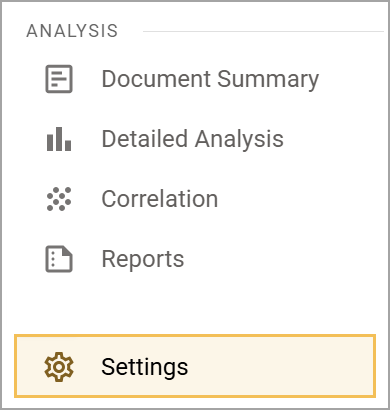
Step 2: Select Evaluation Setup.
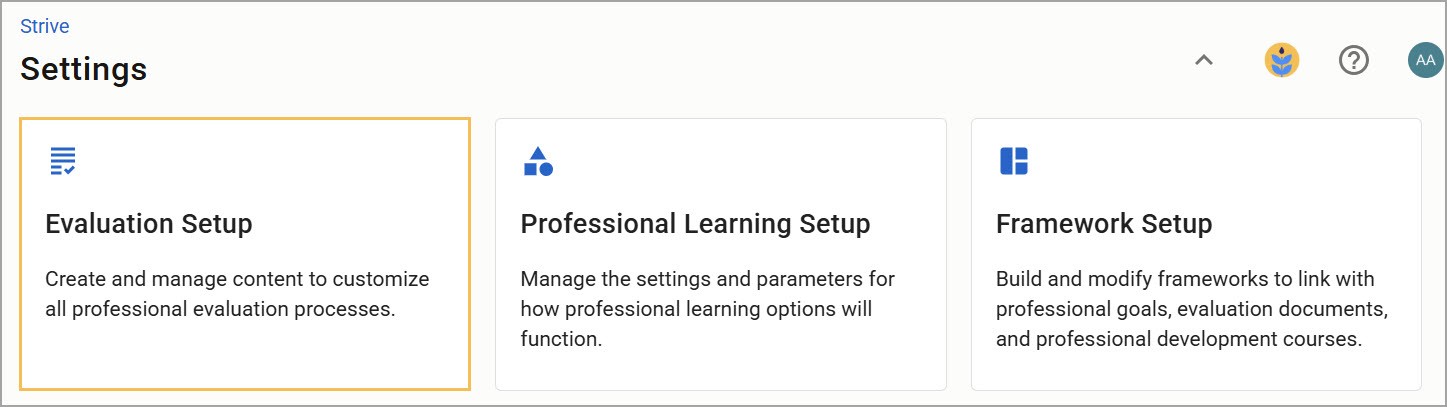
Step 3: Under Configuration Options, select Appraisee Types.
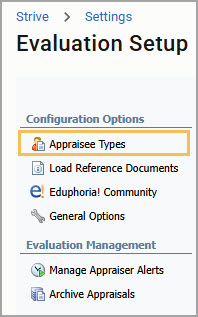
Step 4: Under the Appraisee Type Options section that appears, select New Appraisee Type.
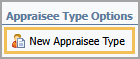 Step 5: Enter a title for the Appraisee Type using the wizard and click Next.
Step 5: Enter a title for the Appraisee Type using the wizard and click Next.
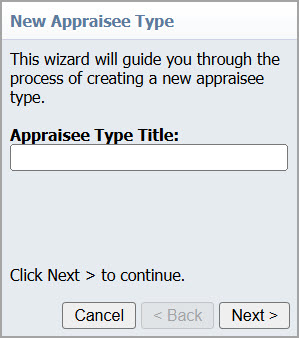
Step 6: Click Finish to close the wizard.
Modifying Appraisee Types
Step 1: Select Settings from the main menu.
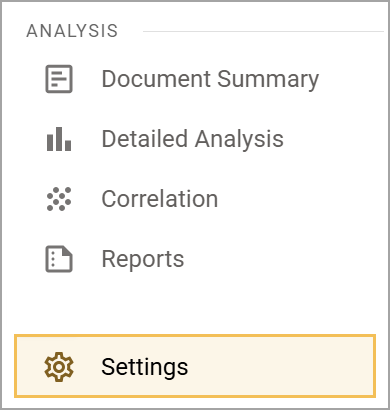
Step 2: Select Evaluation Setup.
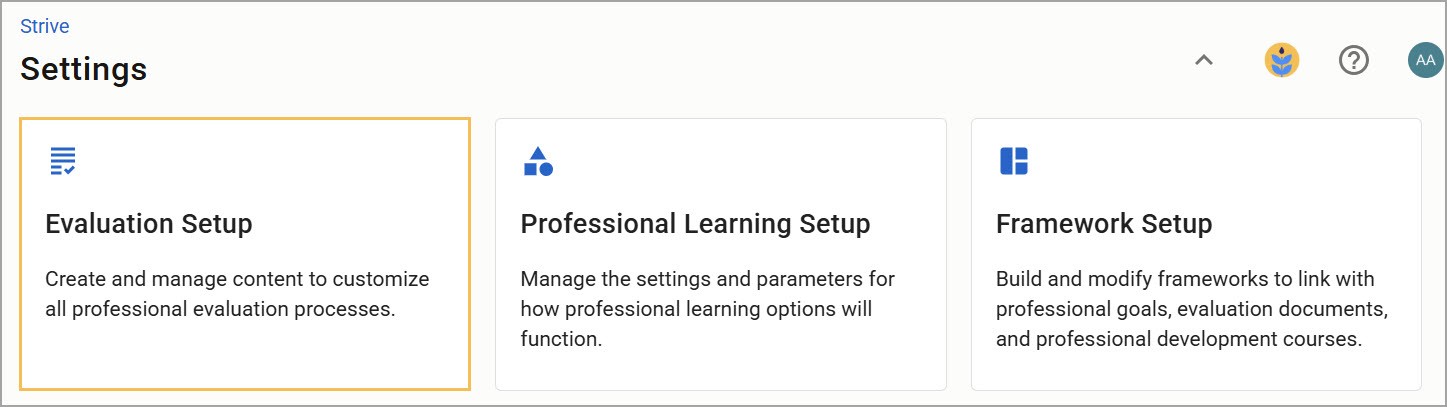
Step 3: Under Configuration Options, select Appraisee Types.
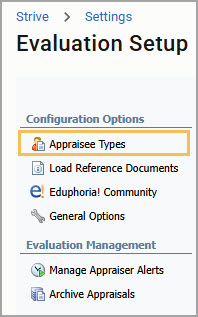
Step 4: Select the appraisee type you want to edit under Appraisee Types.
Step 5: Under the Appraisee Type Options tab, click to edit the title and icon.
Step 6: Use the Select Framework drop-down menu to associate a framework with the appraisee type. Click Save. Learn more about building and modifying frameworks.
Step 7: Use the Evaluation Process Template drop-down menu to add new steps and tasks. Click Save. Learn more about designing the evaluation process for Appraisee Types.
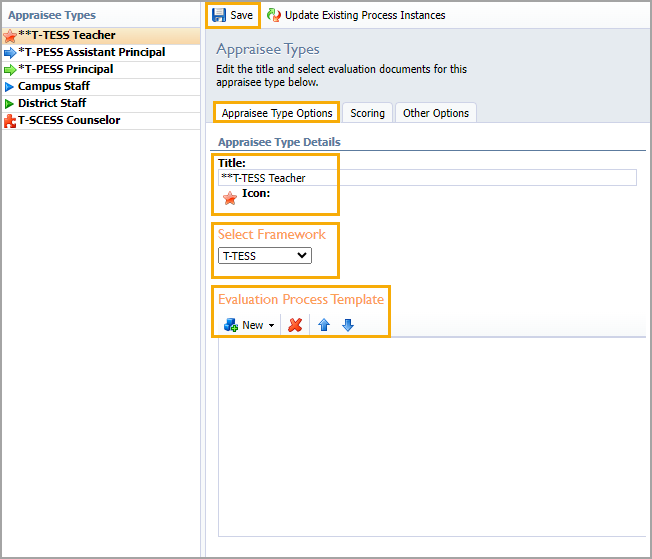
Step 8: Select the Scoring tab to explore how you can customize the weighted scoring formula on an Observation or Summative document. Use the Custom TIA Export to apply weighted scoring to an evaluation process.