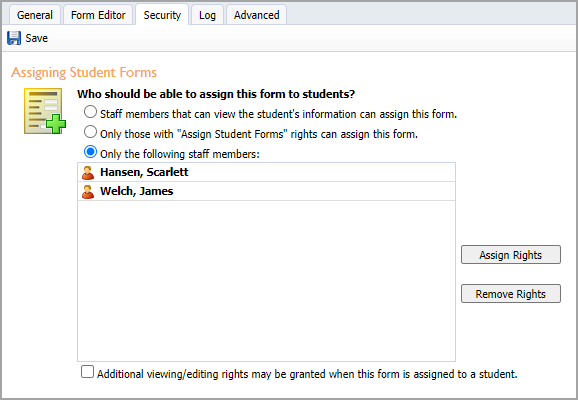Users can archive Student Forms when they no longer need to change or update anything in the form. However, users aren’t required to archive student forms at the end of each school year. Active student forms remain visible and editable on the Forms tab of the student profile indefinitely. An archived form is essentially a PDF that cannot be changed.
Once you have archived a form, it will no longer be visible on the Forms tab on the Student Profile. However, the form will remain on the Forms tab tied to the school year in which it was created. The year the form was created must be selected in order to view the form.
Caution: Once a form is archived, the Mass Print Option is no longer available for that form.
Forms can be archived in two ways: individually by student or by mass archiving.
Archiving Forms by Student
Archiving forms by student occurs under the Forms tab on the Student Profile.
Step 1: Select View to open a form on the student’s profile.
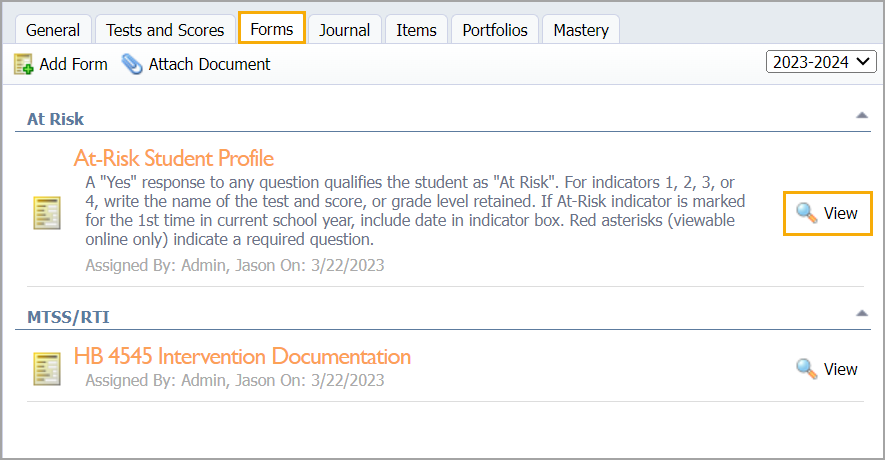
Step 2: Select Archive in the form. To complete the archive, you will be asked to confirm this action by clicking OK.
Warning: An archived form cannot be unarchived or made active again.
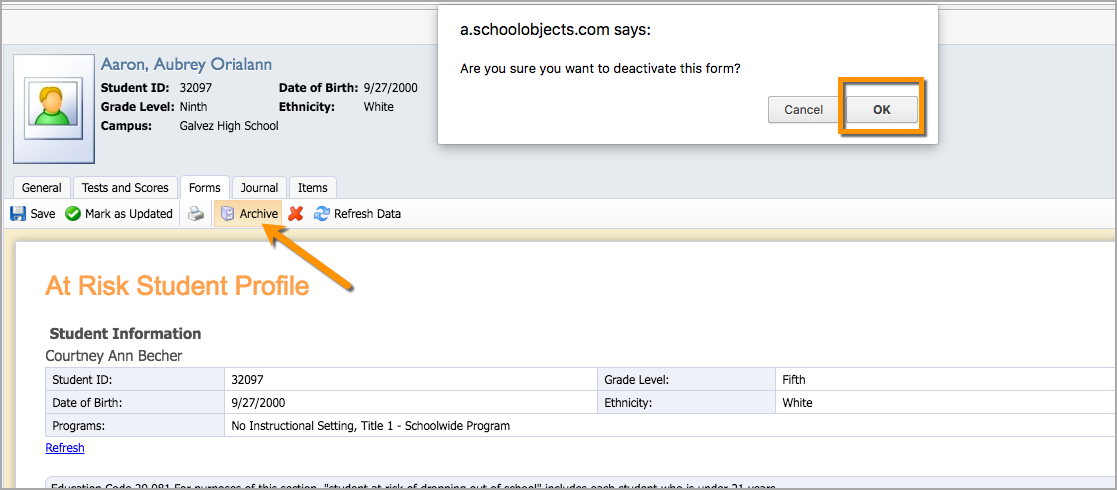
Mass Archiving Forms
The second way to archive forms is to mass archive all currently active forms at once.
Step 1: Select Forms under Students, then choose the form that you would like to archive.
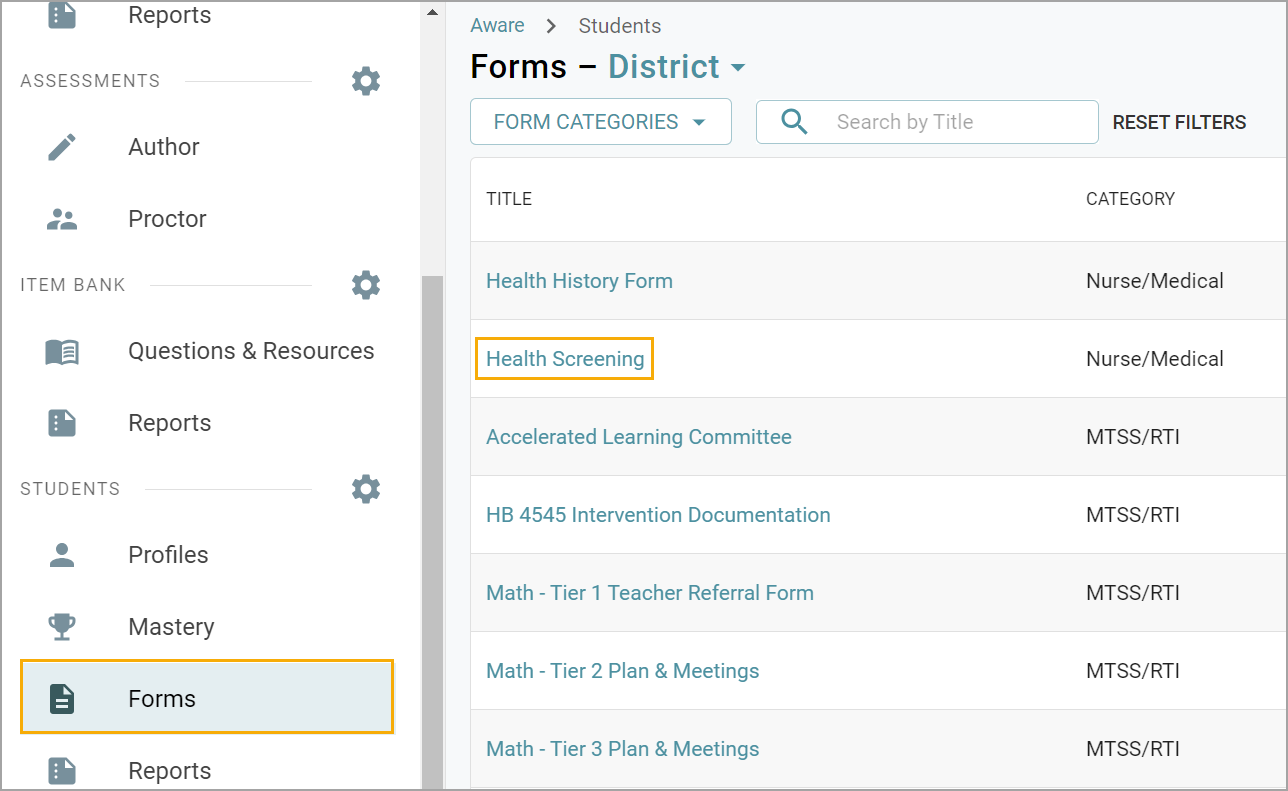
Step 2: On the Advanced tab, select Archive active forms effective today. Verify that is what you want by clicking OK.
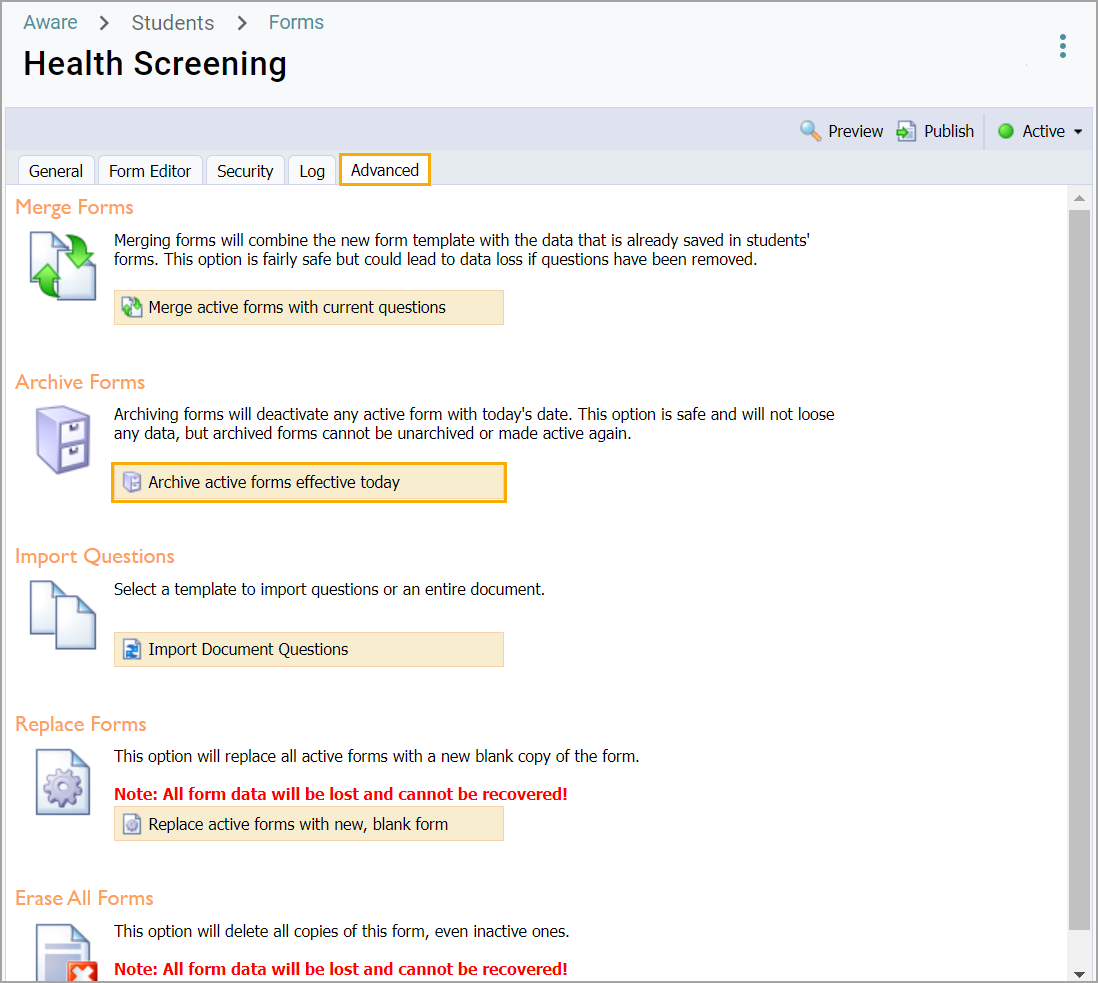
Caution: A pop-up warning will ask if you are sure you want to remove all forms associated with this template. This option is safe and will not lose any data, but archived forms cannot be unarchived or made active again.
Active Versus Archived Forms on the Student Profile
Below is a screenshot of active forms. Notice that all of the icons on the left are the same larger size. This screenshot is showing forms that are several years old but because they are active, they still show in the Forms tab as current and can still be updated.
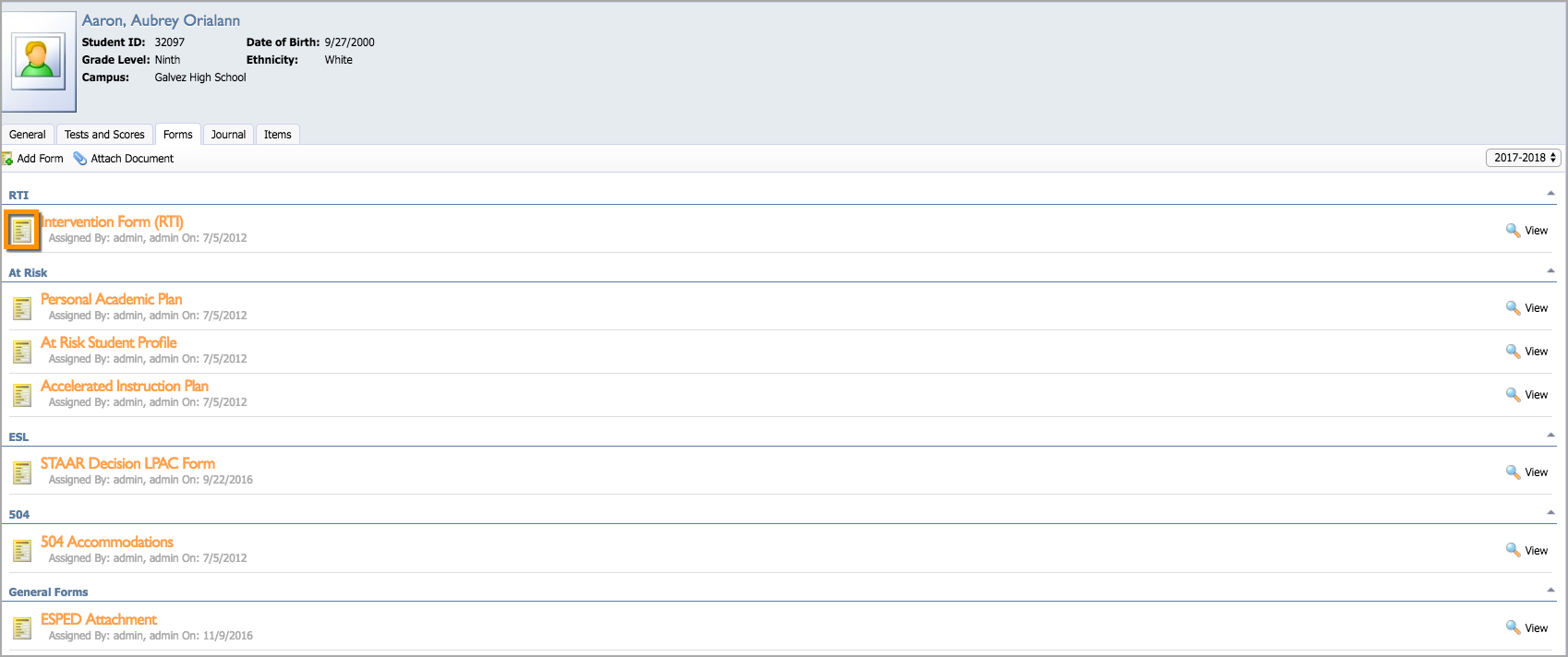
Once a form is archived, it can be found by selecting the school year from the drop-down menu. Notice in the screenshot below that the icon is also changed to a smaller icon, and it shows the date that the form was archived.
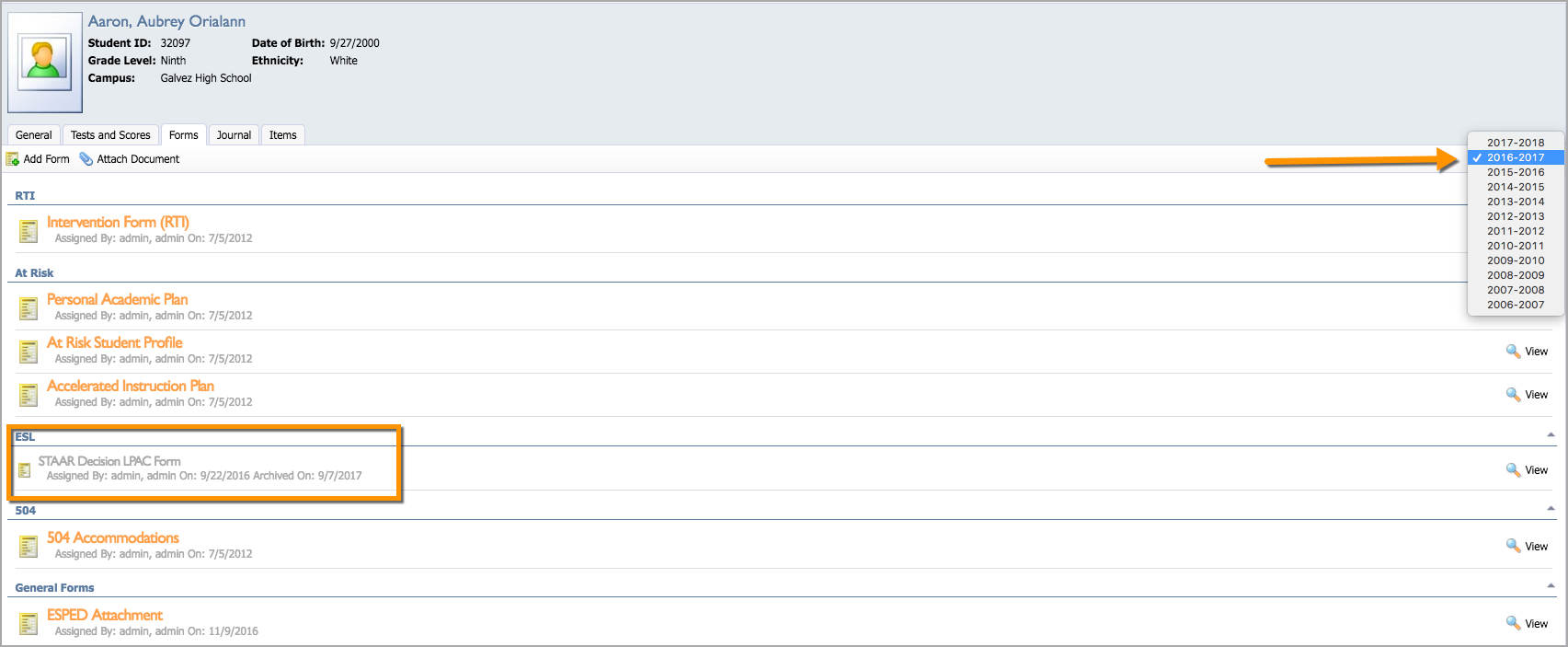
Setting Form Security
To help control the number of users who can archive a form, navigate to the Security tab and select from the following options under Assigning Student Forms:
Staff members that can view the student’s information can assign this form
Only those with “Assign Student Form” rights can assign this form
Only the following staff members
Additional viewing/editing rights may be granted when this form is assigned to a student
Note: If you select Only the following staff members, then only the users in the list can archive an individual form in a student’s profile.